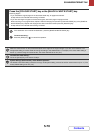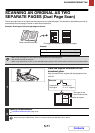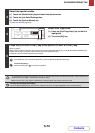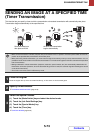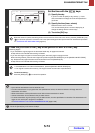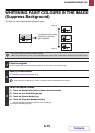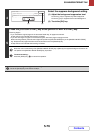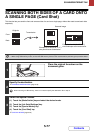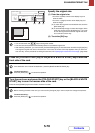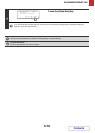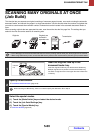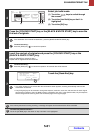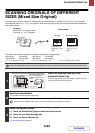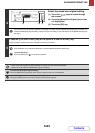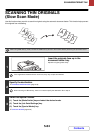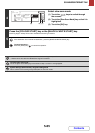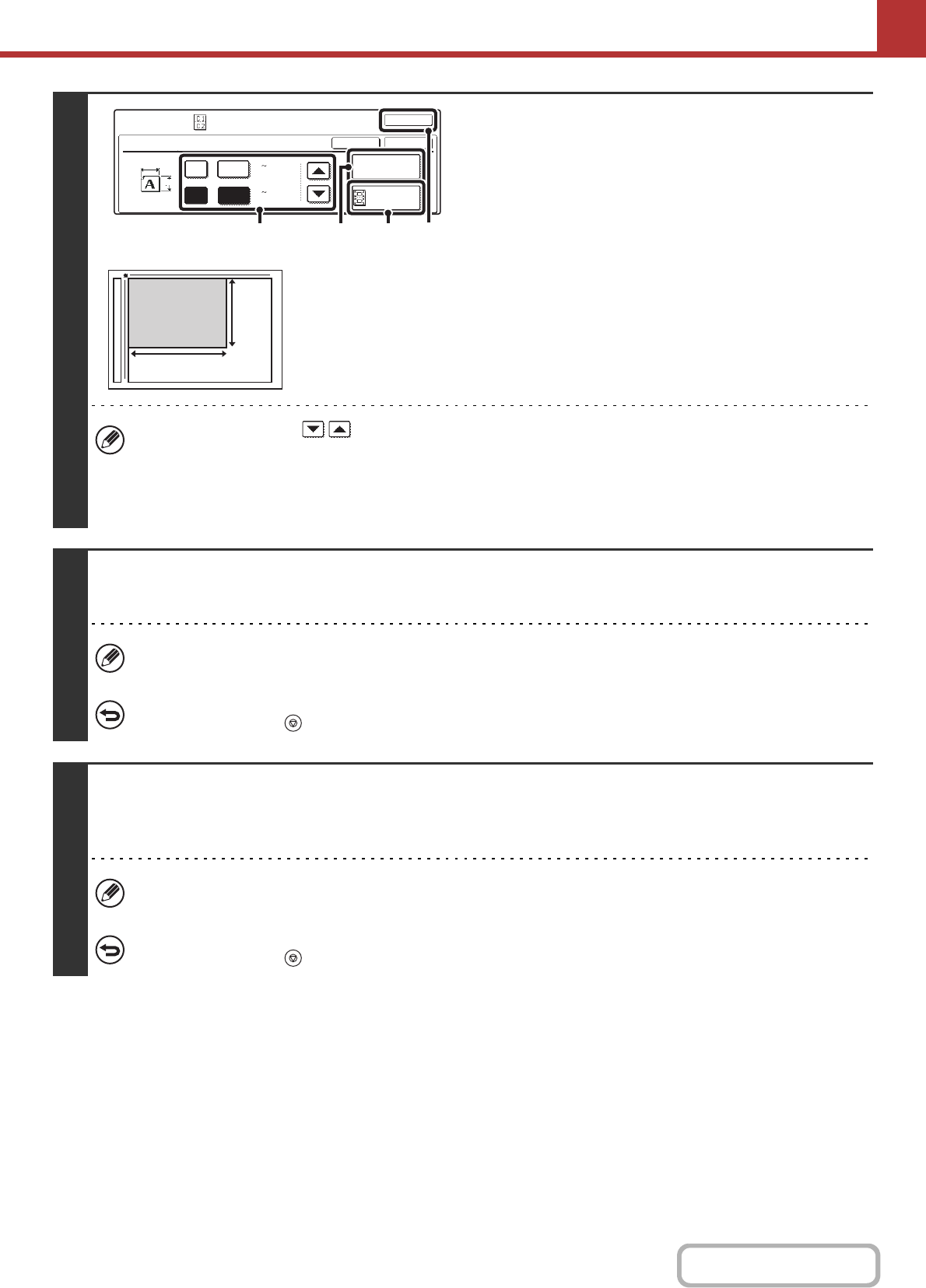
5-78
SCANNER/INTERNET FAX
Contents
4
Specify the original size.
(1) Enter the original size.
• Touch the X (width) numeric value display key and
enter the width.
• Touch the Y (height) numeric value display key and
enter the height.
(A) To return the original size to the default size, touch the
[Size Reset] key.
(B) To automatically enlarge or reduce the image to fit the
send size, touch the [Fit to Send Size] key. If you wish
to scan the original at the entered original size, there
is no need to touch this key.
(2) Touch the [OK] key.
• You can also touch the keys to change the number.
• The send size will be selected automatically based on the entered original size.
• After selecting Card Shot, you can touch the [Job Detail Settings] key in the base screen and then the [Original] key
to change the original scan size or the send size. In this case, the screen of this step appears when you touch the
scan size key. For the procedure for setting the send size, see "Specifying the send size of the image" (page 5-55).
5
Press the [COLOUR START] key or the [BLACK & WHITE START] key to scan the
front side of the card.
If the destination is an Internet fax destination, press the [BLACK & WHITE START] key.
To cancel scanning...
Press the [STOP] key ( ) to cancel the operation.
6
Turn the card over and press the [COLOUR START] key or the [BLACK & WHITE
START] key to scan the reverse side of the card.
Press the same [START] key that was used to scan the front side.
Before scanning the back of the card, you can touch the [Configure] key in the touch panel to change the exposure.
To cancel scanning...
Press the [STOP] key ( ) to cancel the operation.
Special Modes
OK
OK
Cancel
X
86
54
Size Reset
Fit to
Send Size
Card Shot
Y
X
Y
(25 210)
mm
(25 210)
mm
(1)
(2)
(A) (B)
X
Y