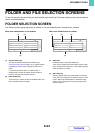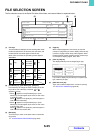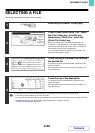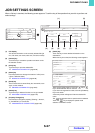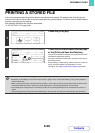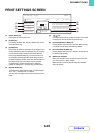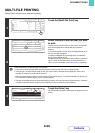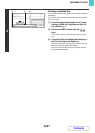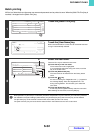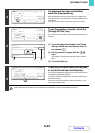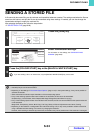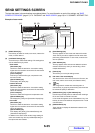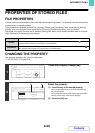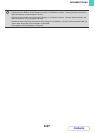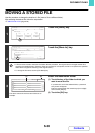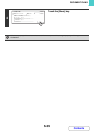6-32
DOCUMENT FILING
Contents
Batch printing
All files in a folder that have the same user name and password can be printed at once. When the [Multi-File Print] key is
touched, it changes into the [Batch Print] key.
1
Touch the [Batch Print] key.
2
Touch the [User Name] key.
When user authentication is used, the user name that was used
for login is automatically selected.
3
Select the user name.
There are four ways to select the user name:
(A) Touch the key of the user name.
The touched user name is highlighted.
If you accidentally select the wrong user name, touch the
key of the correct name.
(B) Touch the [Default User] key.
The user name can be selected from the factory stored
users.
(C) Touch the key.
An area for entering the "Registration No." [----] appears in
the message display. Enter the "Registration No." set
during user registration. This will allow you to select the
user name.
(D) Touch the [Direct Entry] key.
A text entry screen appears. Directly enter the user name.
After selecting the user name, touch the [OK] key.
When [Selection of [All Users] is not allowed.] checkbox and [Selection of [User Unknown] is not allowed.] checkbox
are disabled in the system settings (administrator), the [All Users] key and [User Unknown] key can be selected.
The [All Users] key can be touched to select all files in the folder (the files of all users).
The [User Unknown] key can be touched to select all files in the folder that do not have a user name.
User 1
File Name User Name Date
file-01
file-02
file-03.tiff
Filter by Job
Batch Print
Name 1
EnterSelect All Back
Name 2
Name 3
1
1
04/04/2010
04/04/2010
04/04/2010
All Files
Batch Print
User 1 All Files
User Name
Password
Print and Delete the Data Print and Save the Data
Delete the
Data
Change PRT.No.
Cancel
Batch Print
Select user name.
25
1
ABC User
All Users
Name 1
Name 3
Name 5
User Unknown
Name 2
Name 4
Name 5
OKCancel
Direct Entry
Default User
etc.UVWXYZJKLMN OPQRSTEFGHIABCD
All
(A) (C)
(B)
(D)