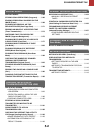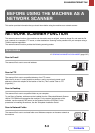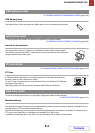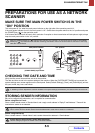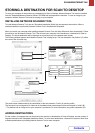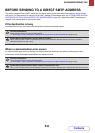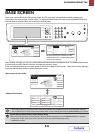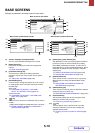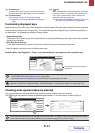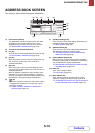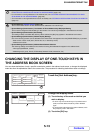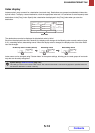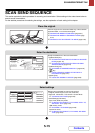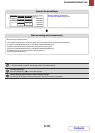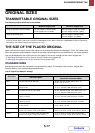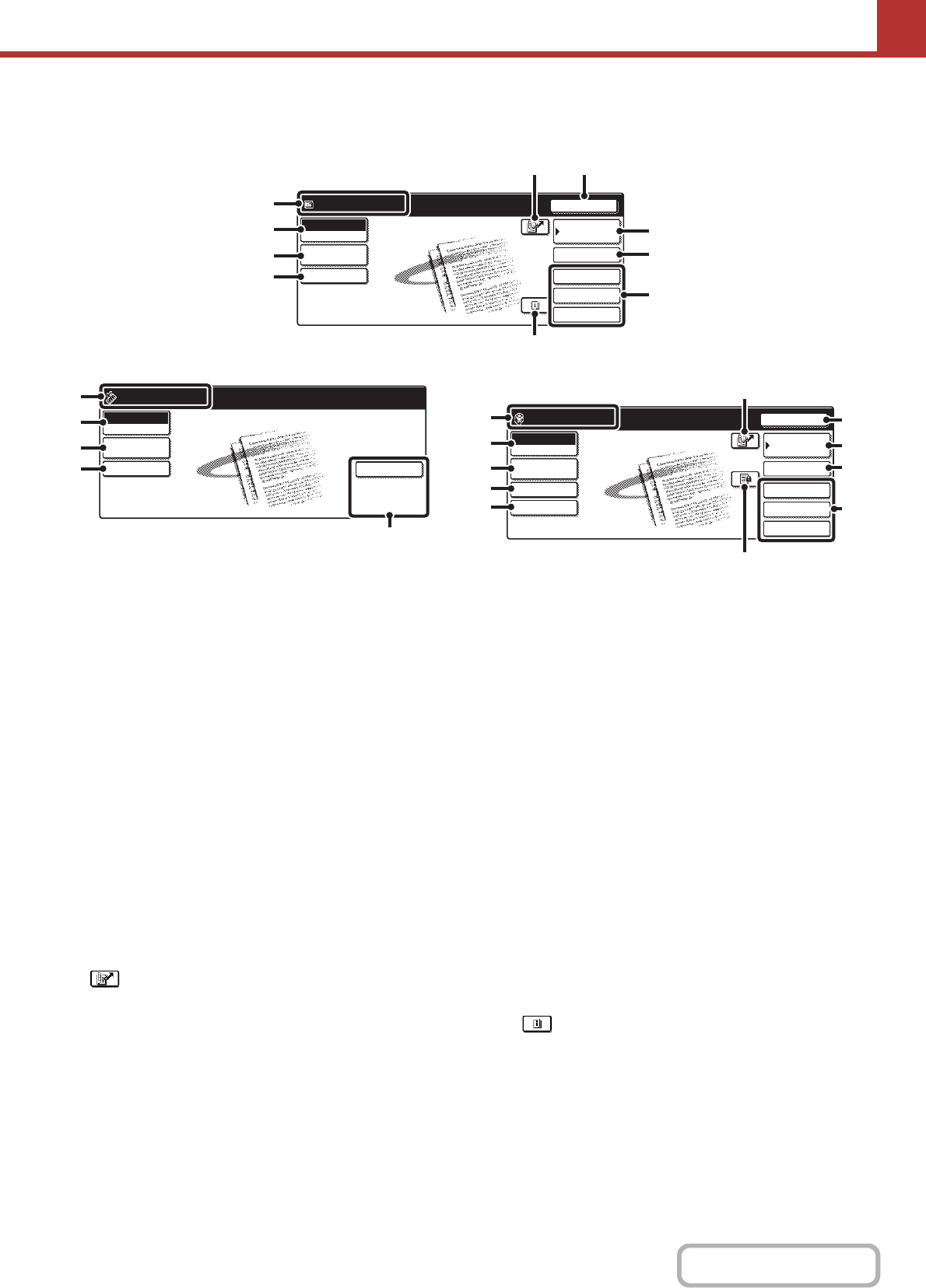
5-10
SCANNER/INTERNET FAX
Contents
BASE SCREENS
Settings are selected in the base screen of each mode.
(1) Various messages are displayed here.
The icon of the selected mode appears on the left.
(2) [Mode Switch] key
Use this key to change the mode of the image send
function.
☞ BASE SCREEN (page 5-9)
(3) [Job Detail Settings] key
Touch this key to select scan settings (exposure,
resolution, original size, colour mode, format, special
modes)
☞ JOB DETAIL SETTINGS (page 5-50)
(4) [Send Settings] key
Touch this key to change the subject, file name, reply-to,
or message text, which have been previously stored in
the Web page.
Scan mode:
☞ CHANGING THE SUBJECT, FILE NAME,
REPLY-TO, AND BODY TEXT (page 5-31)
Internet fax mode:
☞ CHANGING THE SUBJECT, FILE NAME, AND
BODY TEXT (page 5-31)
(5) key
Touch this key to search for a destination using a search
number.
*
* 3-digit number assigned to a destination when it is stored.
☞ USING A SEARCH NUMBER TO RETRIEVE A
DESTINATION (page 5-21)
(6) [Resend] key / [Next Address] key
The destinations of the most recent eight transmissions
by Scan to E-mail, fax and/or Internet fax (including
Direct SMTP addresses) are stored. To select one of
these destinations, touch the desired destination. After a
destination is selected, this key changes to the [Next
Address] key.
☞ USING THE RESEND FUNCTION (page 5-26)
☞ RETRIEVING A DESTINATION (page 5-19)
(7) [Address Book] key
Touch this key to use a one-touch key or a group key.
When the key is touched, the Address Book screen
appears.
☞ RETRIEVING A DESTINATION FROM THE
ADDRESS BOOK (page 5-18)
(8) [Address Entry] key
Touch this key to manually enter an destination address
instead of using a one-touch key.
☞ ENTERING AN ADDRESS MANUALLY (page 5-22)
(9) Customized keys
The keys that appear here can be changed to show
settings or functions that you prefer.
☞ Customizing displayed keys (page 5-11)
(10) key
This key appears when a special mode or 2-sided
scanning is selected. Touch the key to display the
selected special modes.
☞ Checking what special modes are selected (page
5-11)
Quick File
File
Special Modes
Address Entry
Resend
Address Book
Scan
Mode Switch
Send Settings
Ready to send.
Job Detail
Settings
(1)
(2)
(3)
(4)
(8)
(7)
(5) (6)
(9)
(10)
Special Modes
USB Mem. Scan
Mode Switch
File Name
Ready to send.
Job Detail
Settings
(1)
(2)
(3)
(11)
(9)
Quick File
File
Special Modes
Address Entry
Resend
Address Book
Internet Fax
Mode Switch
Job Detail
Settings
Send Settings
Fax Receive
Ready to send.
(1)
(2)
(3)
(6)
(5)
(13)
(7)
(8)
(4)
(12)
(9)
Base screen of scan mode
Base screen of USB memory mode Base screen of Internet fax mode