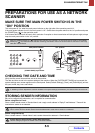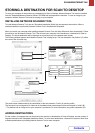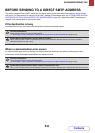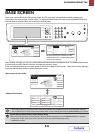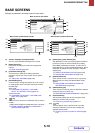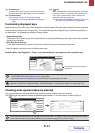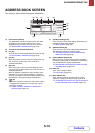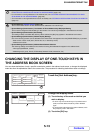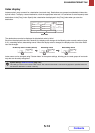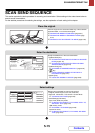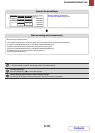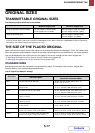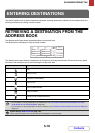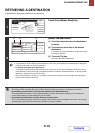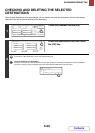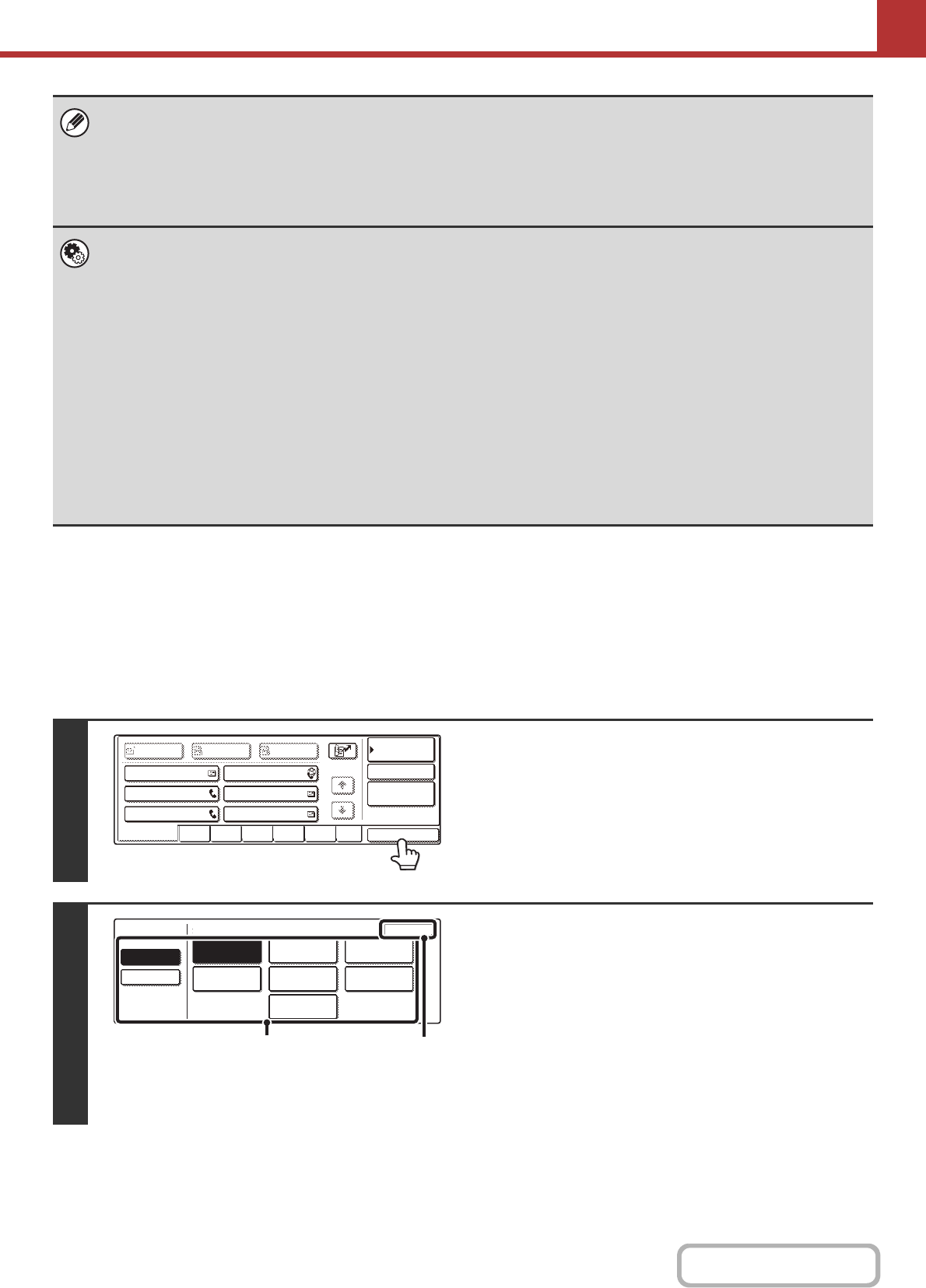
5-13
SCANNER/INTERNET FAX
Contents
CHANGING THE DISPLAY OF ONE-TOUCH KEYS IN
THE ADDRESS BOOK SCREEN
You can show destinations of only a specific transmission mode in the address book screen, or change the displayed
index tabs from the alphabetical tabs to the custom tabs. The procedure for selecting destinations does not change.
• Icons appear in the one-touch keys in the address book to indicate which mode is used for transmission.
☞RETRIEVING A DESTINATION FROM THE ADDRESS BOOK (page 5-18)
• For information on storing addresses in the address book, see "STORING DESTINATION ADDRESSES FOR EACH
SCAN MODE IN THE ADDRESS BOOK" (page 5-6).
• For information on storing destinations for Scan to Desktop, see "STORING A DESTINATION FOR SCAN TO DESKTOP"
(page 5-7).
• System Settings: Address Control (page 7-30)
This is used to store Scan to E-mail and Internet fax addresses in one-touch keys.
• System Settings (Administrator): The Number of Direct Address Keys Displayed Setting
This is used to change the default setting for the number of one-touch keys displayed in the address book screen.
• System Settings (Administrator): Bcc Setting
This setting enables or disables Bcc delivery. When enabled, the [Bcc] key appears in the address book screen.
• System Settings (Administrator): Default Display Settings
One of the following screens can be selected for the initial screen that appears when the [IMAGE SEND] key is pressed.
- Base screen of each mode (scan, Internet fax, fax, or data entry mode)
- Address book screen
• System Settings (Administrator): Address Book Default Selection
The following settings are available for the method of sorting the addresses that appear in the address book.
- Index type (alphabetical, custom)
- Address type (all, group, E-mail, FTP/Desktop, Network Folder, Internet fax, fax)
1
Touch the [Sort Address] key.
2
Change the display mode.
(1) Touch the key of the mode or tab that you
wish to display.
• To show only the one-touch keys of a particular send
mode, touch the desired mode key under "Address
Type".
• To change the index tabs to the custom indexes, touch
the [User] key under "Tab Switch".
(2) Touch the [OK] key.
Global
Address Search
AAA AAA
CCC CCC
EEE EEE
BBB BBB
DDD DDD
FFF FFF
1/1
BccCcTo
Sort Address
Address Review
Condition
Settings
Freq. EFGHIABCD JKLMN OPQRST UVWXYZ etc.
Tab Switch
OK
User
Group FTP/Desktop
E-mail
Internet Fax
Network Folder
Fax
All
Address Type
ABC
(1)
(2)