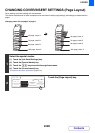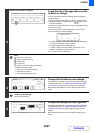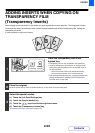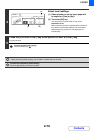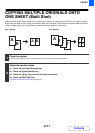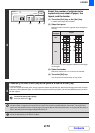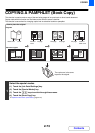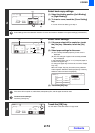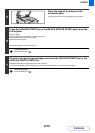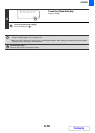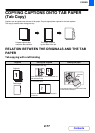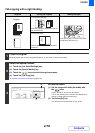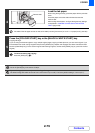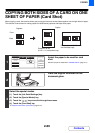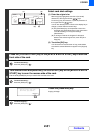2-74
COPIER
Contents
2
Select book copy settings.
(1) Select the binding position ([Left Binding]
or [Right Binding]).
(2) To insert a cover, touch the [Cover Setting]
key.
If a cover will not be added, go to step 4.
Cover settings cannot be selected if insertion of covers and inserts is disabled in the system settings (administrator).
3
Select cover settings.
(1) If the cover sheet will be copied on, touch
the [Yes] key. Otherwise, touch the [No]
key.
(2) Select paper settings for the cover.
(A) The currently selected paper tray for the cover is
displayed.
(B) The size and type of paper in the currently selected
tray is displayed.
In the example screen, A3 (11" x 17") size plain paper is
loaded in the bypass tray.
To change the paper tray for the cover, touch the "Paper
Tray" key.
When the "Paper Tray" key is touched, a tray selection
screen appears. Select the desired paper tray in the tray
selection screen and touch the [OK] key.
(3) Touch the [OK] key.
If the cover will be copied on, label sheets, transparency film, and tab paper cannot be used.
To cancel cover settings...
Touch the [Cancel] key.
4
Touch the [OK] key.
You will return to the base screen of copy mode.
Special Modes
OK
OKCancel
Right
Binding
Left
Binding
Book Copy
Cover
Setting
(1)
(2)
Cover Setting
OKCancel
Paper Tray
A3
Plain
Bypass
Tray
NoYes
Print on Cover
2-Sided
(B)
(A)
(3)(1)
(2)
Cover Setting
OK
Plain
Plain
Plain
Plain
Plain
A4
A4R
B4
A3
A3
Special Modes
OK
OK
Cancel
Cover
Setting
Book Copy
Right
Binding
Left
Binding