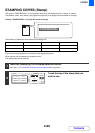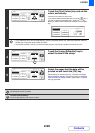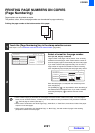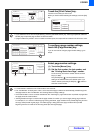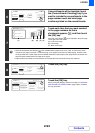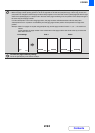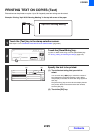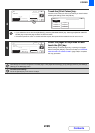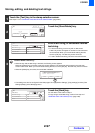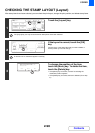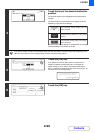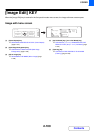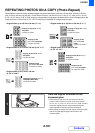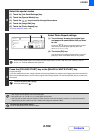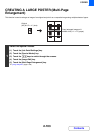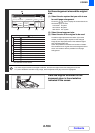2-97
COPIER
Contents
Storing, editing, and deleting text strings
1
Touch the [Text] key in the stamp selection screen.
See steps 1 to 4 of "GENERAL PROCEDURE FOR USING STAMP" (page 2-84).
2
Touch the [Store/Delete] key.
3
Store a text string, or edit/delete a stored
text string.
• To store a text string, touch a key with no text stored.
A text entry screen will appear. A maximum of 50 characters
can be entered. When you have finished entering the text,
touch the [OK] key. The text entry screen will close.
• To edit or delete a text string, follow the instructions below.
To edit or delete a text string...
• When the key with the text string is touched, the following screen appears.
When the [Amend] key is touched, a text entry screen appears. The stored text string appears in the text entry
screen. Edit the text. When you have finished entering the text, touch the [OK] key. The text entry screen will close.
• When the [Delete] key is touched, the stored text is deleted.
• Text settings can also be configured in the Web pages. Click [Application Settings], [Copy settings] and then [Text
Settings (Stamp)] in the Web page menu.
4
Touch the [Back] key.
You will return to the screen of step 2.
To copy using a stored text string, continue from step 2 of
"PRINTING TEXT ON COPIES (Text)" (page 2-95).
Text
OK
Cancel
Bk(Black)
All Pages
Recall/Entry Store/Delete
Print Colour
First Page
Pre-Set
Text
1/5
Back
Store/Delete
No.01 Do not copy
No.02 Confidential
No.03 AAA AAA
No.04
No.05
No.06
63
A text has been already stored to this
location. change the text?
Cancel Delete Amend
Text
1/5
Back
Store/Delete
No.01 Do not copy
No.02 Confidential
No.03
No.04
No.05
No.06
63