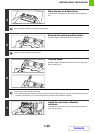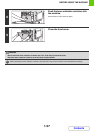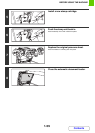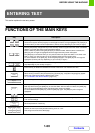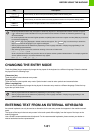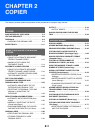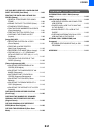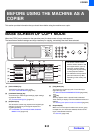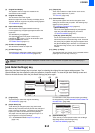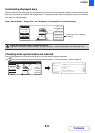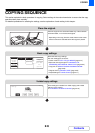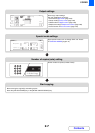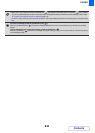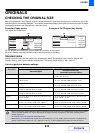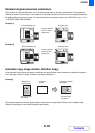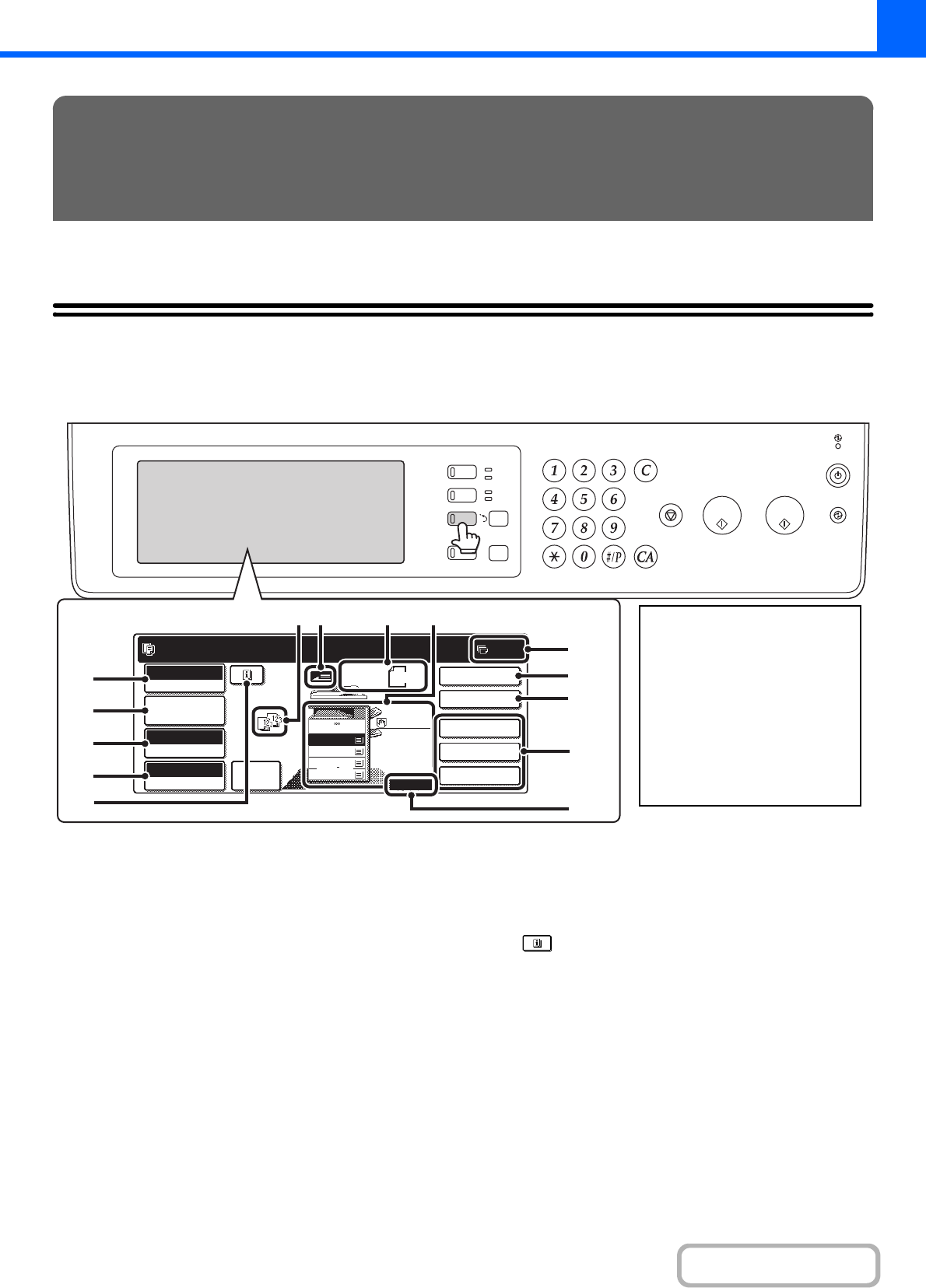
2-3
COPIER
Contents
This section provides information that you should know before using the machine as a copier.
BASE SCREEN OF COPY MODE
When the [COPY] key is pressed on the operation panel, the base screen of copy mode appears.
The base screen shows messages and keys necessary for copying, and settings that have been selected.
(1) [Colour Mode] key
Touch this to change the colour mode.
☞ COPY COLOUR MODES (page 2-21)
(2) [Job Detail Settings] key
Touch this key to select original settings, paper settings,
and special modes.
☞ [Job Detail Settings] key (page 2-4)
(3) [Exposure] key
This shows the current copy exposure and original type
settings. Touch this key to change the exposure or
original type setting.
☞ CHANGING THE EXPOSURE AND ORIGINAL
IMAGE TYPE (page 2-23)
(4) [Copy Ratio] key
This shows the current copy ratio. Touch this key to
adjust the copy ratio.
☞ REDUCTION/ENLARGEMENT/ZOOM (page 2-26)
(5) key
This key appears when a special mode is selected.
Touch this key to display a list of the selected modes and
settings.
☞
Checking what special modes are selected (page 2-5)
(6) Output display
When one or more output functions such as sort, group,
or staple sort, etc. have been selected, this shows the
icons of the selected functions.
☞ OUTPUT (page 2-34)
BEFORE USING THE MACHINE AS A
COPIER
LOGOUT
JOB STATUS
IMAGE SEND
DOCUMENT
FILING
COPY
PRINT
READY
DATA
DATA
LINE
SYSTEM
SETTINGS
Ready to scan for copy.
2-Sided Copy
0
Output
Special Modes
File
Quick File
Full Colour
Colour Mode
Auto
Exposure
100%
Copy Ratio
Original
A4
2.
3.
4.
1.
A4R
B4
A3
A4
Job Detail
Settings
Auto
Image
A4
Plain
Heavy 1
(2)
(1)
(3)
(4)
(5)
(8)
(9)(7)
(10)
(6)
(14)
(13)
(11)
(12)
•
The screen at left shows the
machine with the stand/2 x 500
sheet paper drawer, right tray
and punch module installed.
The image will vary depending
on the equipment installed.
•
The indicators of the operation
panel and screen may differ
depending on the country and
region.