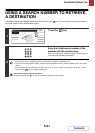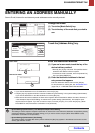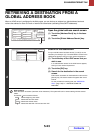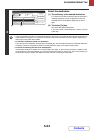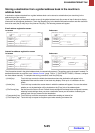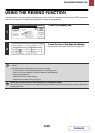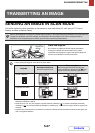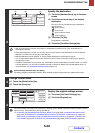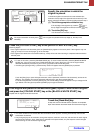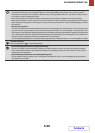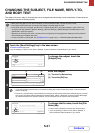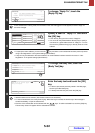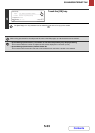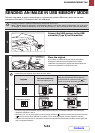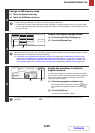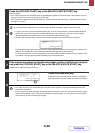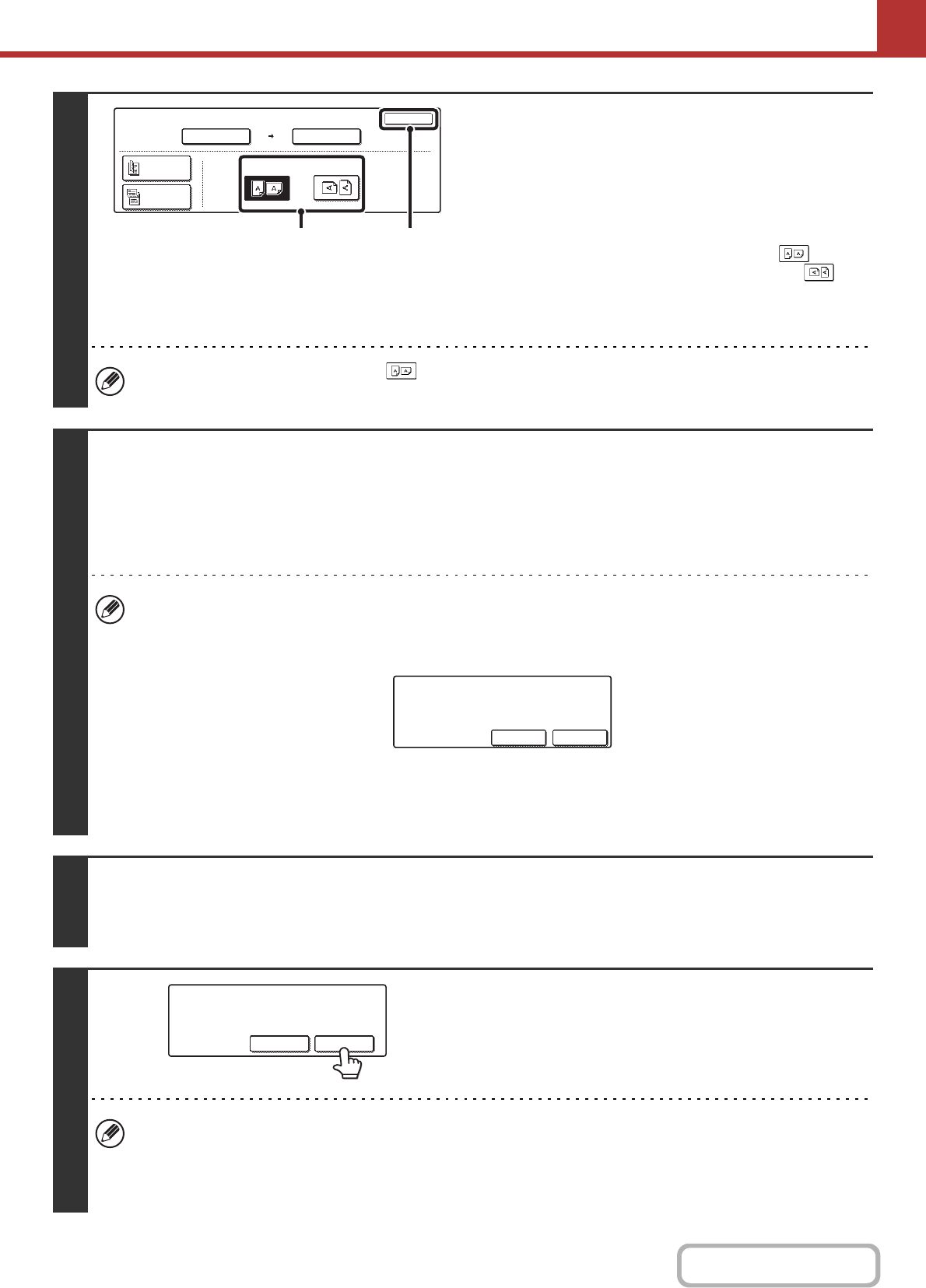
5-29
SCANNER/INTERNET FAX
Contents
5
Specify the orientation in which the
original is placed.
To enable the original to be scanned in the correct orientation (the
orientation of the top edge of the original that is shown at the top of the
display), specify the orientation in which the original was placed in step 1.
(1) Touch the appropriate orientation key.
If the top edge of the original is up, touch the key. If
the top edge of the original is to the left, touch the key.
(2) Touch the [OK] key.
You will return to the screen of step 4.
The original orientation is initially set to . If the original was placed with the top edge up, this step is not
necessary.
6
Press the [COLOUR START] key or the [BLACK & WHITE START] key.
Scanning begins.
• If the original is placed on the document glass, the [Read-End] key appears in the touch panel. If the original is only one
page, go to step 8. To scan more pages, go to the next step.
• If the original was inserted in the document feeder tray, a beep will sound when scanning is completed and transmission
will take place.
• To scan in full colour, press the [COLOUR START] key. To scan in black and white, press the [BLACK & WHITE
START] key. If the colour mode of the [COLOUR START] key is set to [Auto], the colour of the original will be
detected automatically and scanning in full colour, greyscale or Mono2 will take place.
• If the file type is [Encrypt PDF], a password entry screen will appear when the [START] key is pressed.
Touch the [Entry] key to open the keyboard screen, enter a password (maximum of 32 characters), and touch the
[OK] key. The recipient must use the password entered here to open the encrypted PDF file.
To cancel encrypted PDF, touch the [Cancel] key. The format settings screen will appear to let you change the file
type. Select a new file type and press the [START] key to begin transmission.
7
If the original was placed on the document glass, replace it with the next original
and press the [COLOUR START] key or the [BLACK & WHITE START] key.
Repeat until all originals have been scanned.
8
Touch the [Read-End] key.
A beep will sound to indicate that the operation is completed.
Open the automatic document feeder and remove the original.
• If no action is taken for one minute after the confirmation screen appears, scanning automatically ends and the
transmission is reserved.
• The [Configure] key can be touched to change the exposure, resolution, scan size, and send size for each original
page scanned. However, when "Card Shot" is selected in the special modes, only the exposure can be changed
when scanning an even-numbered original page.
Scan
Original
OK
Scan Size Send Size
100%
Auto A4
2-Sided
Booklet
2-Sided
Tablet
Auto
Image Orientation
(1) (2)
Please enter encrypt PDF
password.
Cancel Entry
Place next original. (Pg.No.x)
Press [Start].
When finished, press [Read-End].
Read-EndConfigure