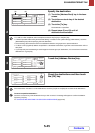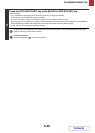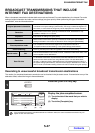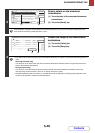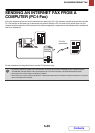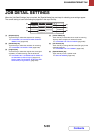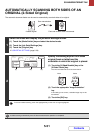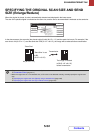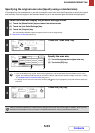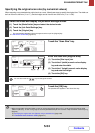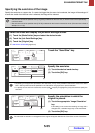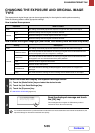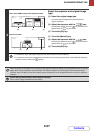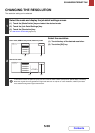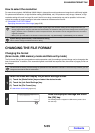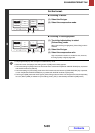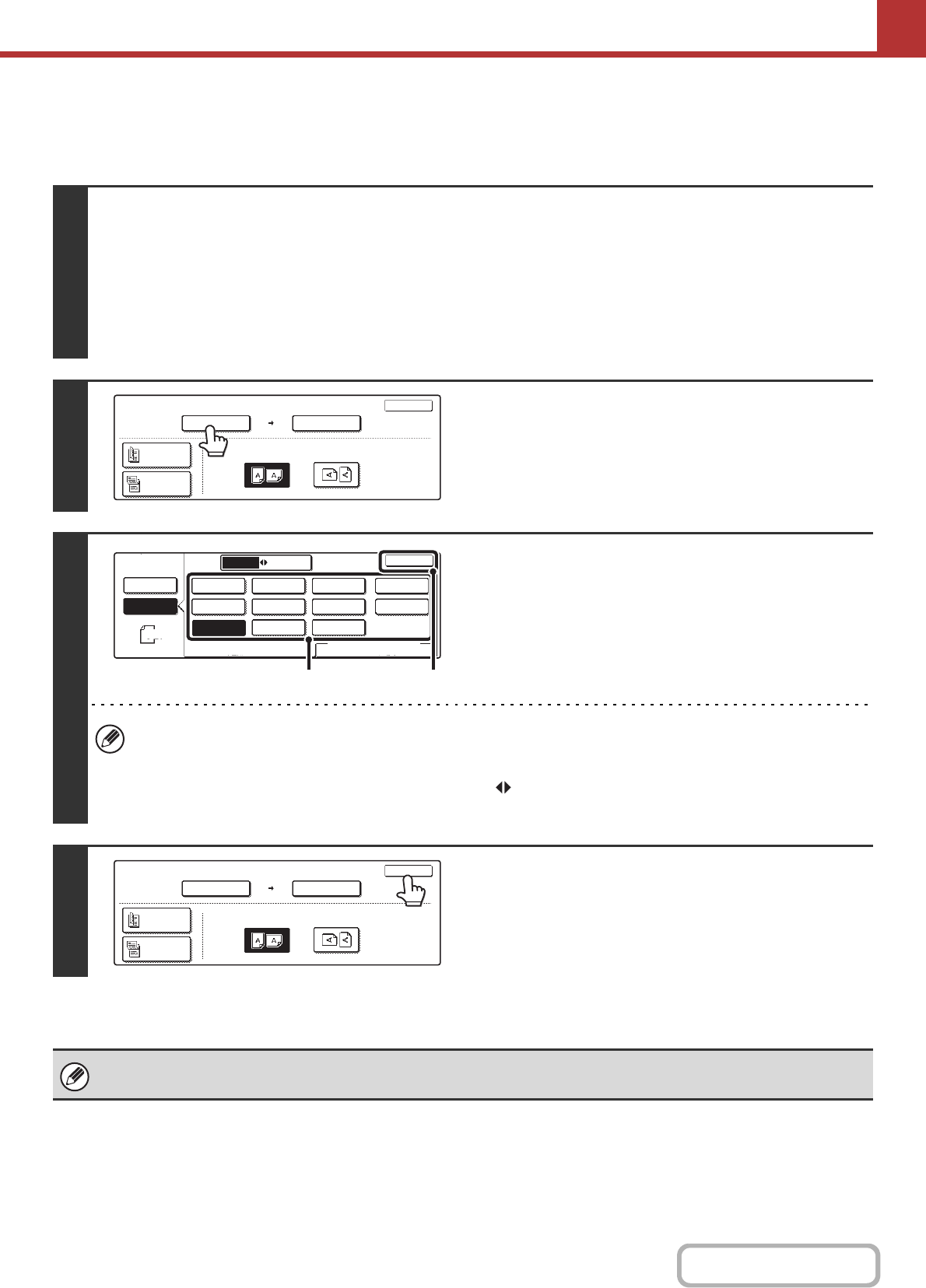
5-53
SCANNER/INTERNET FAX
Contents
Specifying the original scan size (Specify using a standard size)
If the original is a non-standard size or you wish to change the scan size, touch the [Original] key to specify the original
size manually. Place the original in the document feeder tray or on the document glass and follow the steps below.
1
Select the mode and display the job detail settings screen.
(1) Touch the [Mode Switch] key and select the desired mode.
(2) Touch the [Job Detail Settings] key.
(3) Touch the [Original] key.
The automatically detected original size appears at the top of the [Original] key.
☞ JOB DETAIL SETTINGS (page 5-50)
2
Touch the "Scan Size" key.
3
Specify the scan size.
(1) Touch the appropriate original size key.
(2) Touch the [OK] key.
• If you are sending a long original, touch the [Long Size] key. Use the automatic document feeder to scan a long
original. The maximum width that can be scanned is 1000 mm (39-3/8") (the maximum height is 297 mm (11-5/8")).
☞ TRANSMITTABLE ORIGINAL SIZES (page 5-17)
• To specify an Inch size for the scan size, touch the [AB Inch] key to highlight the [Inch] side and then specify the
scan size.
4
Touch the [OK] key.
When [Long Size] is selected, the 2-sided scanning setting and send size cannot be changed. In addition, when only scan
destinations are selected for scan transmission or metadata transmission, scanning will take place in Mono2.
Scan
Original
100%
OK
Scan Size
Auto A4
2-Sided
Booklet
2-Sided
Tablet
Send Size
Auto
Image Orientation
Scan
Original
OK
Size Input
Standard Size
Auto
Manual
Manual
B5R
AB
Inch
A5
B4
A3
216x340
216x343
A4A5R
A4R
B5
Long Size
(1) (2)
B5
Scan
Original
OK
Scan Size
Send Size
2-Sided
Booklet
2-Sided
Tablet
Auto
Image Orientation
100%