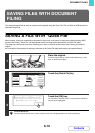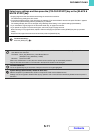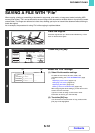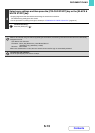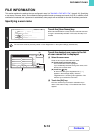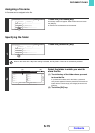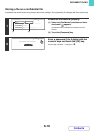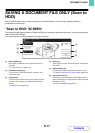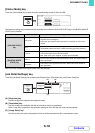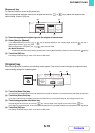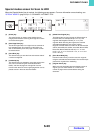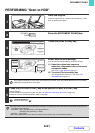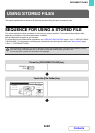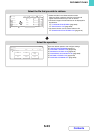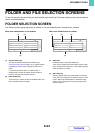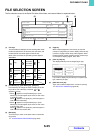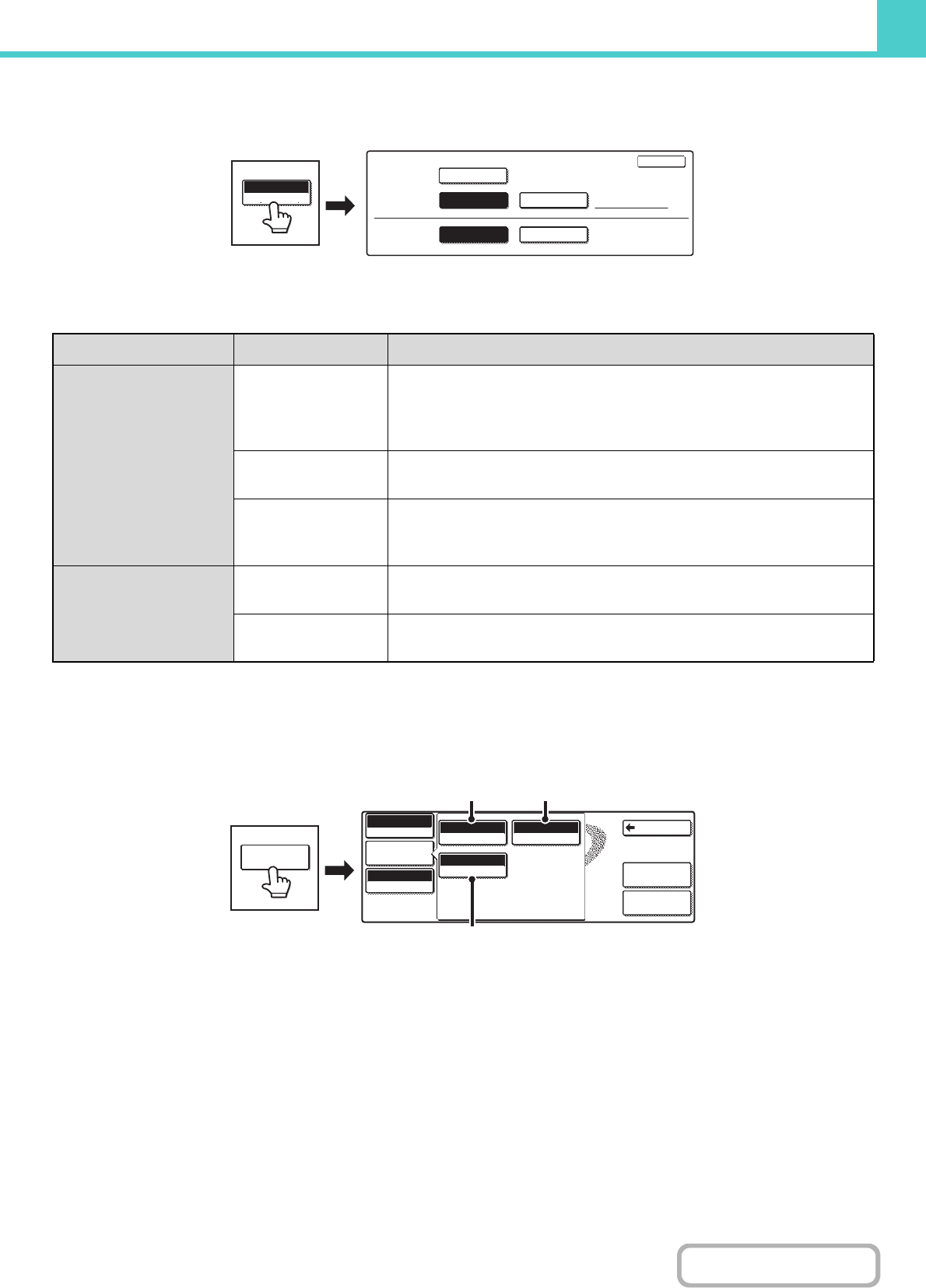
6-18
DOCUMENT FILING
Contents
[Colour Mode] key
Touch the [Colour Mode] key to open the colour mode setting screen for Scan to HDD.
The following settings can be selected for the scanning colour when the [COLOUR START] key or the [BLACK & WHITE
START] key is pressed.
When you have finished selecting the mode, touch the [OK] key.
[Job Detail Settings] key
Touch the [Job Detail Settings] key to display the [Exposure] key, [Resolution] key, and [Comp. Ratio] key.
(A) [Exposure] key
Use this to adjust the exposure and exposure mode.
(B) [Resolution] key
Use this to select the resolution that will be used when the file is transmitted.
When "Long Size" is specified, only resolution settings of 300 x 300 dpi and under can be selected.
(C) [Comp. Ratio] key
Use this to select the colour compression ratio that will be used when the file is transmitted in colour.
Start key Mode Scanning method
[COLOUR START]
key
Full Colour
The original is scanned in full colour. This mode is best for full colour
originals such as catalogues.
Even when the original is black and white, it is scanned as a full colour
original.
Auto
The machine detects whether the original is colour or black and white and
automatically selects full colour or black and white (greyscale) scanning.
2 Colour
Only the red areas of the original are changed to the selected colour;
colours other than red are scanned in black.
Red, green, blue, cyan, magenta, or yellow can be selected.
[BLACK & WHITE
START] key
Mono 2
Colours in the original are scanned as black or white. This mode is best for
text-only originals.
Greyscale
The colours in the original are scanned in black and white as shades of
grey (greyscale).
Scan to HDD
Colour Mode
Colour
Full Colour
Auto
Mono2
Greyscale
2 Colour
B/W
OK
Mono2/Auto
Colour Mode
Auto
Exposure
Medium
Comp. Ratio
600x600dpi
Resolution
Back
Mono2/Auto
Colour Mode
Original
Auto A4
Special Modes
File
Information
Job Detail
Settings
(C)
(A) (B)
Job Detail
Settings