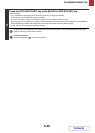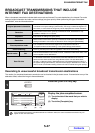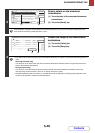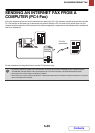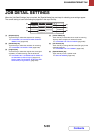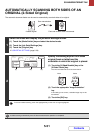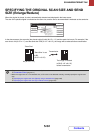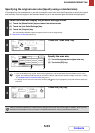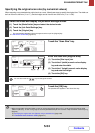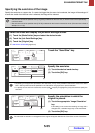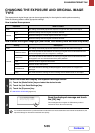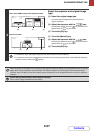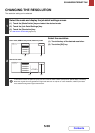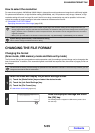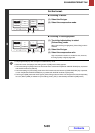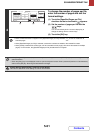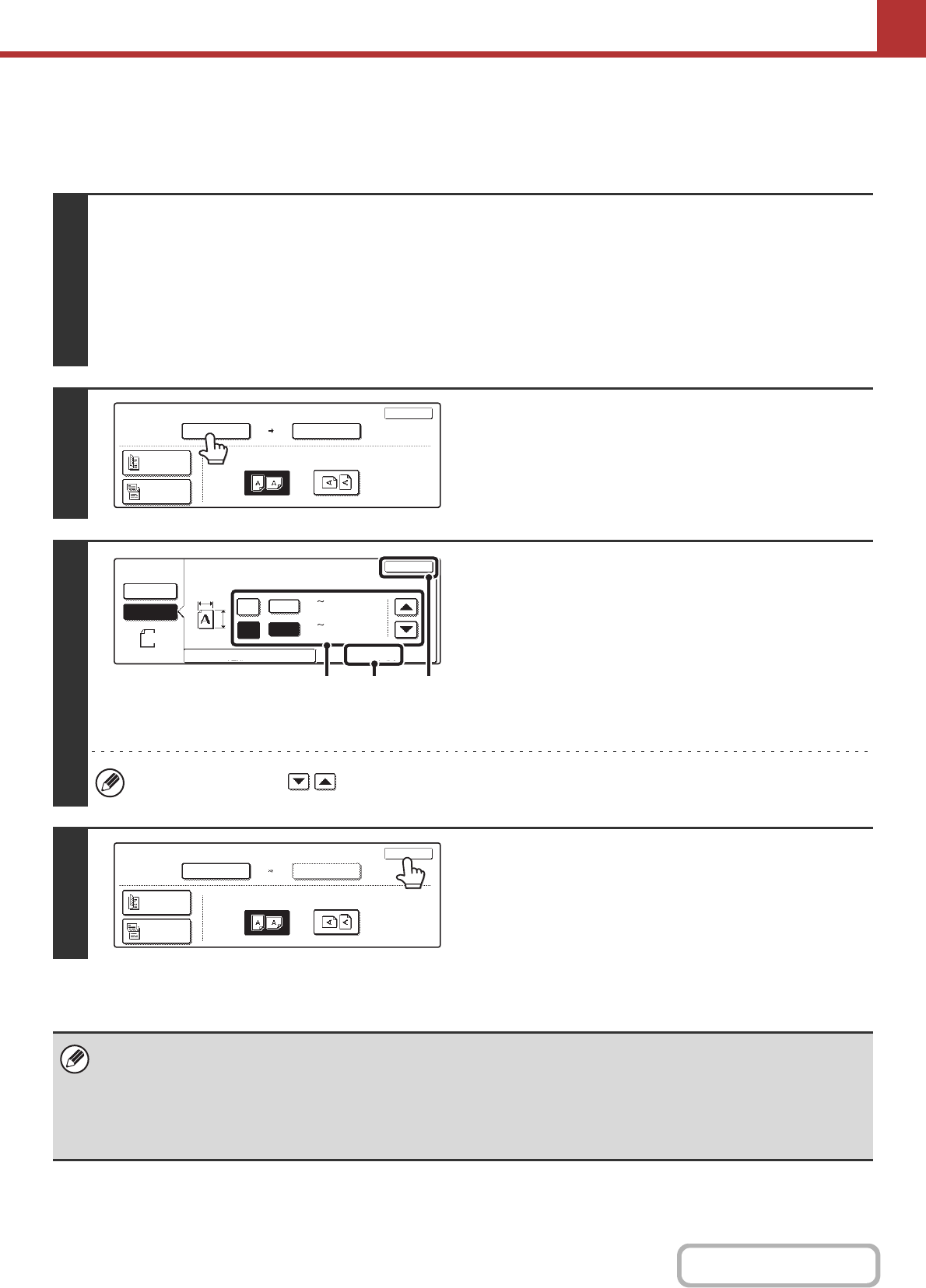
5-54
SCANNER/INTERNET FAX
Contents
Specifying the original scan size (by numerical values)
When scanning a non-standard size original such as a card, follow these steps to specify the original size. The width can
be from 25 mm to 432 mm (1" to 17"), and the height can be from 25 mm to 297 mm (1" to 11-5/8").
1
Select the mode and display the job detail settings screen.
(1) Touch the [Mode Switch] key and select the desired mode.
(2) Touch the [Job Detail Settings] key.
(3) Touch the [Original] key.
The automatically detected original size appears at the top of the [Original] key.
☞ JOB DETAIL SETTINGS (page 5-50)
2
Touch the "Scan Size" key.
3
Enter the scan size (original size).
(1) Touch the [Size Input] tab.
(2) Touch the X (width) numeric value display
key and enter the width.
(3) Touch the Y (height) numeric value display
key and enter the height.
(4) Touch the [OK] key.
You can also touch the keys to change the number.
4
Touch the [OK] key.
The specified size appears in the "Scan Size" key.
• When the scan size is specified by numerical values, the send size cannot be specified.
• When the automatic document feeder is used, an original longer than 432 mm (17") can be scanned (maximum width
1000 mm (39-3/8")). To scan a long original, touch the [Standard Size] tab in the screen of step 3 and then touch the [Long
Size] key.
☞ Specifying the original scan size (Specify using a standard size) (page 5-53)
☞ TRANSMITTABLE ORIGINAL SIZES (page 5-17)
Scan
Original
100%
OK
Scan Size
Auto A4
2-Sided
Booklet
2-Sided
Tablet
Send Size
Auto
Image Orientation
Scan
Original
420
297
OK
Size Input
Standard Size
(25 432)
mm
(25 297)
mm
X
Y
Auto
Manual
Manual
X
Y
(4)(2), (3) (1)
Scan
Original
2-Sided
Booklet
2-Sided
Tablet
OK
Scan Size
Send Size
Auto
Image Orientation
X420 Y297