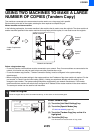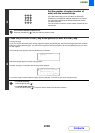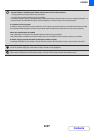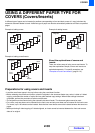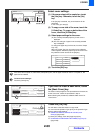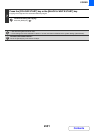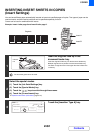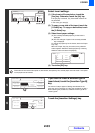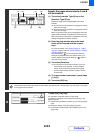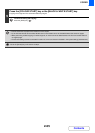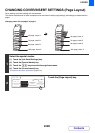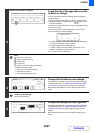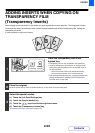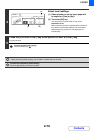2-63
COPIER
Contents
4
Select insert settings.
(1) If the insert will be copied on, touch the
[Yes] key. Otherwise, touch the [No] key.
If the [No] key is touched, only insert sheet insertion will
be performed.
In this case, go to step (3).
(2) To copy on one side of the insert, touch the
[1-Sided] key. To copy on both sides, touch
the [2-Sided] key.
(3) Select insert paper settings.
(A) The currently selected paper tray for the insert is
displayed.
(B) The size and type of paper in the currently selected
tray is displayed.
To change the paper tray for the inserts, touch the "Paper
Tray" key.
When the "Paper Tray" key is touched, a tray selection
screen appears. Select the desired paper tray in the tray
selection screen and touch the [OK] key.
(4) Touch the [OK] key.
If both sides of the insert will be copied on, label sheets, transparency film, and tab paper cannot be used. If not copied
on, tab paper can be inserted.
5
If you wish to insert a different type of
insert sheet, touch the [Insertion Type B]
key.
The screen of step 4 appears. Settings are selected in the
same way as for insert type A. Follow the procedures in step 4.
When following the procedures, substitute "Insert Type B" for
"Insert Type A".
6
Touch the [Insertion Settings] key.
Insertion Type A Setting
OK
Paper Tray
A4
Plain
Bypass
Tray
NoYes 2-Sided 1-Sided
Print on Insert Sheets
(1) (2) (3)
(4)
(A) (B)
Insertion Type A
OK
Plain
Plain
Plain
Plain
Plain
A4
A4
A4R
B4
A3
Special Modes
Covers/Inserts
OK
OKCancel
Front Cover
Back Cover
Insertion
Type A Setting
Insertion
Type B Setting
Insertion
Settings
Page Layout
Paper Tray
Settings
Special Modes
Covers/Inserts
OK
OKCancel
Front Cover
Back Cover
Insertion
Settings
Insertion
Type A Setting
Insertion
Type B Setting
Page Layout
Paper Tray
Settings