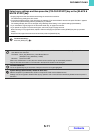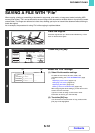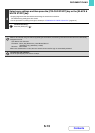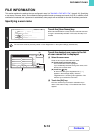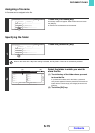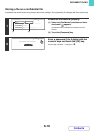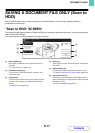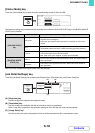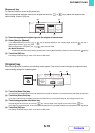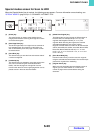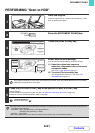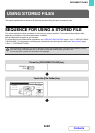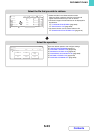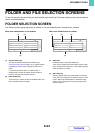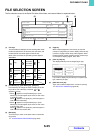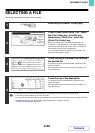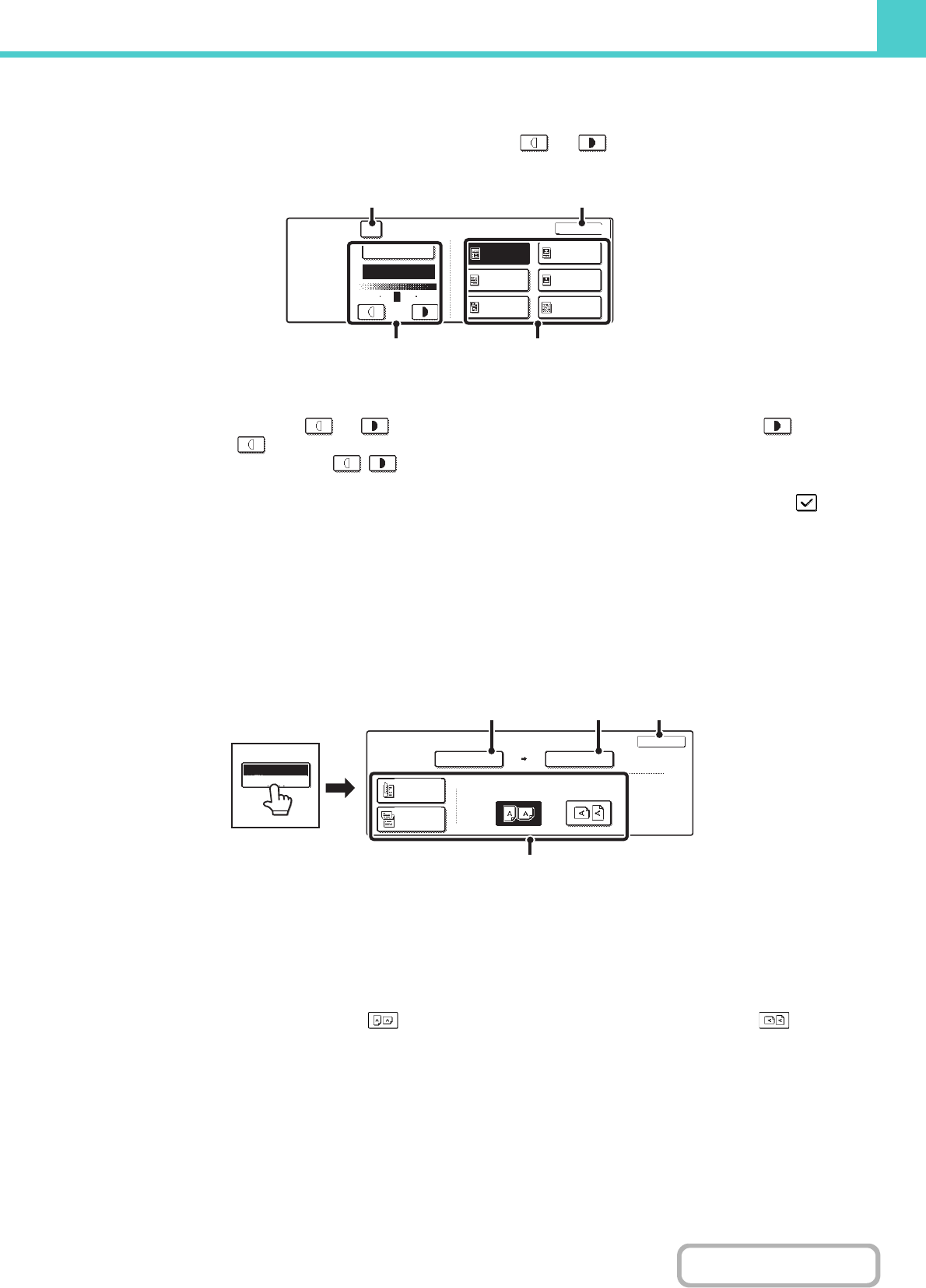
6-19
DOCUMENT FILING
Contents
[Exposure] key
To adjust the exposure, touch the [Exposure] key.
Select an appropriate exposure mode for the original and touch the or key to adjust the exposure level.
When finished, touch the [OK] key.
(1) Select the appropriate original type for the original to be scanned.
(2) Select [Auto] or [Manual].
If you selected [Manual], touch the or key to adjust the exposure. (For a darker image, touch the key. For a
lighter image, touch the key.)
When the exposure is set to [Auto], the keys cannot be used.
(A): Moirè Reduction
To reduce the moirè effect when scanning printed matter, touch the [Moirè Reduction] checkbox so that a checkmark appears.
(3) Touch the [OK] key.
The settings are stored and you return to the Scan to HDD screen.
[Original] key
When the [Original] key is touched, the following screen appears. This screen is used to change the original size and
select scanning settings for 2-sided originals.
(1) Touch the [Scan Size] key.
If the original is a non-standard size that cannot be detected by auto original size detection, touch the [Scan Size] key and specify the original size.
(2) Touch the [Store Size] key.
If you wish to store the file at a different size than the original size, touch the [Store Size] key and change the store size.
(3) Touch the appropriate orientation key.
If the top edge of the original is up, touch the key. If the top edge of the original is to the left, touch the key.
If the original is a 2-sided original, touch the [2-Sided Booklet] key or the [2-Sided Tablet] key as appropriate for the original type.
(4) Touch the [OK] key.
The settings are stored and you return to the Scan to HDD screen.
Scan to HDD
Exposure
Moiré Reduction
Manual
Auto
Text/
Prtd.Photo
Text/Photo
Text
Photo
Printed
Photo
Map
OK
1 5
3
(2) (1)
(A) (3)
OK
Image Orientation
2-Sided
Booklet
2-Sided
Tablet
Scan to HDD
Original
Auto A4
Scan Size Store Size100%
Auto
(3)
(1) (2) (4)
Original
Auto A4