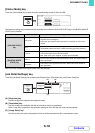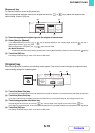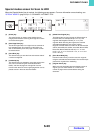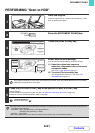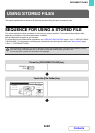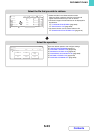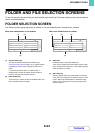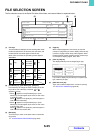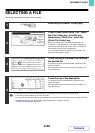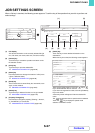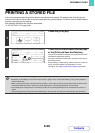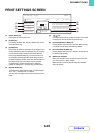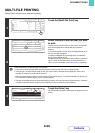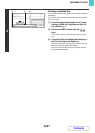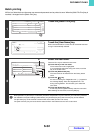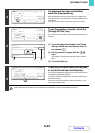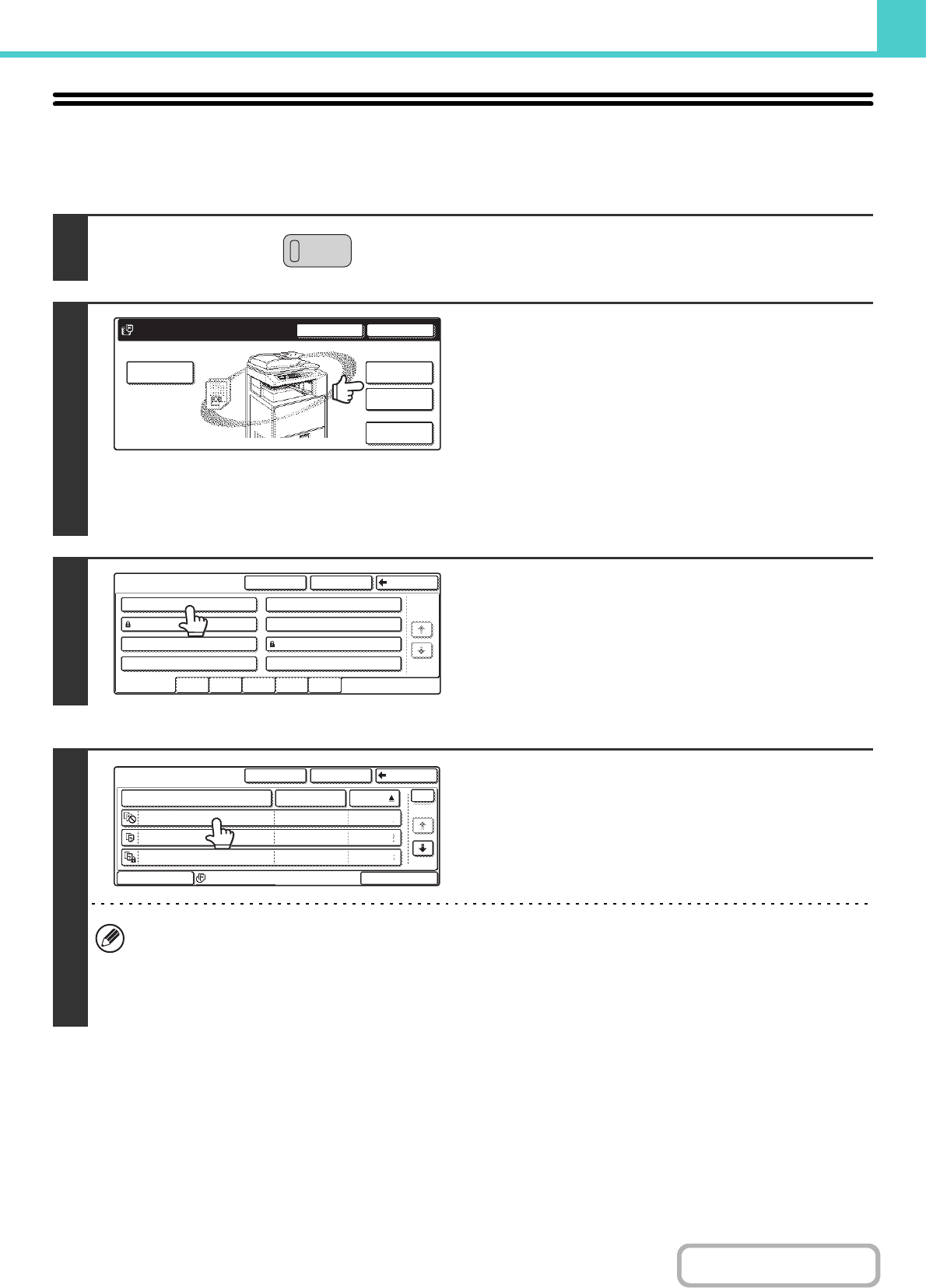
6-26
DOCUMENT FILING
Contents
SELECTING A FILE
This section explains how to select a file to be used.
1
Press the [DOCUMENT FILING] key.
2
If the file was stored using "File", touch
the [File Folder] key. If the file was
stored using "Quick File", touch the
[Quick File Folder] key.
When user authentication is enabled and "My Folder" is
configured in "User Registration" in the system settings, the
custom folder specified as "My Folder" opens. To display the
folder selection screen, touch the [Back] key.
If you touched the [Quick File Folder] key, go to step 4. The
Quick File Folder opens in step 4.
3
Touch the key of the folder that contains
the desired file.
If a password is set for the selected folder, a password entry
screen will appear.
Enter the password with the numeric keys (5 to 8 digits) and
touch the [OK] key.
4
Touch the key of the desired file.
If a password is set for the selected file, a password entry
screen will appear.
Enter the password with the numeric keys (5 to 8 digits) and
touch the [OK] key.
• Touch the [Filter by Job] key to display the keys of a particular mode such as copy or scanner mode.
The [Filter by Job] key allows you to quickly find a file.
• You can touch the [File Name] key, the [User Name] key, or the [Date] key to change the order of display of the files.
• The [Multi-File Print] key can be touched to select multiple files in a folder for printing.
☞ MULTI-FILE PRINTING (page 6-30)
DOCUMENT
FILING
File
Folder
Quick File
Folder
External Data
Access
Scan to HDD
HDD Status
Search
File Retrieve
File Store
Custom Folder
1/1
Search BackMain Folder
User 1
User 3
User 5
User 7
User 2
User 4
User 6
User 8
All Folders
ABCD EFGHI JKLMN OPQRST UVWXYZ
User 1
File Name User Name Date
file-01
file-02
file-03.tiff
All Files
Filter by Job
Multi-File Print
Name 1
SearchCustom Folder Back
Name 2
Name 3
1
1
04/04/2010
04/04/2010
04/04/2010