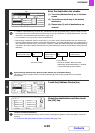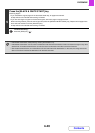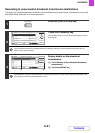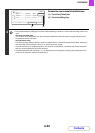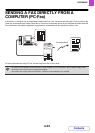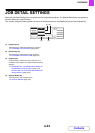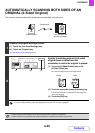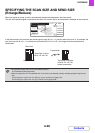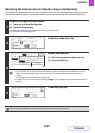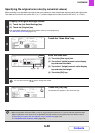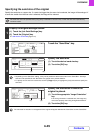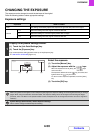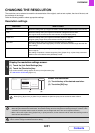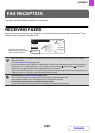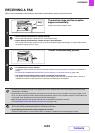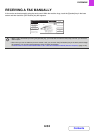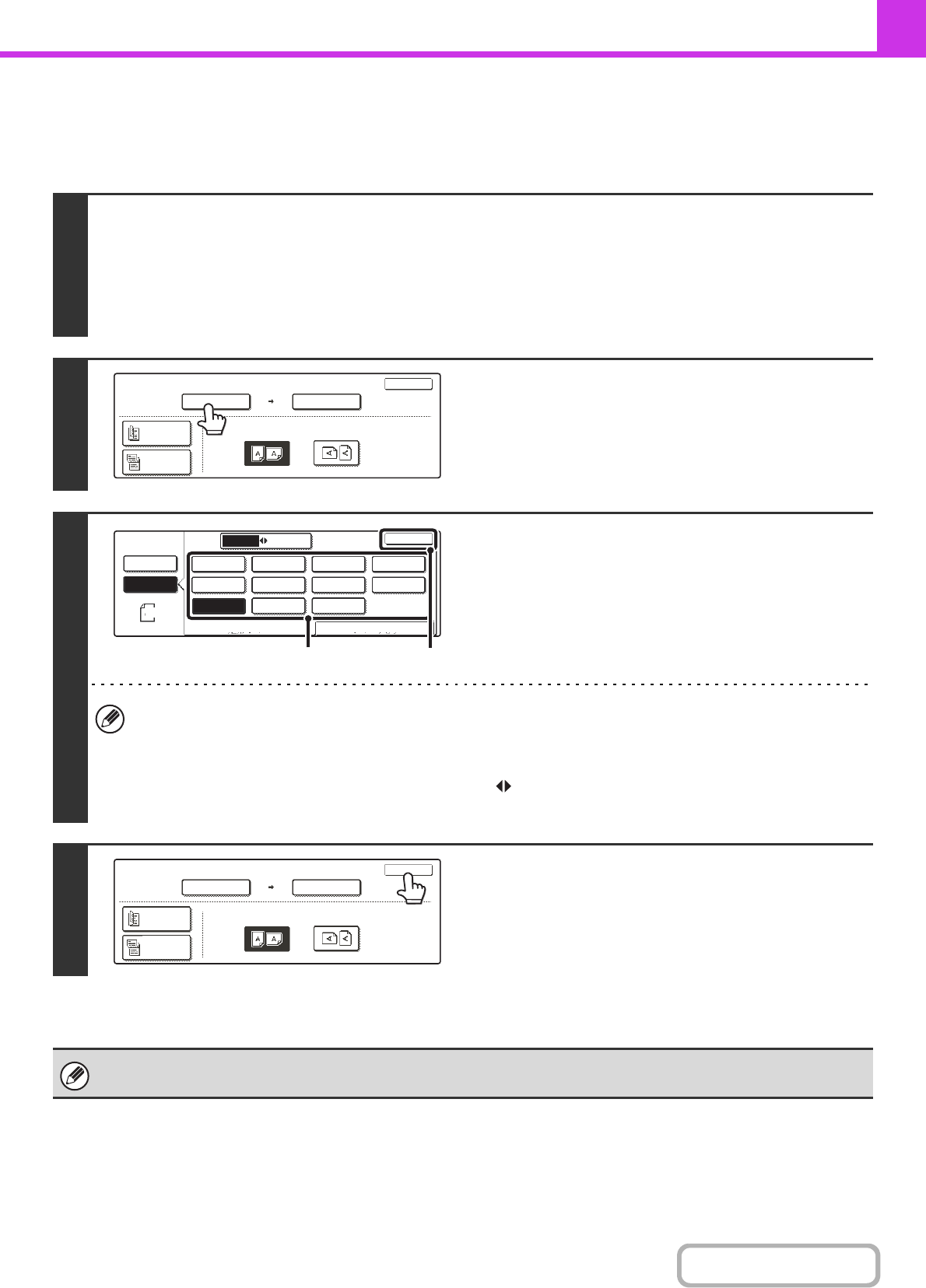
4-47
FACSIMILE
Contents
Specifying the original scan size (Specify using a standard size)
If the original is a non-standard size or you wish to change the scan size, touch the [Original] key to specify the original
size manually. Place the original in the document feeder tray or on the document glass and follow the steps below.
1
Display the original settings screen.
(1) Touch the [Job Detail Settings] key.
(2) Touch the [Original] key.
The automatically detected original size appears at the top of the [Original] key.
☞ JOB DETAIL SETTINGS (page 4-44)
2
Touch the "Scan Size" key.
3
Specify the scan size.
(1) Touch the appropriate original size key.
(2) Touch the [OK] key.
• If you are sending a long original, touch the [Long Size] key. Use the automatic document feeder to scan a long
original. The maximum length that can be scanned is 1000 mm (39-3/8") (the maximum height is 297 mm
(11-5/8")).
☞ TRANSMITTABLE ORIGINAL SIZES (page 4-28)
• To specify an Inch size for the scan size, touch the [AB Inch] key to highlight the [Inch] side and then specify the
scan size.
4
Touch the [OK] key.
When [Long Size] is selected, the 2-sided scanning setting and send size cannot be changed.
Fax
Original
OK
Auto
Scan Size Send Size
100%
Image Orientation
2-Sided
Booklet
2-Sided
Tablet
Auto A4
Fax
Original
Auto
Manual
Manual
Inch
AB
A5
A5R
B5R
A4 A3
A4R
B4
Long Size
B5
OK
Size InputStandard Size
216x340
216x343
(1)
(2)
Fax
Original
OK
Auto
Scan Size Send Size
2-Sided
Booklet
2-Sided
Tablet
100%
Image Orientation
B5