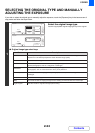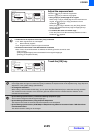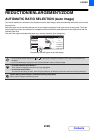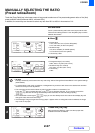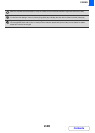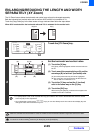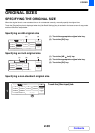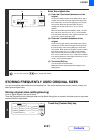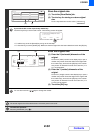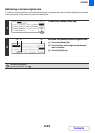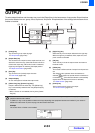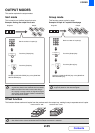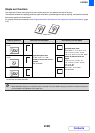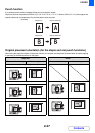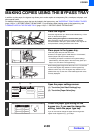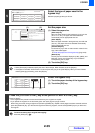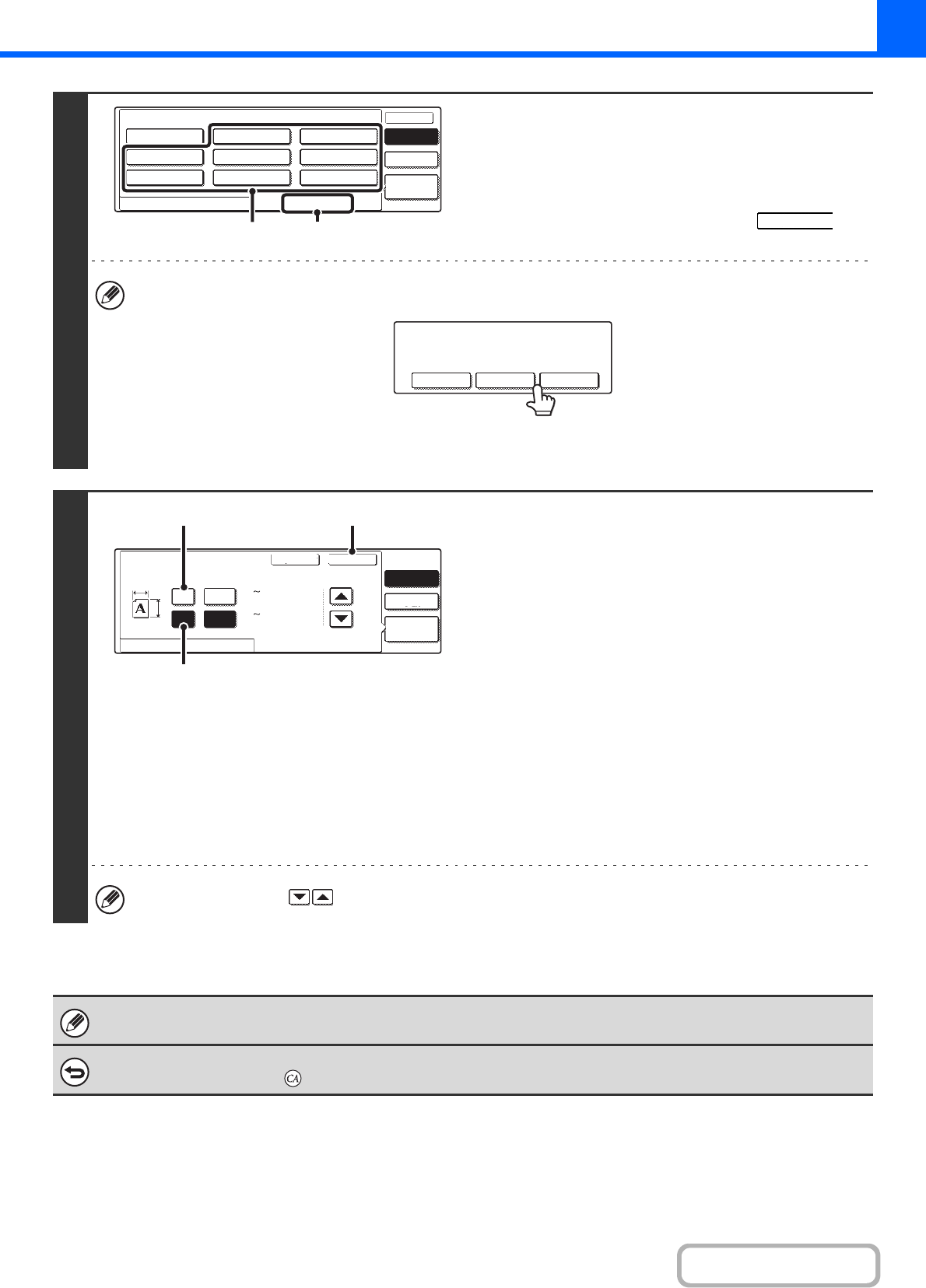
2-32
COPIER
Contents
2
Store the original size.
(1) Touch the [Store/Delete] tab.
(2) Touch a key for storing a custom original
size.
Touch a key that does not show a size ( ).
If you wish to edit or clear a previously stored key...
Touch the key that you want to edit or clear. The following screen will appear.
• To edit the key, touch the [Amend] key and go to the next step.
• To clear the key, touch the [Delete] key. Make sure that the original size has been cleared and touch the [OK] key.
3
Enter the original size.
(1) Enter the X (horizontal) dimension of the
original.
Touch the X (width) numeric value display key to open a
number entry screen. Enter the width of the original with
the numeric keys, and touch the [OK] key in the number
entry screen. A dimension from 25 mm to 432 mm (1" to
17") can be entered.
(2) Enter the Y (vertical) dimension of the
original.
Touch the Y (height) numeric value display key to open a
number entry screen. Enter the height of the original with
the numeric keys, and touch the [OK] key in the number
entry screen. A dimension from 25 mm to 297 mm (1" to
11-5/8") can be entered.
(3) Touch the [OK] key.
You can also touch the keys to change the number.
The stored original size will be retained even if the main power is turned off.
To cancel the operation...
Press the [CLEAR ALL] key ( ).
Manual
Custom
Size
Auto
OK
OK
Recall Store/Delete
X254 Y210mm
Original
(2) (1)
A custom size has already been stored
in this location.
Cancel Delete Amend
Original
Manual
Custom
Size
Auto
OK
Cancel
Recall
Store/Delete
(25 432)
420
297
mm
mm
Y
X
X
Y
(25 297)
(2)
(1) (3)