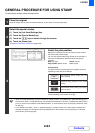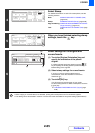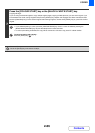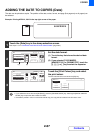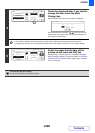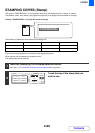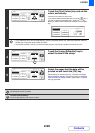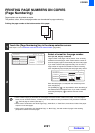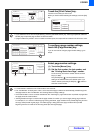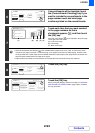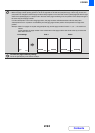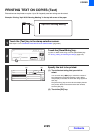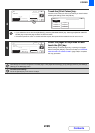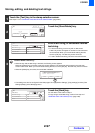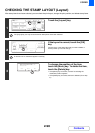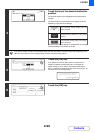2-92
COPIER
Contents
3
Touch the [Print Colour] key.
Touch the colour that you wish to use.
When you have finished selecting the settings, touch the [OK]
key.
• If you selected a colour other than [Bk (Black)], press the [COLOUR START] key. Pressing the [BLACK & WHITE
START] key will print the page numbers in black and white.
• If page numbers are printed in colour on black and white copies, the copies will be included in the full colour count.
4
To configure page number settings,
touch the [Page Number] key.
If you do not need to configure page number settings, go to
step 9.
5
Select page number settings.
(1) Touch the [Manual] key.
(2) Set the first number, the last number, and
the "Printing Starts from Page" number.
Touch each key and enter a number with the numeric
keys (1 to 999).
The [CLEAR] key ( ) can be pressed to return the
setting of the selected item to the default value. If you
make a mistake, press the [CLEAR] key ( ) and then
enter the correct number.
• A "Last Number" smaller than the "First Number" cannot be set.
• The "Last Number" is initially set to "Auto", which means that page numbers are automatically printed through the
last page based on the "First Number" and "Printing Start from Page" settings.
• If the "Last Number" is set to a number smaller than the "Total Pages", page numbers are not printed on pages after
the page set as the "Last Number".
• "Printing Starts from Page" is used to set the page number from which you want to begin printing page numbers.
For example, if "3" is set and 1-sided copying is being performed, page numbers will be printed beginning from the
3rd copy sheet (the 3rd original page). If 2-sided copying is being performed, page numbers will be printed
beginning from the front side of the 2nd copy sheet (the 3rd original page).
Page Numbering
Page Numbering Format
Bk(Black)
Print Colour
Total Page
Auto
Manual
1,2,3..
-1-,-2-,-3-..
<1>,<2>,<3>..
OK
Cancel
Page Number
(1),(2),(3)..
P.1,P.2,P.3..
1/5,2/5,3/5..
Print Colour
OK
Bk(Black)
R(Red)
G(Green)
B(Blue)
C(Cyan)
M(Magenta)
Y(Yellow)
Page Numbering
Page Numbering Format
Bk(Black)
Print Colour
Total Page
Auto
Manual
1,2,3..
-1-,-2-,-3-..
<1>,<2>,<3>..
OK
Cancel
Page Number
(1),(2),(3)..
P.1,P.2,P.3..
1/5,2/5,3/5..
Page Number
Last Number
Auto
OK
Auto
Manual
1
1
First Number
Printing Starts from Page
Covers/Inserts
Counting
(1) (2)