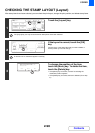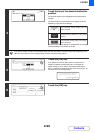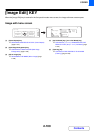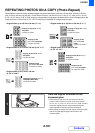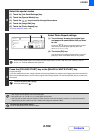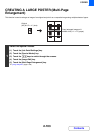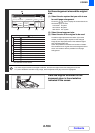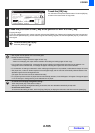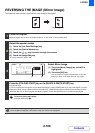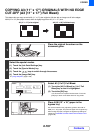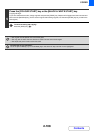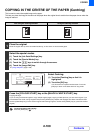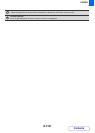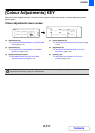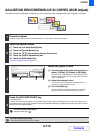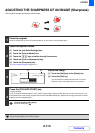2-106
COPIER
Contents
REVERSING THE IMAGE (Mirror Image)
This feature is used to make a copy that is a mirror image of the original.
1
Place the original.
Place the original face up in the document feeder tray, or face down on the document glass.
2
Select the special modes.
(1) Touch the [Job Detail Settings] key.
(2) Touch the [Special Modes] key.
(3) Touch the keys to switch through the screens.
(4) Touch the [Image Edit] key.
☞ [Image Edit] KEY (page 2-100)
3
Select Mirror Image.
(1) Touch the [Mirror Image] key so that it is
highlighted.
(2) Touch the [OK] key.
You will return to the special modes screen. Touch the
[OK] key to return to the base screen of copy mode.
4
Press the [COLOUR START] key or the [BLACK & WHITE START] key.
Copying will begin.
If you are using the document glass to copy multiple original pages, copying will take place as you scan each original. If you have
selected sort mode, change originals and press the [START] key. Repeat until all pages have been scanned and then touch the
[Read-End] key. (For the second original and following originals, use the same [START] key as you did for the first original.
To cancel scanning and copying...
Press the [STOP] key ( ).
To cancel a mirror image setting...
Touch the [Mirror Image] key in the screen of step 3 so that it is not highlighted.
Original Mirror image copy
Image Edit
OK
Photo Repeat
Mirror
Image
Centring
Multi-Page
Enlargement
A3
Full Bleed
(2)(1)