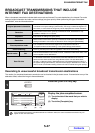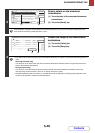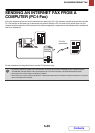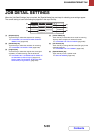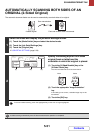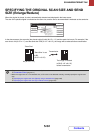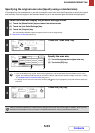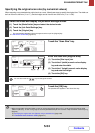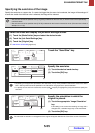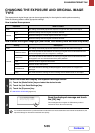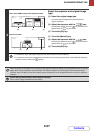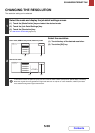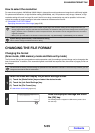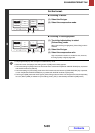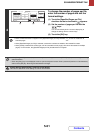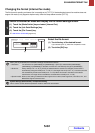5-55
SCANNER/INTERNET FAX
Contents
Specifying the send size of the image
Specify the send size as a paper size. If a send size bigger than the scan size is selected, the image will be enlarged. If
a send size smaller than the scan size is selected, the image will be reduced.
• The send size cannot be specified when [Long Size] is selected for the scan size, or when the scan size is specified by
numerical values.
• The send size cannot be specified when [TIFF-S] is selected for the format in Internet fax mode. (The send size is fixed at
A4R (8-1/2" x 11"R).)
1
Select the mode and display the job detail settings screen.
(1) Touch the [Mode Switch] key and select the desired mode.
(2) Touch the [Job Detail Settings] key.
(3) Touch the [Original] key.
☞ JOB DETAIL SETTINGS (page 5-50)
2
Touch the "Send Size" key.
3
Specify the send size.
(1) Touch the desired send size key.
(2) Touch the [OK] key.
• Depending on the paper size specified for the "Scan Size", it may not be possible to select some sizes for the "Send
Size". Size keys that cannot be specified for the "Send Size" are greyed out to prevent selection.
• To specify an Inch size for the send size, touch the [AB Inch] key to highlight the [Inch] side and then specify the
send size.
4
Specify the orientation in which the
original is placed.
(1) Touch the appropriate
"
Image Orientation
"
key.
If this setting is not correct when sending an image with a
changed ratio, a suitable image may not be transmitted.
(2) Touch the [OK] key.
The ratio used for reduction or enlargement of the original will appear between the "Scan Size" and the "Send Size".
Auto
100%
OK
Scan Size
Auto A4
Send Size
Image Orientation
Scan
Original
2-Sided
Booklet
2-Sided
Tablet
Scan
Original
OK
Auto
B5R
AB
Inch
A5
B4
A3
A4
A5R
A4RB5
Manual
A4
216x340
216x343
(1) (2)
A3
141%
Scan
Original
OK
Scan Size
Auto A4
2-Sided
Booklet
2-Sided
Tablet
Send Size
Image Orientation
(1) (2)