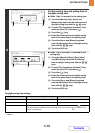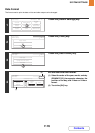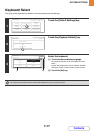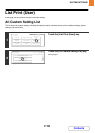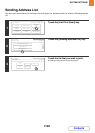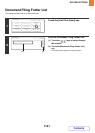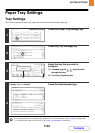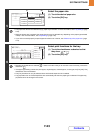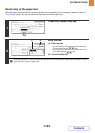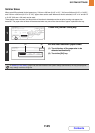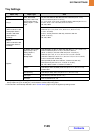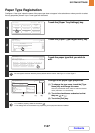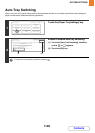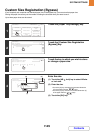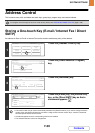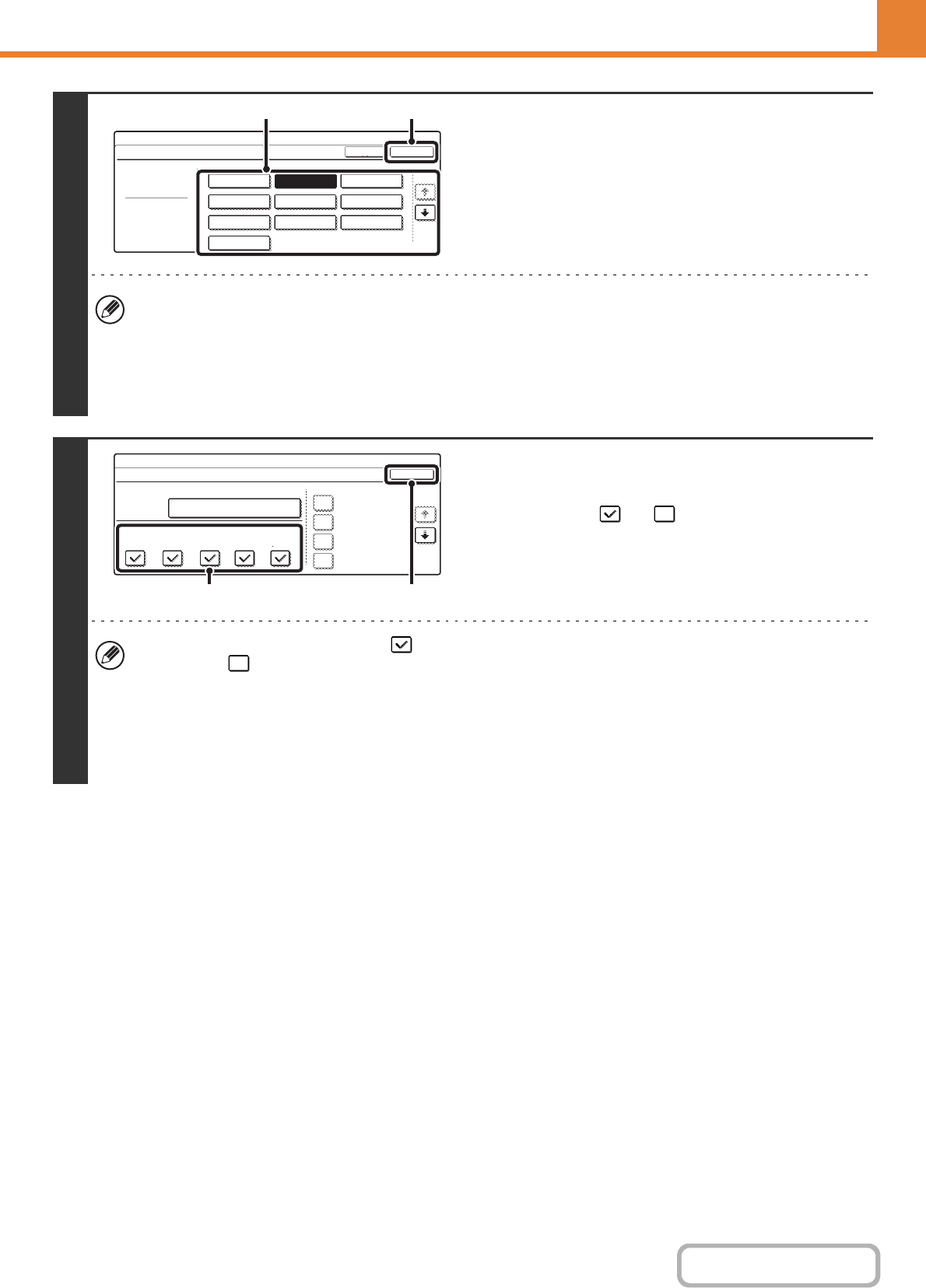
7-23
SYSTEM SETTINGS
Contents
5
Select the paper size.
(1) Touch the desired paper size.
(2) Touch the [OK] key.
• The paper sizes that can be selected vary by paper tray and model. For more information, see "Tray Settings" (page
7-26).
• When the bypass tray is selected, the paper sizes that can be selected vary depending on the paper type selected
in Step 4. For more information, see "Tray Settings" (page 7-26).
• If you wish to manually specify a special paper size that is not in the list, see "Direct entry of the paper size" (page
7-24).
6
Select print functions for the tray.
(1) Touch the checkboxes as desired so that
they show or .
(2) Touch the [OK] key.
• Normally all checkboxes are selected . If there is a function that you do not wish to use for the tray, remove the
checkmark .
• If the paper type setting is other than plain paper, recycled paper, coloured paper, or user type, the [Fax] and [I-Fax]
checkboxes cannot be selected.
• The [Fax] checkbox can only be selected when the facsimile expansion kit is installed.
• Tray properties such as "Fixed Paper Side" are automatically set when the paper type is selected. The paper tray
properties cannot be changed in this screen.
System Settings
Type
Plain
Type OK
A3
A4
A4R
A5R
B5R
216x343
216x340
B4
216x330(8 x13)
B5
1/3
2/2
Tray 1 Type/Size Setting
Size
1
/
2
(2)(1)
System Settings
Paper Tray Settings
Tray 1
Fixed Paper Side
Disable Duplex
Disable Staple
Disable Punch
OK
1/6
Fax
Type / Size
Print Copy
Doc.
Filing
Plain / A4
I-Fax
(2)(1)