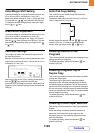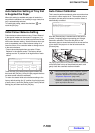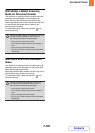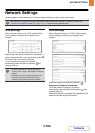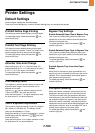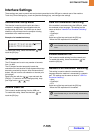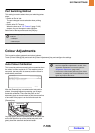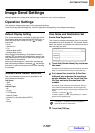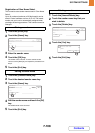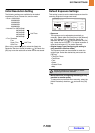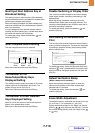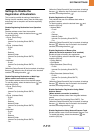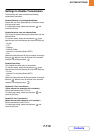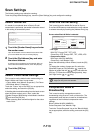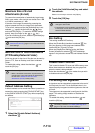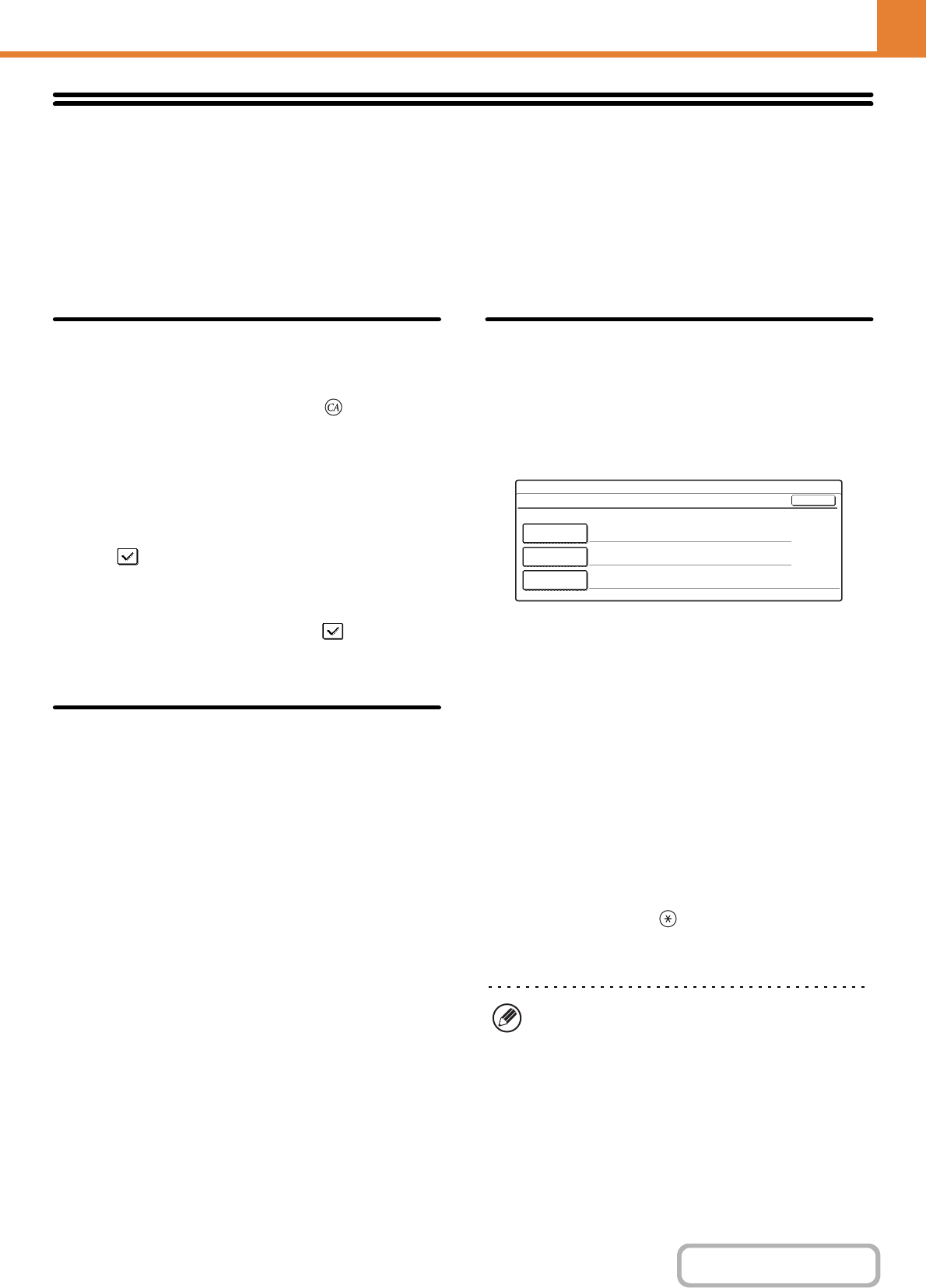
7-107
SYSTEM SETTINGS
Contents
Image Send Settings
Settings related to the image send function (scan, Internet fax, etc.) can be configured.
Operation Settings
The operation settings below apply to all image send functions.
Touch the [Image Send Settings] key, touch the [Operation Settings] key, and configure the settings.
Default Display Setting
Five screen selections are available for the base screen
that appears when you press the [IMAGE SEND] key, or
when you press the [CLEAR ALL] key ( ) in image
send mode.
• Scan
• Internet Fax
•Fax
• Address Book (ABC)
• Address Book (User)
When [Switch Automatically to Copy Mode Screen] is
selected , the display will automatically switch to the
copy mode screen if no action is taken in the image send
mode screen for 20 seconds.
When the [Hold settings for a while after scanning has
been completed] checkbox is selected , the settings
will remain in effect a fixed period of time after scanning
is completed.
Address Book Default Selection
One of the following screens can be specified for the
initial address book screen.
Tab Switch
• ABC
•Group
Address Type
•All
•E-mail
• FTP/Desktop
• Network Folder
• Internet Fax (Including Direct SMTP)
•Fax
•Group
Own Name and Destination Set
Sender Data Registration
This is used to configure the sender name, fax number,
and address for fax or Internet fax. The entered sender
name, fax number, and address are printed at the top of
each fax page you send.
1
Touch the [Sender Name] key and enter
the name.
A maximum of 20 characters can be entered for the name.
After you have entered the name, touch the [OK] key.
2
For Internet fax, touch the [I-Fax Own
Address] key and enter the machine's
sender address. For fax, touch the [Fax
No.] key and enter the machine's fax
number.
A maximum of 56 characters can be entered. After you
have entered the address/domain, touch the [OK] key.
Enter the number with the numeric keys (maximum of 20
digits).
To enter "+", press the key.
To enter a hyphen (-), touch the [Pause] key. To enter a
space, touch the [Space] key.
3
Touch the [OK] key.
If a hyphen "-" is entered, it will be changed to a
space at the time of transmission.
System Settings
Sender Data Registration
Sender Name
I-Fax Own
Address
Fax No.
OK