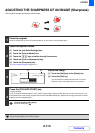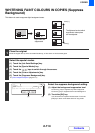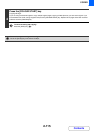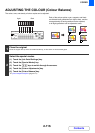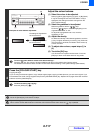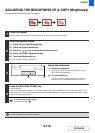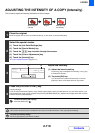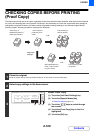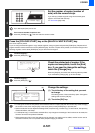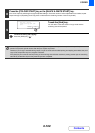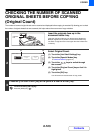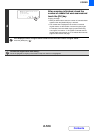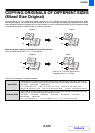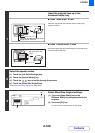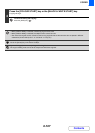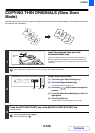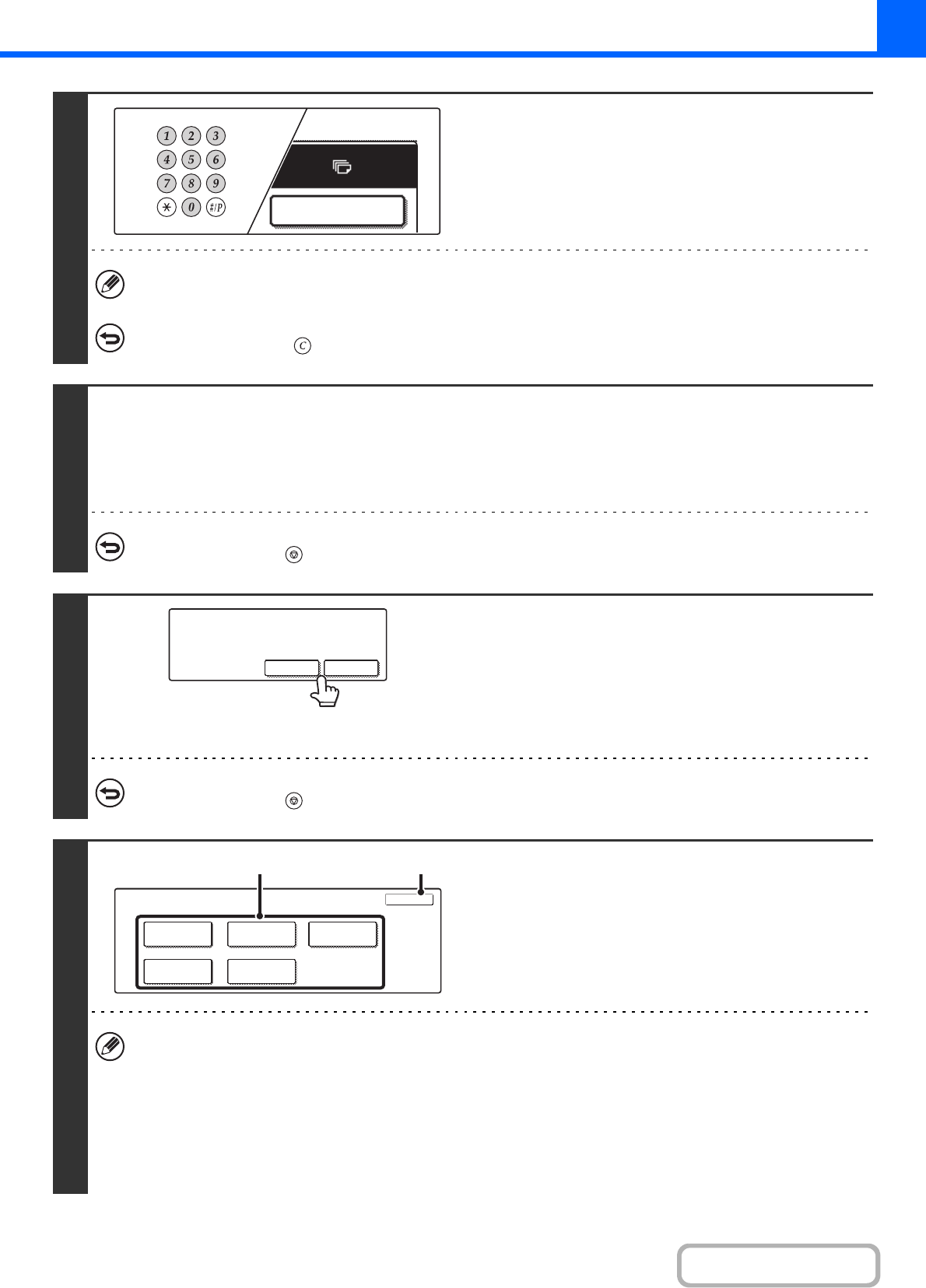
2-121
COPIER
Contents
4
Set the number of copies (number of
sets) with the numeric keys.
If you will copy multiple originals using the document glass,
switch to sort mode after this step.
☞ Sort mode (page 2-35)
Up to 999 copies (sets) can be set.
If an incorrect number of copies is set...
Press the [CLEAR] key ( ) and then enter the correct number.
5
Press the [COLOUR START] key or the [BLACK & WHITE START] key.
One set of copies is printed.
If you are using the document glass to copy multiple originals, change originals and press the [START] key. Repeat until all
pages have been scanned and then touch the [Read-End] key. One set of copies will be printed. (For the second original and
following originals, use the same [START] key as you did for the first original.
To cancel copying...
Press the [STOP] key ( ).
6
Check the printed set of copies. If the
copies are acceptable, touch the [End]
key. If you need to change the settings,
touch the [Change] key.
When the [End] key is touched, the remaining sets are printed.
If you touched the [Change] key, go to the next step.
To cancel copying...
Press the [STOP] key ( ).
7
Change the settings.
(1) Touch the key of the setting that you want
to change.
The setting screen of the touched key opens. Change the
settings and touch the [OK] key.
(2) Touch the [OK] key.
• To change the number of sets printed, set the desired number of copies (sets) with the numeric keys. After changing
the number of sets, touch the [End] key in the touch panel (not the [START] key) to print the sets.
• Special modes that can be adjusted are Margin Shift, Pamphlet Copy, Tandem Copy, Covers/Inserts, Transparency
Inserts, Multi-Shot, and Stamp.
• For Pamphlet Copy, Covers/Inserts, and Multi Shot, only changes to the settings of the functions can be made; the
functions cannot be newly added or deleted.
• When transparency film is used, the settings can be changed, new settings can be added, and the function can be
cancelled. However, this is not possible when pamphlet copying is enabled.
7
2-Sided Copy
Press [End] to continue.
To make a proof copy again, press
[Start].
Change End
Proof Copy
OK
Colour Mode
Output
Paper Select
Special
Modes
2-Sided Copy
(2)(1)