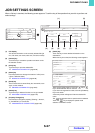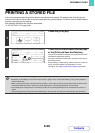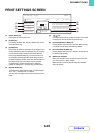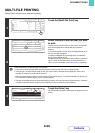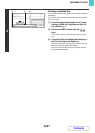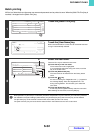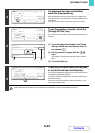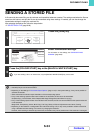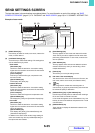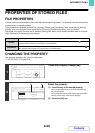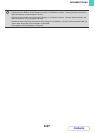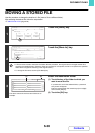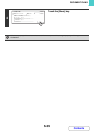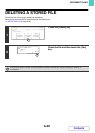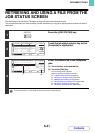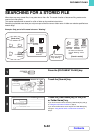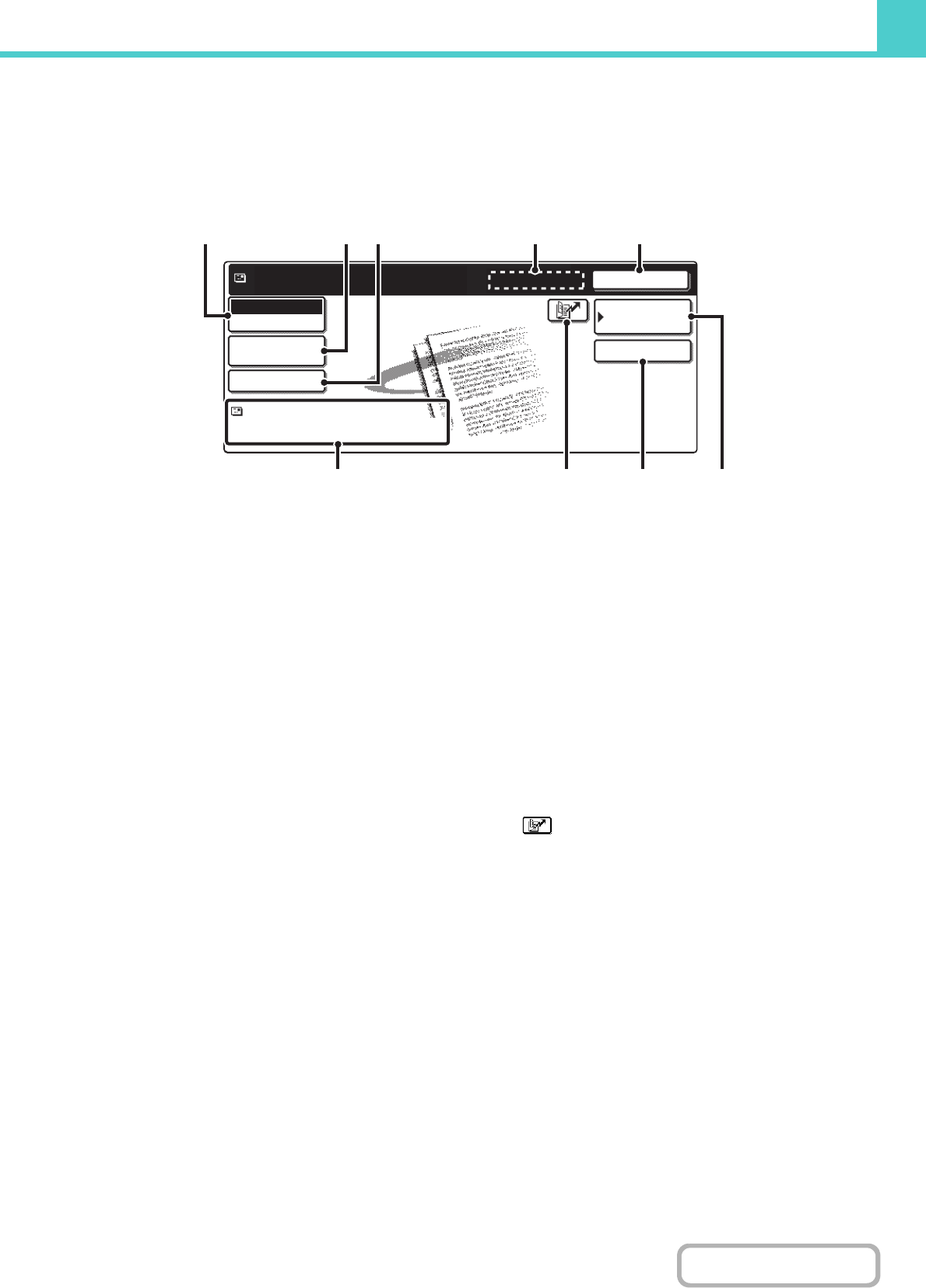
6-35
DOCUMENT FILING
Contents
SEND SETTINGS SCREEN
The keys that appear in the send settings are explained below. For more information on each of the settings, see "BASE
SCREEN OF FAX MODE" (page 4-7) in "4. FACSIMILE" and "BASE SCREEN" (page 5-9) in "5. SCANNER / INTERNET FAX".
Example of scan mode
(1) [Mode Switch] key
Use this key to select fax mode, scan mode, Internet fax
mode, or other method.
(2) [Job Detail Settings] key
Touch this key to select send settings. The settings that
can be selected vary by mode.
• Scan mode
[Resolution] key
Use this to select the resolution. A resolution setting
higher than the resolution at which the file was stored
cannot be selected.
[File Format] key
This lets you select the file type, compression ratio,
and colour mode.
[Special Modes] key
This displays the [Timer] key.
• Internet fax mode
[Resolution] key
Use this to select the resolution. A resolution setting
higher than the resolution at which the file was stored
cannot be selected.
[File Format] key
Use this to select the file type and compression ratio.
[Special Modes] key
This displays the [Timer] and [Transaction Report] keys.
• Fax mode
[Resolution] key
Use this to select the resolution. A resolution setting
higher than the resolution at which the file was stored
cannot be selected.
[Special Modes] key
This displays the [Timer], [Own Name Select], and
[Transaction Report] keys.
In addition to the above send modes, image settings in
other send modes may also be possible depending on
the options that are installed.
(3) [Send Settings] key
This key appears in scan mode and Internet fax mode.
Touch the key to enter a subject and a file name when
performing a transmission. In scan mode, a sender can
also be specified.
(4) [Next Address] key
This key appears when at least one address has been
entered. Use this key when you are sending a file to
multiple destinations.
(5) [Cancel] key
This returns you to the job settings screen.
(6) File name / User name display
This shows the icon of the file to be sent, the file name, the
user name, and the colour mode (colour/black & white).
(7) key
The 3-digit search number that was assigned to a
one-touch key or group key when the key was stored can
be entered to specify a destination.
(8) [Address Entry] key or [Sub Address] key
Use this key to directly enter an address when sending a
file in scan mode or Internet Fax mode.
In fax mode this appears as the "Sub Address" key. Use
this key to enter a sub-address and password for F-code
communication.
(9) [Address Book] key
Touch this key to display the destinations stored in the
address book.
Ready to send.
Cancel
Address Book
Address Entry
file-01
Name 1 F. Colour
Scan
Mode Switch
Job Detail
Settings
Send Settings
(1) (2) (3) (4) (5)
(9)(8)(7)(6)