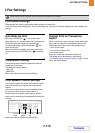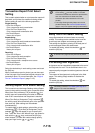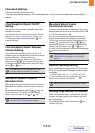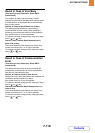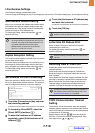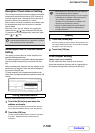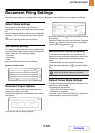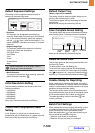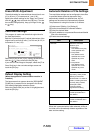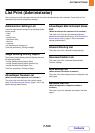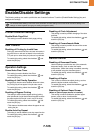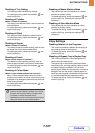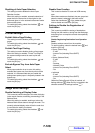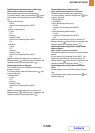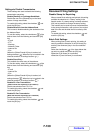7-123
SYSTEM SETTINGS
Contents
Erase Width Adjustment
The default setting for erase width can be set from 0 mm
(0") to 20 mm (1") in increments of 1 mm (1/8").
Specify the default settings for the "Edge" and "Centre"
with the keys and touch the [OK] key. (To make
the number change quickly, keep your finger on the
or key.)
Card Shot Settings
This program is used to set the default original size for
the card shot function.
Both the X (horizontal) and Y (vertical) dimensions of the
original can be set from 25 mm (1") to 210 mm (8-1/2") in
increments of 1 mm (1/8").
Select the [X] key or the [Y] key, specify the dimension
with the keys, and touch the [OK] key.
If you wish to fit the image to the paper, select the [Fit to
Store Size] key in the card shot settings screen and
touch the [OK] key.
Default Display Setting
(When the application communication module is
installed.)
The base screen that appears when the [DOCUMENT
FILING] key is pressed can be changed to the Sharp
OSA external application selection screen.
Select the [Sharp OSA] key so that it is highlighted and
touch the [OK] key.
Automatic Deletion of File Settings
Time and folder settings can be configured to have files
in specified folders (stored by document filing)
automatically deleted at a specified time. Up to 3
settings can be stored to be automatically deleted.
The procedure for using this function is as follows:
(1) Select one of [Setting 1] to [Setting 3].
(2) Set the time and date of automatic deletion.
(3) Select the desired folder.
(4) Specify whether or not protected files and confidential
files are to be deleted.
(5) Enable the stored settings.
Delete Now
When this is executed with a folder selected, all files in
the folder will be immediately deleted regardless of the
date and time setting.
System Settings
Card Shot Settings
Set the default original size for card shot.
X
86
54
OK
Y
Fit to
Store Size
(25 210)
mm
(25 210)
mm
Item Description
Schedule Select the automatic
deletion cycle.
• Every Day:
Auto deletion every day
at the specified time.
• Every Week:
Auto deletion at the
specified time on the
specified day of the
week.
• Every Month:
Auto deletion at the
specified time on the
specified day of the
month.
Folders To select the folder
separately, select [Folder
Select] and select the
desired folder. To select all
folders, including the folder
currently being created,
select [All Folders
(Including folders
registered hereafter)].
Delete Protected File Enable this setting to
include protected files in
the deletion.
Delete Confidential File Enable this setting to
include confidential files in
the deletion.