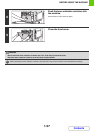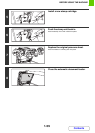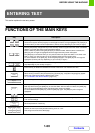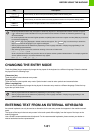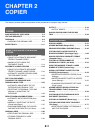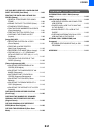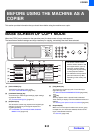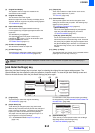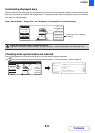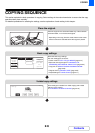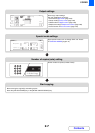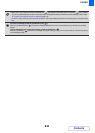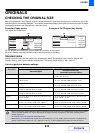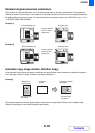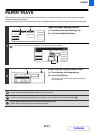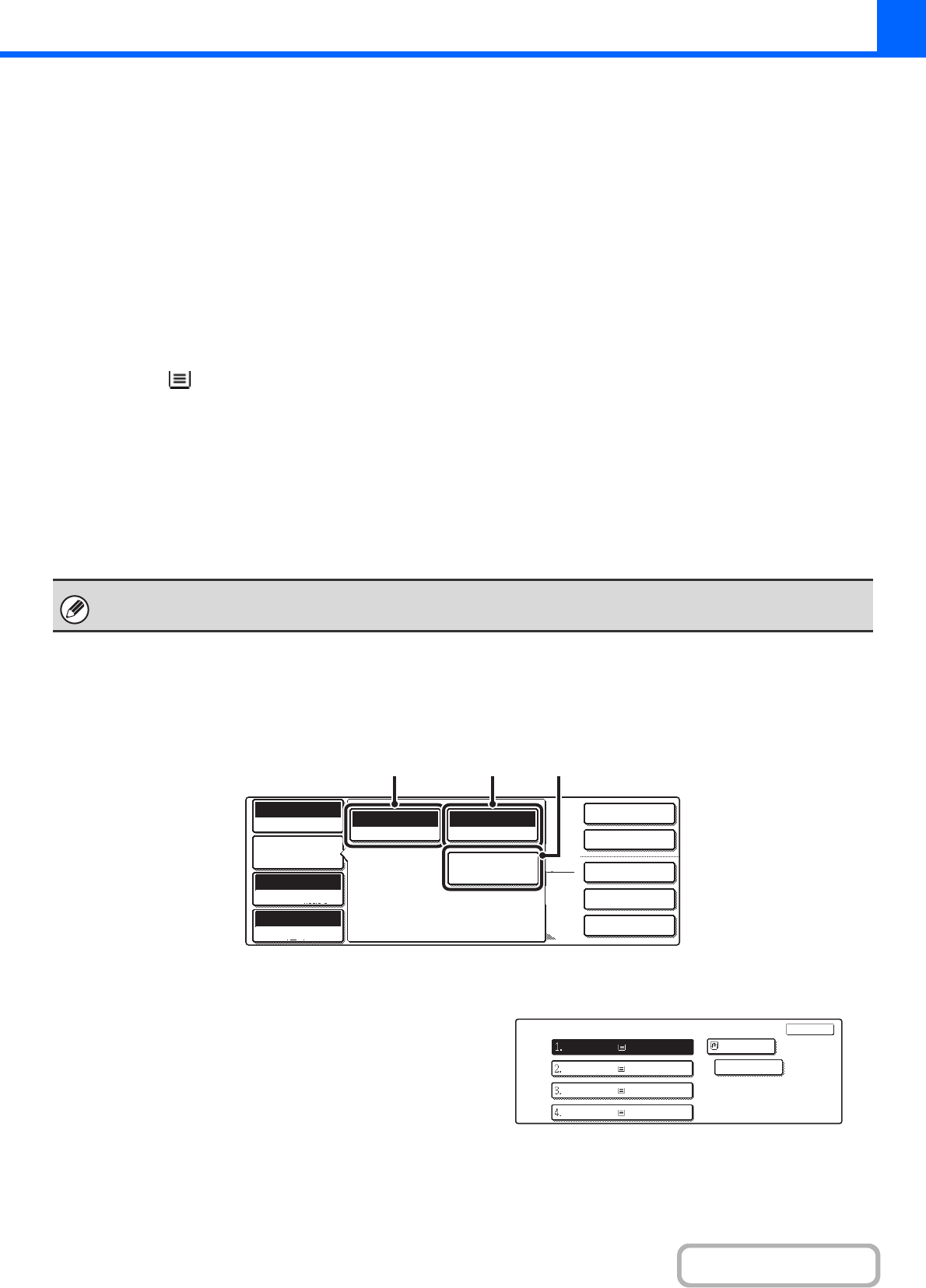
2-4
COPIER
Contents
(7) Original feed display
This appears when an original is inserted in the
automatic document feeder.
(8) Original size display
This shows the size of the original.
When the original size is set manually, the display shows
"Manual". When an original is not placed, nothing appears.
☞ ORIGINALS (page 2-9)
(9) Paper select display
This shows the size of paper loaded in each tray.
For the bypass tray, the paper type appears above the
paper size.
The selected tray is highlighted.
The approximate amount of paper in each tray is
indicated by . Trays 1 to 4 can be touched to open
the paper tray selection screen.
☞ PAPER TRAYS (page 2-11)
(10) Number of copies display
This shows the number of copies set.
(11) [2-Sided Copy] key
Touch this key to select the 2-sided copying function.
☞ AUTOMATIC 2-SIDED COPYING (page 2-16)
(12) [Output] key
Touch this to select an output function such as sort,
group, offset, staple sort, or punch.
☞ OUTPUT (page 2-34)
(13) Customized keys
The keys that appear here can be changed to show
settings or functions that you prefer. The following keys
appear by factory default:
☞ Customizing displayed keys (page 2-5)
• [Special Modes] key
This is the same [Special Modes] key that appears
when the [Job Detail Settings] key is touched.
☞ SPECIAL MODES (page 2-41)
• [File] key, [Quick File] key
Touch one of these keys to use the File function or
Quick File function of document filing mode. These are
the same [File] and [Quick File] keys that appear when
the [Special Modes] key is touched. For information on
the document filing function, see "6. DOCUMENT
FILING".
(14) [Heavy 1] display
This appears when one of trays 1 to 4 is selected and the
paper type set for that tray is "Heavy 1".
[Job Detail Settings] key
When the [Job Detail Settings] key is touched, keys for selecting the original size and paper settings appear. The
[Special Modes] key also appears to allow the selection of special modes. To close the job detail settings screen and
return to the base screen, touch the [Job Detail Settings] key once again.
(1) [Original] key
Touch this key to select the original size setting.
☞ ORIGINALS (page 2-9)
(2) [Paper Select] key
Touch this key to change the paper (tray) that is used.
When the key is touched, each tray and the size and type of
paper in that tray will appear . Touch the key of the paper
tray that you wish to use and then touch the [OK] key.
The paper size and paper type settings for trays 1 to 4
are configured in the system settings.
☞ 7. SYSTEM SETTINGS "Paper Tray Settings"
(page 7-22)
For information on the paper size and paper type settings
for the bypass tray, see the "MAKING COPIES USING THE
BYPASS TRAY" (page 2-38).
(3) [Special Modes] key
Touch this key to select special modes such as Margin
Shift, Edge Erase, and Dual Page Copy.
☞ SPECIAL MODES (page 2-41)
When the system settings screen is displayed, the base screen of copy mode will not appear even if the [COPY] key is
pressed.
2-Sided Copy
Output
SpecialModes
File
Quick File
Full Colour
Colour Mode
Auto
Exposure
100%
Copy Ratio
Auto
Original
Auto A4
Paper Select
SpecialModes
Job Detail
Settings
Plain
A4
(1) (2) (3)
A4
Plain
Paper Select
OK
OK
Plain
Plain
Plain
Plain
Plain
A4
A4
A4R
B4
A3