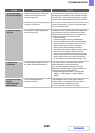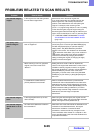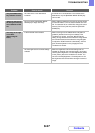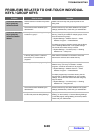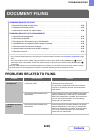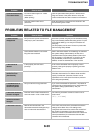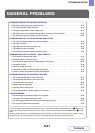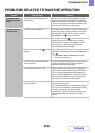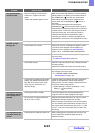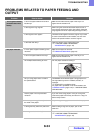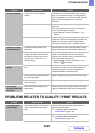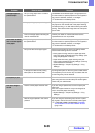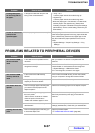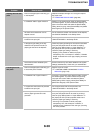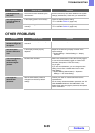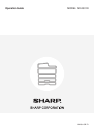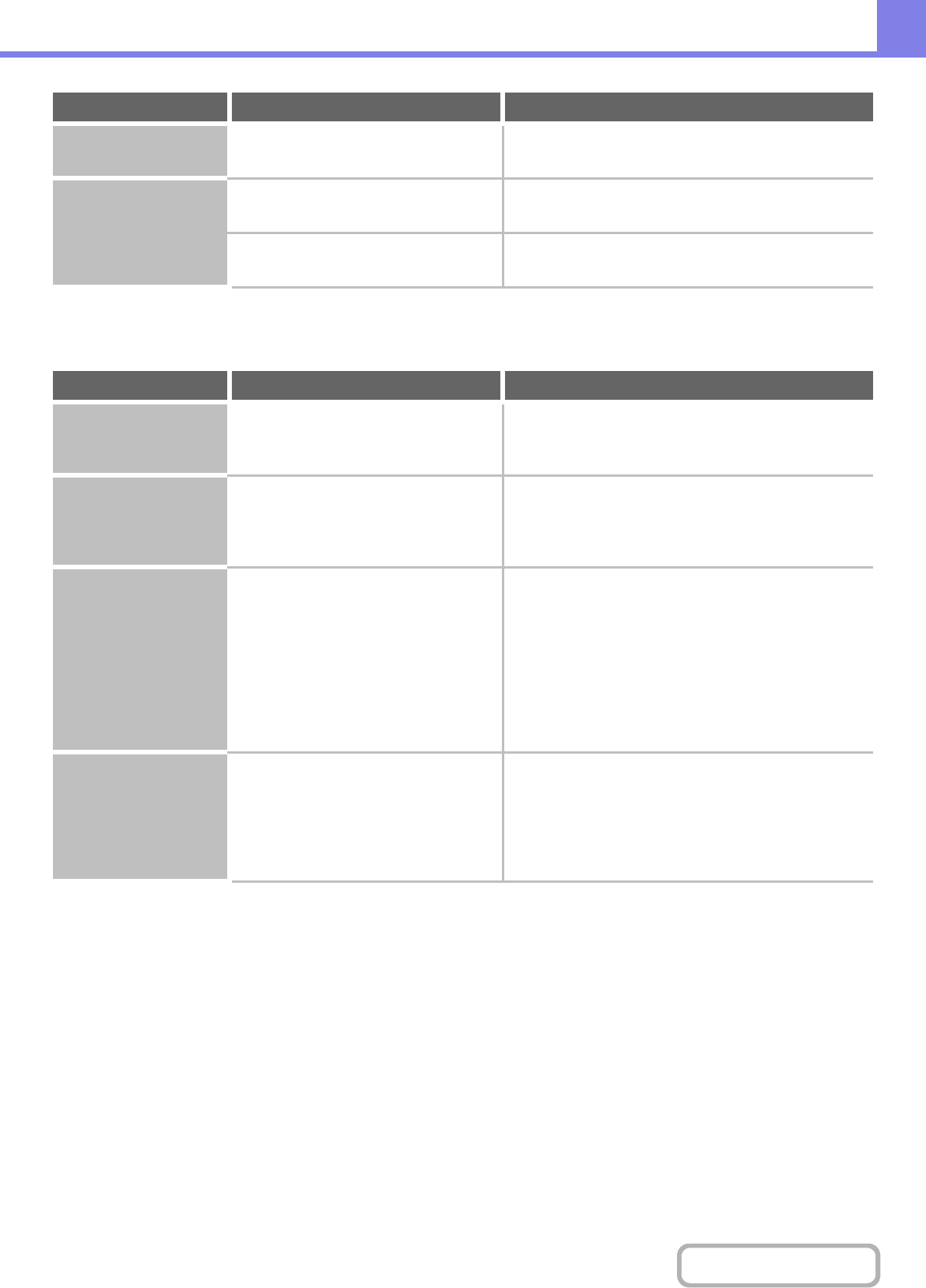
8-39
TROUBLESHOOTING
Contents
OTHER PROBLEMS
Punching does not
take place.
Have functions been disabled by the
administrator?
Some functions may have been disabled in the system
settings (administrator). Check with your administrator.
The stapling position
or punch position is
not correct.
Is the stapling position set correctly? Check the stapling position setting.
☞ 2. COPIER "OUTPUT" (page 2-34)
Are the punching positions set
correctly?
Check the punch position settings.
☞ 2. COPIER "OUTPUT" (page 2-34)
Problem Point to check Solution
Preview images or
thumbnail images do
not appear.
Are there a number of jobs waiting to be
executed?
Wait until several of the jobs have been executed.
The touch panel
screen is difficult to
view.
Is the display contrast properly
adjusted?
Adjust the contrast using "Display Contrast" in the
system settings.
➞ System Settings > "Default Settings" > "Display
Contrast"
You were logged out
without having
performed logout
yourself.
Did Auto Clear activate? When user authentication is used, the currently logged
in user will be automatically logged out if Auto Clear
activates. (Except when in PC scan mode.)
Log in again.
If you are the administrator, you can change the time
setting of Auto Clear or disable Auto Clear in "Auto
Clear Setting".
➞ System Settings (Administrator) > "Operation
Settings" > "Auto Clear Setting"
You forgot the
administrator
password.
Was the administrator password
changed from the factory default
setting?
Contact your dealer or nearest authorised service
representative.
For the factory default administrator password, see "TO
THE ADMINISTRATOR OF THE MACHINE" in the
Safety Guide. After changing the password, take special
care to remember it.
Problem Point to check Solution