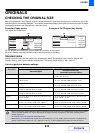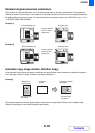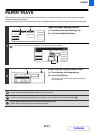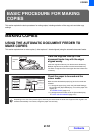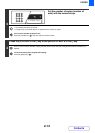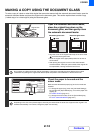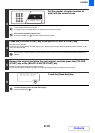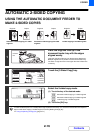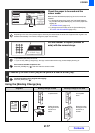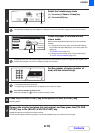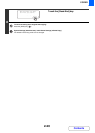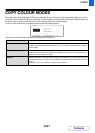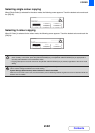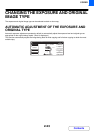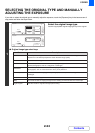2-17
COPIER
Contents
Using the [Binding Change] key
4
Check the paper to be used and the
colour mode.
Make sure that the desired paper (tray) and colour mode are
selected.
• To change the paper (tray), touch the [Job Detail Settings]
key and then the [Paper Select] key, or touch the paper size
display (A).
☞ PAPER TRAYS (page 2-11)
• To change the colour mode, touch the [Colour Mode] key.
☞ COPY COLOUR MODES (page 2-21)
Depending on the size of the placed original, there may be cases where the same size of paper as the original is not
selected automatically. In this event, change the paper size manually.
5
Set the number of copies (number of
sets) with the numeric keys.
• Up to 999 copies (sets) can be set.
• If you are only making a single copy, the copy can be made with the copy number display showing "0".
If an incorrect number of copies is set...
Press the [CLEAR] key ( ) and then enter the correct number.
6
Press the [COLOUR START] key or the [BLACK & WHITE START] key.
To cancel scanning of the original and copying...
Press the [STOP] key ( ).
Originals Binding Change is used Binding Change is not used
The reverse side
is upside down.
The reverse side
is not upside
down.
Select this when
the pages will be
bound into a
tablet.
Select this when
the pages will be
bound into a
booklet.
Ready to scan for copy.
2-Sided Copy
0
Output
Special Modes
File
Quick File
Full Colour
Colour Mode
Auto
Exposure
100%
Copy Ratio
Original
2.
3.
4.
1.
A4R
B4
A3
A4
Job Detail
Settings
A4
A4
Plain
(A)
7
2-Sided Copy
A
12
A
A
A
3
A