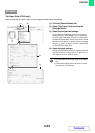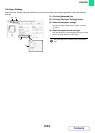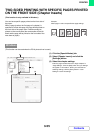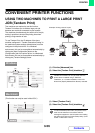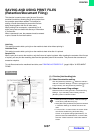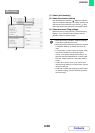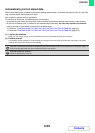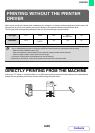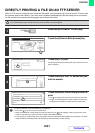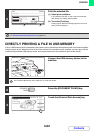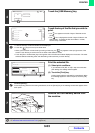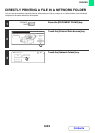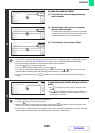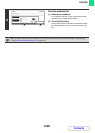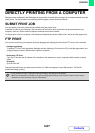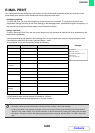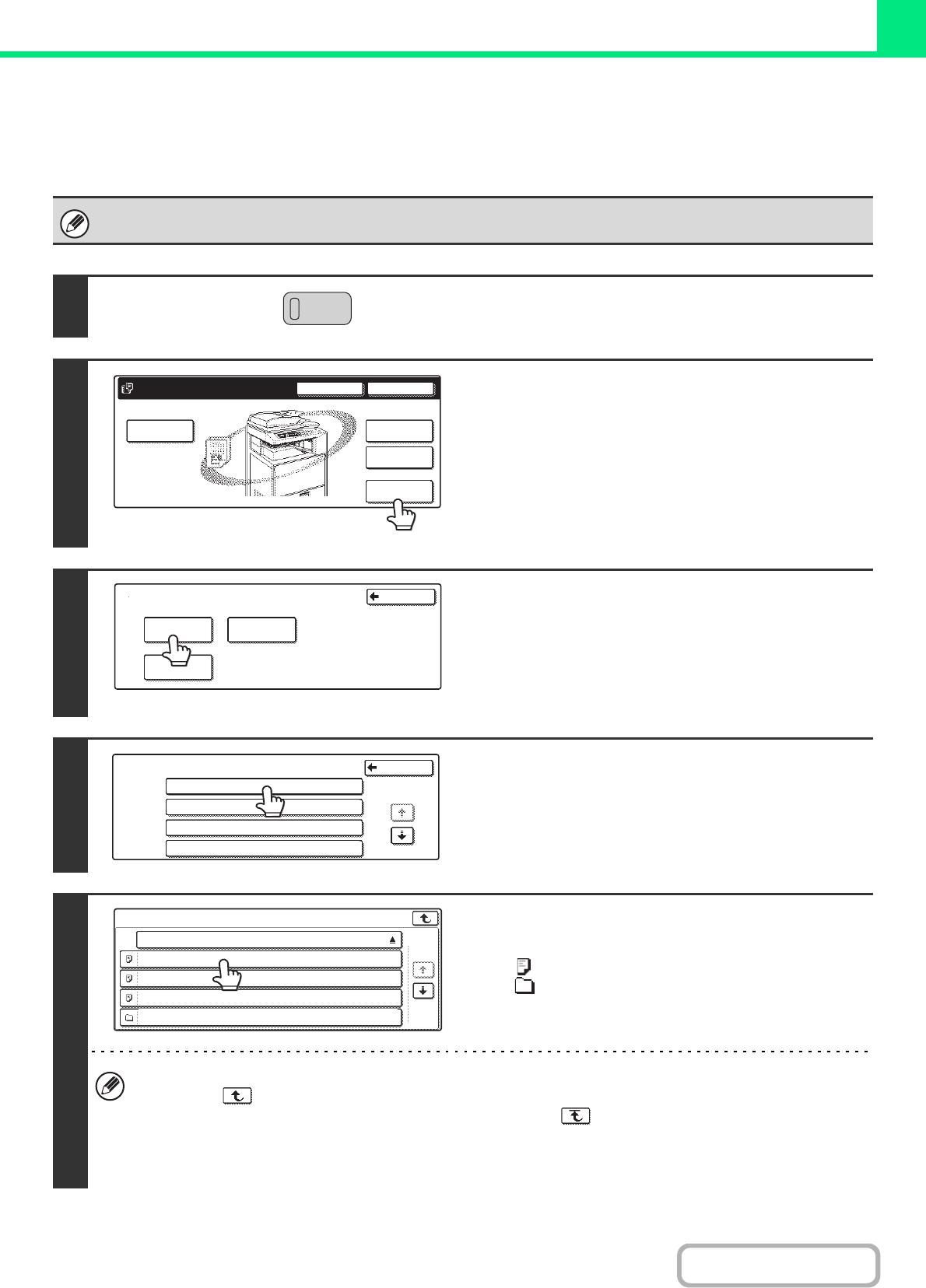
3-61
PRINTER
Contents
DIRECTLY PRINTING A FILE ON AN FTP SERVER
When an FTP server is configured in the machine's Web pages, you can specify and print a file on the FTP server from
the operation panel of the machine. This saves you the trouble of downloading the file and printing it from a computer.
For the procedure for accessing the Web pages, see the Quick Start Guide.
To configure FTP server settings, click [Application Settings] and then [Setting for Print from the MFP(FTP)] in the Web page
menu. (Administrator rights are required.) Up to 20 FTP servers can be configured.
1
Press the [DOCUMENT FILING] key.
2
Touch the [External Data Access] key.
3
Touch the [FTP] key.
The [FTP] key cannot be touched when any FTP server has not
been configured.
4
Touch the key of the FTP server that you
wish to access.
5
Touch the key of the file that you wish to
print.
•
The icon appears to the left of keys of files that can be printed.
•
The icon is displayed to the left of keys of folders on the FTP server.
To display the files and folders in a folder, touch the key of the folder.
• A total of 100 keys of files and folders can be displayed.
• Touch the key to move up one folder level.
• When you move down a folder level by touching a folder key, the key appears in the top right corner of the
screen. Touch this key to return to the file or folder name selection screen.
• Touch the [File or Folder Name] key to change the order of the files and folders displayed on the screen. The order
switches between ascending order and descending order each time you touch the key.
DOCUMENT
FILING
HDD Status Search
File Retrieve
File Store
Scan to HDD
File
Folder
Quick File
Folder
External Data
Access
Back
Network Folder
External Data Access
FTP
USB Memory
FTP Back
Server 1
Server 2
Server 3
Server 4
1/5
1/2
File or Folder Name
file-01.tiff
file-02.tiff
file-03.tiff
folder01
Server 1