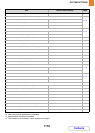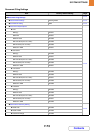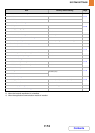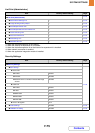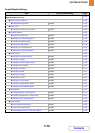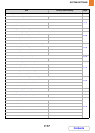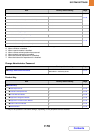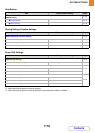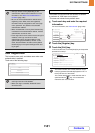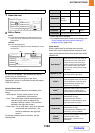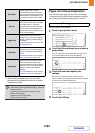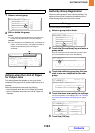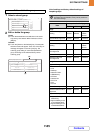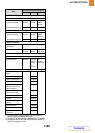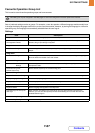7-80
SYSTEM SETTINGS
Contents
User Control
User Control is used to configure settings for user authentication. Touch the [User Control] key and configure the
settings.
User Authentication Setting
These settings enable or disable user authentication and
specify the authentication method.
When user authentication is enabled, each user of the
machine is registered. When a user logs in, settings for
that user are applied. This function allows greater control
of security and cost management than on previous
machines.
In addition, even if the user information is not stored in
the machine, it is possible to log in by directly entering
user information stored on an LDAP server. In this case,
the login user will be the factory-stored "User". For more
information, see "Factory-Stored Users" (page 7-82).
• User Authentication
To enable user authentication, select the [User
Authentication] checkbox and touch the [OK] key.
When the [User Authentication] checkbox is selected
, a login screen appears when any mode other
than the job status screen* is selected. Log in using
your stored user information. (For the procedure for
storing users, see "User Registration" (page 7-81).)
After logging in, you can move freely through the
modes. For the login procedure in the login screen,
see "When User Authentication is Enabled"
(page 7-60).
* Note that the login screen will appear when a file
stored by document filing is used or a broadcast
transmission is re-attempted from the job status
screen.
• Authentication Method Setting
To select one of the following authentication methods,
touch the [Authentication Method Setting] key after
selecting the [User Authentication] checkbox .
Select the desired key and touch the [OK] key.
• Authenticate a User by Login Name and Password:
This method is required when network authentication
is used.
• Authenticate a User by Login Name, Password and
E-mail Address:
This is used when LDAP3 is configured and e-mail
addresses are used for authentication.
• Authenticate a User by User Number Only:
This can be used as a simple login method when
network authentication is not used.
• Device Account Mode Setting
A specific user can be stored as an auto login user.
When this setting is enabled, login can be performed
automatically.
This function saves you the bother of logging in but
still allows the settings of the selected user (network
settings, favourite operations, etc.) to be applied.
To store a user for auto login, touch the [Device
Account Mode Setting] key after selecting the [User
Authentication] checkbox .
Select the [Device Account Mode] checkbox and
touch the [User Selection] key. The user selection
screen will appear. Select the auto login user. An
authentication screen will appear for confirmation
purposes after the auto login user is selected. Enter
the password to complete the setting.
If you wish to allow temporary login by a different user
when auto login is used, select the [Allow Login by
Different User] checkbox ( ).
System Settings
User Authentication Setting
Authentication Method Setting
Device Account Mode Setting
OK
User Authentication
Login Name/Password Management
No
System Settings
Device Account Mode Setting
User Selection
OK
Device Account Mode
Allow Login by Different User