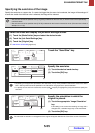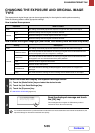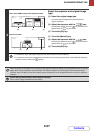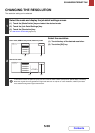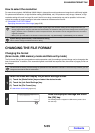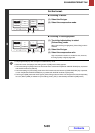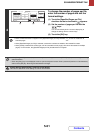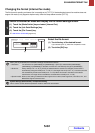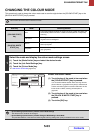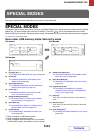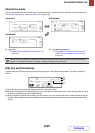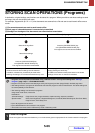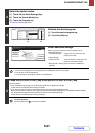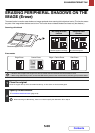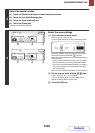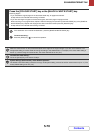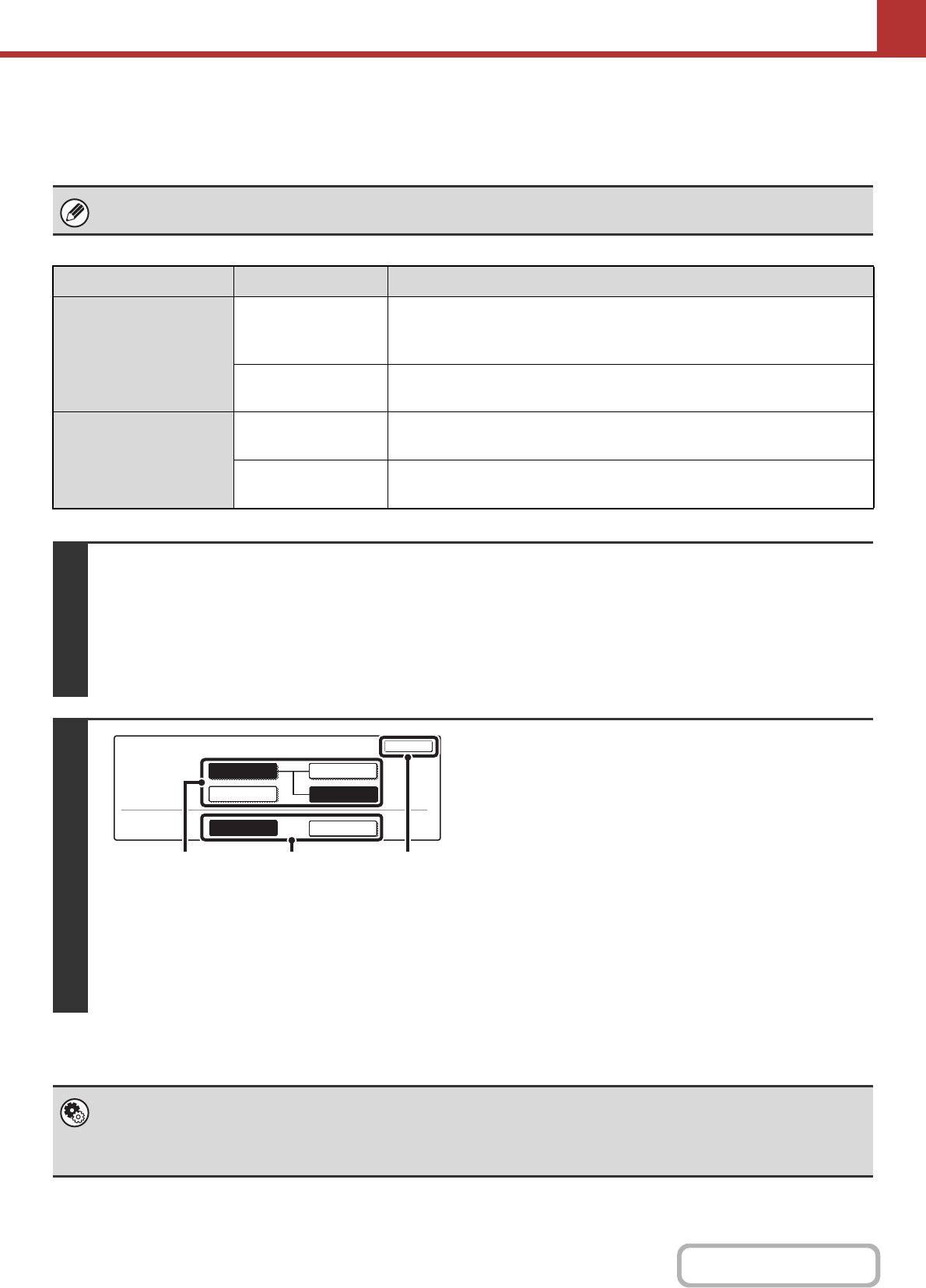
5-63
SCANNER/INTERNET FAX
Contents
CHANGING THE COLOUR MODE
This procedure is used to change the colour mode used to scan the original when the [COLOUR START] key or the
[BLACK & WHITE START] key is pressed.
This function cannot be used in Internet fax mode.
Start key Mode Scanning method
[COLOUR START]
key
Auto
The machine detects whether the original is colour or black and white and
automatically selects full colour or black and white (Mono2 or Greyscale)
scanning.
Full Colour
The original is scanned in full colour. This mode is best for full colour
originals such as catalogues.
[BLACK & WHITE
START] key
Mono2
Colours in the original are scanned as black or white. This mode is best for
text-only originals.
Greyscale
The colours in the original are scanned in black and white as shades of
grey (greyscale).
1
Select the mode and display the colour mode settings screen.
(1) Touch the [Mode Switch] key and select the desired mode.
(2) Touch the [Job Detail Settings] key.
(3) Touch the [Colour Mode] key.
☞ JOB DETAIL SETTINGS (page 5-50)
2
Select the colour mode.
(1) Touch the key of the mode to be used when
the [COLOUR START] key is pressed.
You can select whether black & white scanning will take
place in Mono2 or greyscale when [Auto] is selected and
a black and white original is scanned. Note that if the file
format is set to JPEG, scanning will take place in
greyscale.
(2) Touch the key of the mode to be used when
the [BLACK & WHITE START] key is
pressed.
(3) Touch the [OK] key.
• System Settings (Administrator): Default Colour Mode Settings
The default colour mode can be changed.
• System Settings (Administrator): Disable Change of B/W Setting in Auto Mode
This prohibits selection of the black and white original scanning setting when [Auto] is selected for the colour mode.
Scan
Colour Mode
OK
Mono2
B/W
Full Colour
Colour
Greyscale
Greyscale
Colour Mode
B/W Mode
Auto
Mono2
(2)(1) (3)