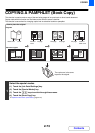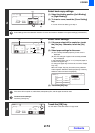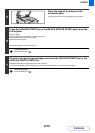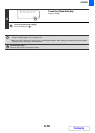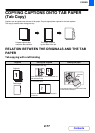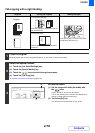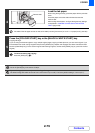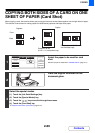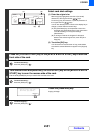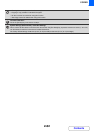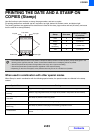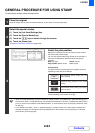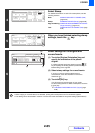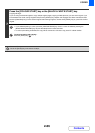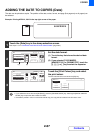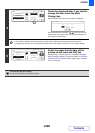2-81
COPIER
Contents
4
Select card shot settings.
(1) Enter the original size.
With the [X] key highlighted, enter the X (horizontal)
dimension of the original with the keys.
Touch the [Y] key and enter the Y (vertical) dimension of
the original with the keys.
You can also directly touch a numeric value display key to
change a number with the numeric keys.
(A) The [Size Reset] key can be pressed to return the
horizontal and vertical dimensions to the values set in
"Card Shot Settings" in the system settings
(administrator).
(B) To enlarge or reduce the images to fit the paper
based on the entered original size, touch the [Fit to
Page] key.
(2) Touch the [OK] key.
You will return to the base screen of copy mode. Make
sure that the entered dimensions appear in the [Original]
key.
5
Press the [COLOUR START] key or the [BLACK & WHITE START] key to scan the
front side of the card.
To cancel scanning...
Press the [STOP] key ( ).
6
Turn the card over and press the [COLOUR START] key or the [BLACK & WHITE
START] key to scan the reverse side of the card.
Use the same [START] key that you used for the front side of the card.
To cancel scanning...
Press the [STOP] key ( ).
7
Touch the [Read-End] key.
Copying will begin.
To cancel copying...
Press the [STOP] key ( ).
Special Modes
OK
OK
Cancel
X
86
54
Size Reset
Fit to
Page
Card Shot
Y
X
Y
(25 210)
mm
(25 210)
mm
(B)
(A)
(1)
(2)
Place next original. Press [Start].
When finished, press [Read-End].
Read-End