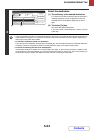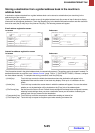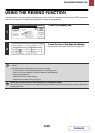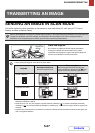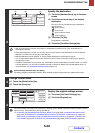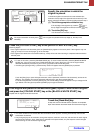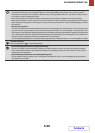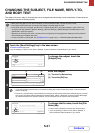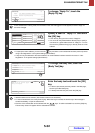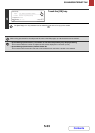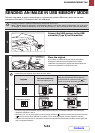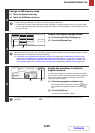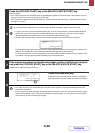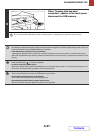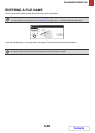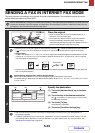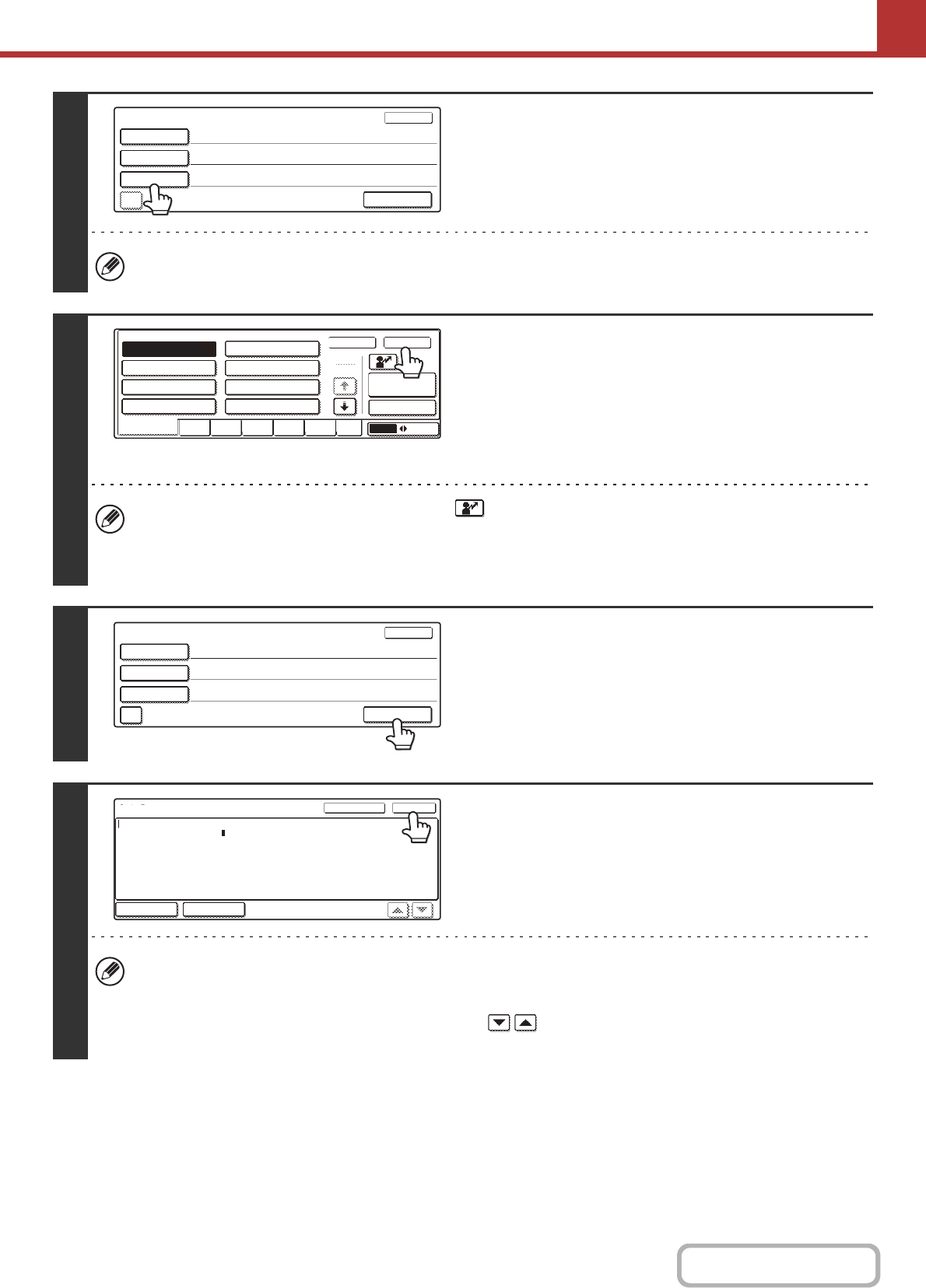
5-32
SCANNER/INTERNET FAX
Contents
5
To change "Reply-To", touch the
[Reply-To] key.
If user authentication is being used, the information of the user that logged in will be applied, and thus "Reply-To"
cannot be changed.
6
Specify a user for "Reply-To" and touch
the [OK] key.
• Touch the key that you wish to use for "Reply-To".
• You can touch the [Global Address Search] key to specify a
user stored in a global address book for "Reply-To". You can
also touch the [Address Entry] key to directly enter an e-mail
address.
• To specify the return address, you can touch the key and enter a user number that has been previously stored
using "User Registration" in the system settings (administrator).
• A key can only be selected for the return address if an e-mail address has been stored for that user in "User
Registration" in the system settings (administrator).
7
To change the body text, touch the
[Body Text] key.
8
Enter the body text and touch the [OK]
key.
• To select a pre-set text previously stored in the Web page,
touch the [Pre-Set Select] key.
• To directly enter the body text, touch the [Edit] key.
• 1800 characters can be entered. (A line break counts as one character.)
• To clear all entered text, touch the [Clear All] key. When this key is touched, the entire body of the message is
erased immediately; not just the selected line.
• Each line of the entered text can be selected with the keys. To edit the selected line, touch the [Edit] key.
The text entry screen will appear with the selected text entered.
Send Settings
OK
Subject
File Name
Reply-To
Add 'Reply to' to Cc
Body Text
Sub: Schedule coordination meeting
Material for planning meeting
OK
Cancel
Global
Address Search
AAA AAA
EEE EEE
CCC CCC
GGG GGG
DDD DDD
BBB BBB
FFF FFF
HHH HHH
1
10
User
ABC
Address Entry
All
EFGHIABCD JKLMN OPQRST UVWXYZ etc.
Send Settings
OK
Subject
File Name
Body Text
AAA AAA
Reply-To
Add 'Reply to' to Cc
Sub: Schedule coordination meeting
Material for planning meeting
Body Entry
Thank you for your continuous support. We have attached scanned data,
which you have requested.
Clear All OK
Pre-Set Select Edit
which you have requested.