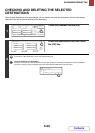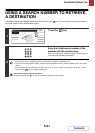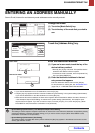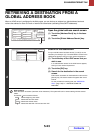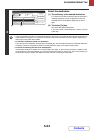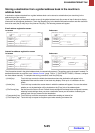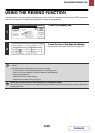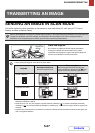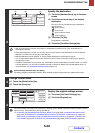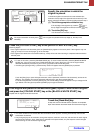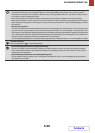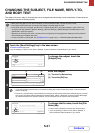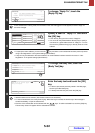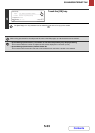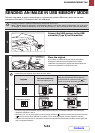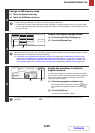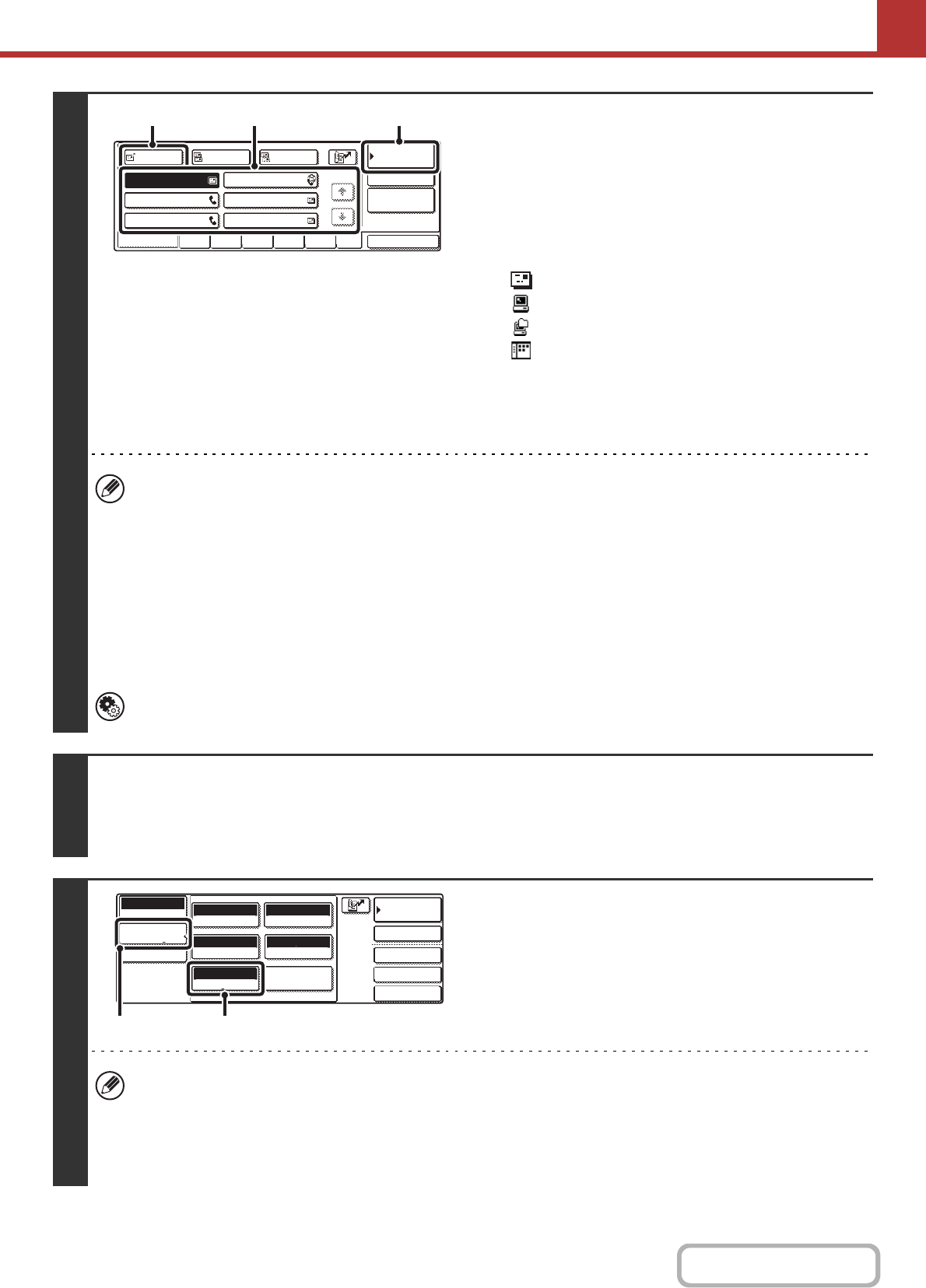
5-28
SCANNER/INTERNET FAX
Contents
2
Specify the destination.
(1) Touch the [Address Book] key in the base
screen.
(2) Touch the one-touch key of the desired
destination.
The icon on the key indicates the type of destination
stored in the key.
: Scan to E-mail
: Scan to FTP
: Scan to Network Folder
: Scan to Desktop
(3) Touch the [To] key.
The destination is specified.
(4) Touch the [Condition Settings] key.
• After a one-touch key is touched, if the screen is changed without touching the [To] key, the destination is
automatically specified.
• When performing Scan to E-mail, you can also send Cc or Bcc copies to other destinations. Touch the desired
destination and then touch the [Cc] key or the [Bcc] key.
• Multiple destinations can be specified. To specify multiple destinations, repeat steps (2) and (3).
• You can also select multiple one-touch keys and then touch the [To] key (or the [Cc] or [Bcc] key) to specify all
selected keys at once.
• In addition to specification by a one-touch key, a destination can also be specified by a search number. For a Scan
to E-mail destination, you can enter an address manually or retrieve an address from a global address book. For
more information, see "ENTERING DESTINATIONS" (page 5-18).
System Settings (Administrator): Bcc Setting
This setting enables or disables Bcc delivery. When enabled, the [Bcc] key appears in the address book screen.
3
Change to scan mode.
(1) Touch the [Mode Switch] key.
(2) Touch the [Scan] key.
4
Display the original settings screen.
(1) Touch the [Job Detail Settings] key.
(2) Touch the [Original] key.
The current settings of the [Exposure], [Resolution], [Original], [Colour Mode], and [File Format] keys appear in the top
half of each key. Touch each key to change the settings.
☞ CHANGING THE EXPOSURE AND ORIGINAL IMAGE TYPE (page 5-56), CHANGING THE RESOLUTION
(page 5-58), AUTOMATICALLY SCANNING BOTH SIDES OF AN ORIGINAL (2-Sided Original) (page 5-51),
SPECIFYING THE ORIGINAL SCAN SIZE AND SEND SIZE (Enlarge/Reduce) (page5-52), CHANGING THE
FILE FORMAT (page 5-59), CHANGING THE COLOUR MODE (page 5-63), SPECIAL MODES (page 5-64)
AAA AAA
CCC CCC
EEE EEE
BBB BBB
DDD DDD
FFF FFF
1/1
To
Sort Address
Address Review
Global
Address Search
BccCc
Condition
Settings
Freq. EFGHIABCD JKLMN OPQRST UVWXYZ etc.
(3) (4)(2)
Quick File
File
Special Modes
Address Entry
Address Book
Scan
Mode Switch
Job Detail
Settings
Send Settings
Auto
Exposure
200X200dpi
Resolution
PDF/PDF
File Format
Special Modes
Original
Auto A4
Mono2/Auto
Colour Mode
(1) (2)