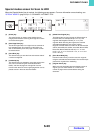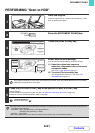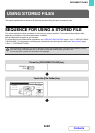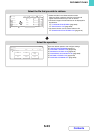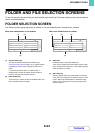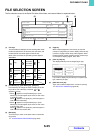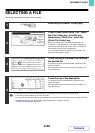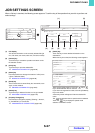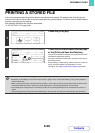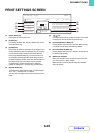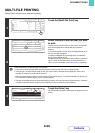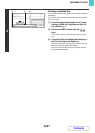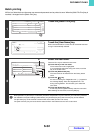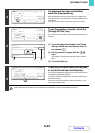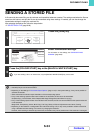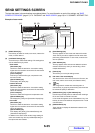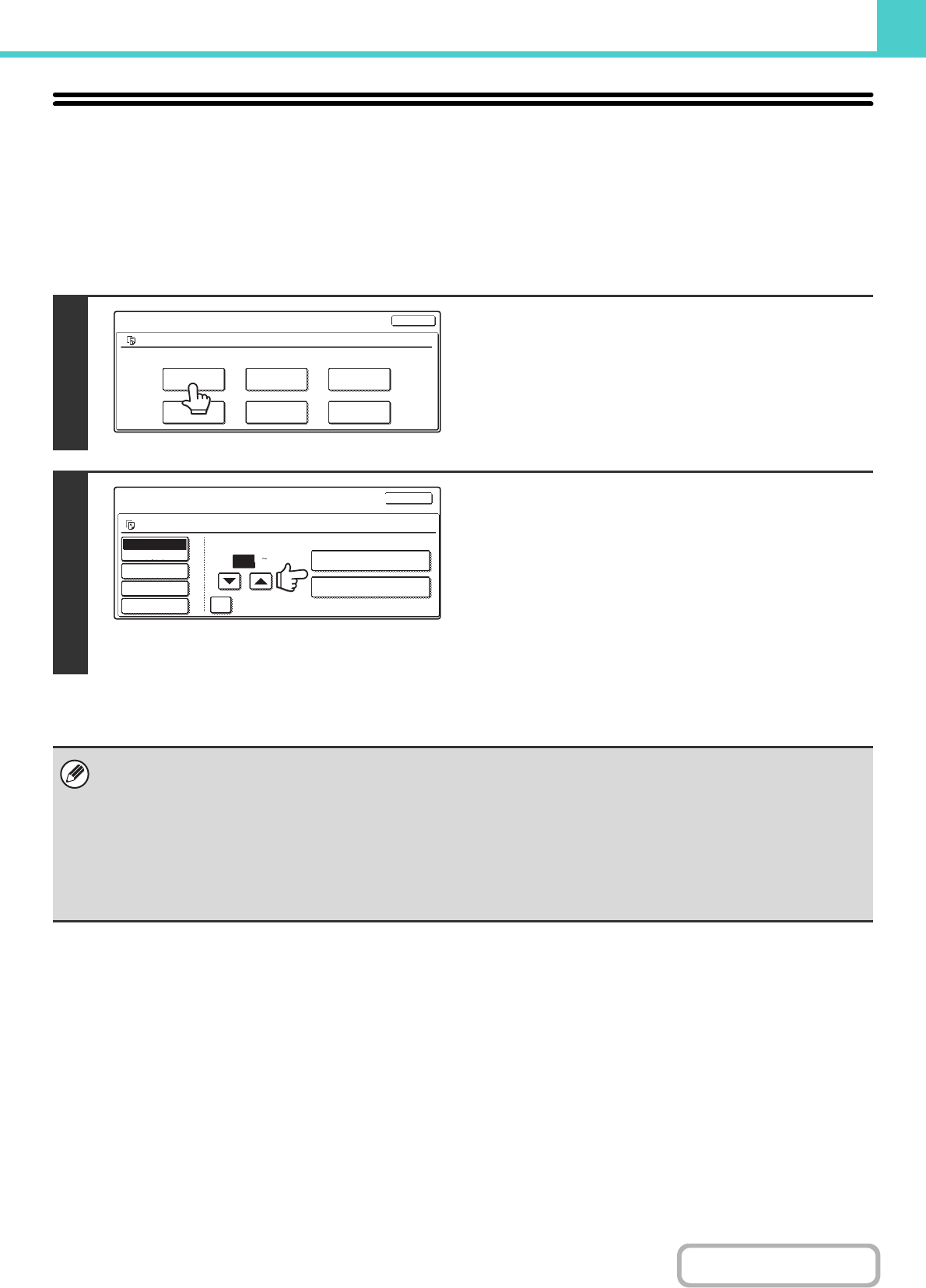
6-28
DOCUMENT FILING
Contents
PRINTING A STORED FILE
A file stored using document filing can be retrieved and printed when needed. The settings used when the file was
stored are also stored, and thus the file can be printed again using those settings. The file can also be modified before
printing by changing the print settings.
After selecting the desired file, follow the steps below.
☞ SELECTING A FILE (page 6-26)
1
Touch the [Print] key.
2
Touch the [Print and Delete the Data] key
or the [Print and Save the Data] key.
If the [Print and Delete the Data] key is touched, the files will be
automatically deleted after printing.
If the [Print and Save the Data] key is touched, the files will be
saved after printing.
Output settings, 2-sided printing, special modes, the number of
copies, and other settings can be selected. For more
information, see "PRINT SETTINGS SCREEN" (page 6-29).
• A file saved in black and white or greyscale cannot be printed in colour.
• Depending on the settings of "Document Output Options" (page 7-121) in the system settings, it may not be possible to
print the stored data.
• When a long size document is stored from Scan to HDD or scan mode, the file cannot be printed. A file stored from scan
mode that included fax mode or Internet fax mode destinations in a broadcast transmission can be printed.
• If print settings are changed when a stored file is printed, the only changed setting that can be stored is the number of
copies.
• The printing speed may be somewhat slow depending on the resolution and exposure mode settings of the stored file.
Job Settings
file-01
Select the job.
Name 1
A4
F. Colour
Print
Move
Send
Delete Detail
Cancel
Property
Change
(1 999)
Number of Prints
B/W Print
1
Auto
Paper Select
Output
2-Sided
Special Modes
Job Settings / Print
A4
F. Colour
Cancel
Print and Delete the Data
Print and Save the Data
Name 1
file-01