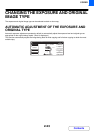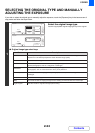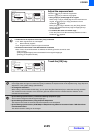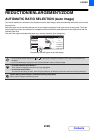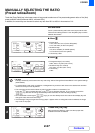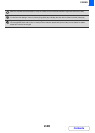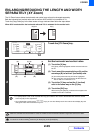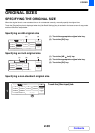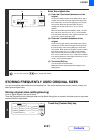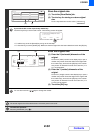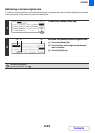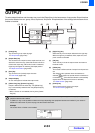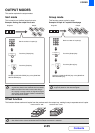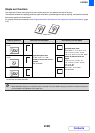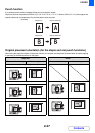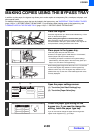2-31
COPIER
Contents
STORING FREQUENTLY USED ORIGINAL SIZES
You can save special original sizes that you frequently use. This section explains how to store, retrieve, change, and
delete special original sizes.
Storing original sizes (editing/clearing)
Up to 12 special original sizes can be stored.
Touch the [Original] key that is displayed when the [Job Detail Settings] key is touched in the base screen of copy mode
and then follow the steps below.
2
Enter the original size.
(1) Enter the X (horizontal) dimension of the
original.
Touch the X (width) numeric value display key to open a
number entry screen. Enter the width of the original with
the numeric keys, and touch the [OK] key in the number
entry screen. When the document glass is used, a
number from 25 mm to 432 mm (1" to 17") can be
entered.
When the automatic document feeder is used, a number
from 140 mm to 432 mm (5-1/2" to 17") can be entered.
If the horizontal dimension of the original is less than 140
mm (5-1/2"), use the document glass.
(2) Enter the Y (vertical) dimension of the
original.
Touch the Y (height) numeric value display key to open a
number entry screen. Enter the height of the original with
the numeric keys, and touch the [OK] key in the number
entry screen. When the document glass is used, a number
from 25 mm to 297 mm (1" to 11-5/8") can be entered.
When the automatic document feeder is used, a number
from 131 mm to 297 mm (5-1/8" to 11-5/8") can be entered.
If the vertical dimension of the original is less than 131 mm
(5-1/8"), use the document glass.
(3) Touch the [OK] key.
You will return to the base screen.
Make sure that the entered dimensions appear in the
[Original] key.
You can also touch the keys to change the number.
1
Touch the [Custom Size] key.
Original
Manual
Custom
Size
Auto
OKOK
(25 432)
420
297
mm
mm
Y
X
X
Y
Standard Size
Size Input
(25 297)
(2)
(1) (3)
Original
Manual
Custom
Size
Auto
OK
OK
Standard Size Size Input
A5 B5R B4
A5R A4
B5 A4R
A3
AB Inch
216x340
216x343