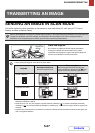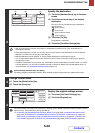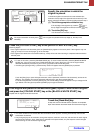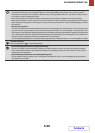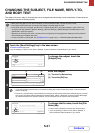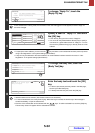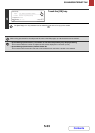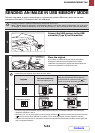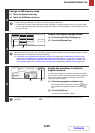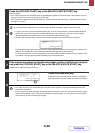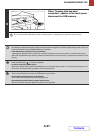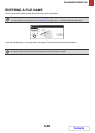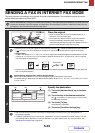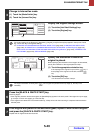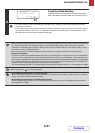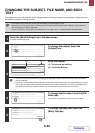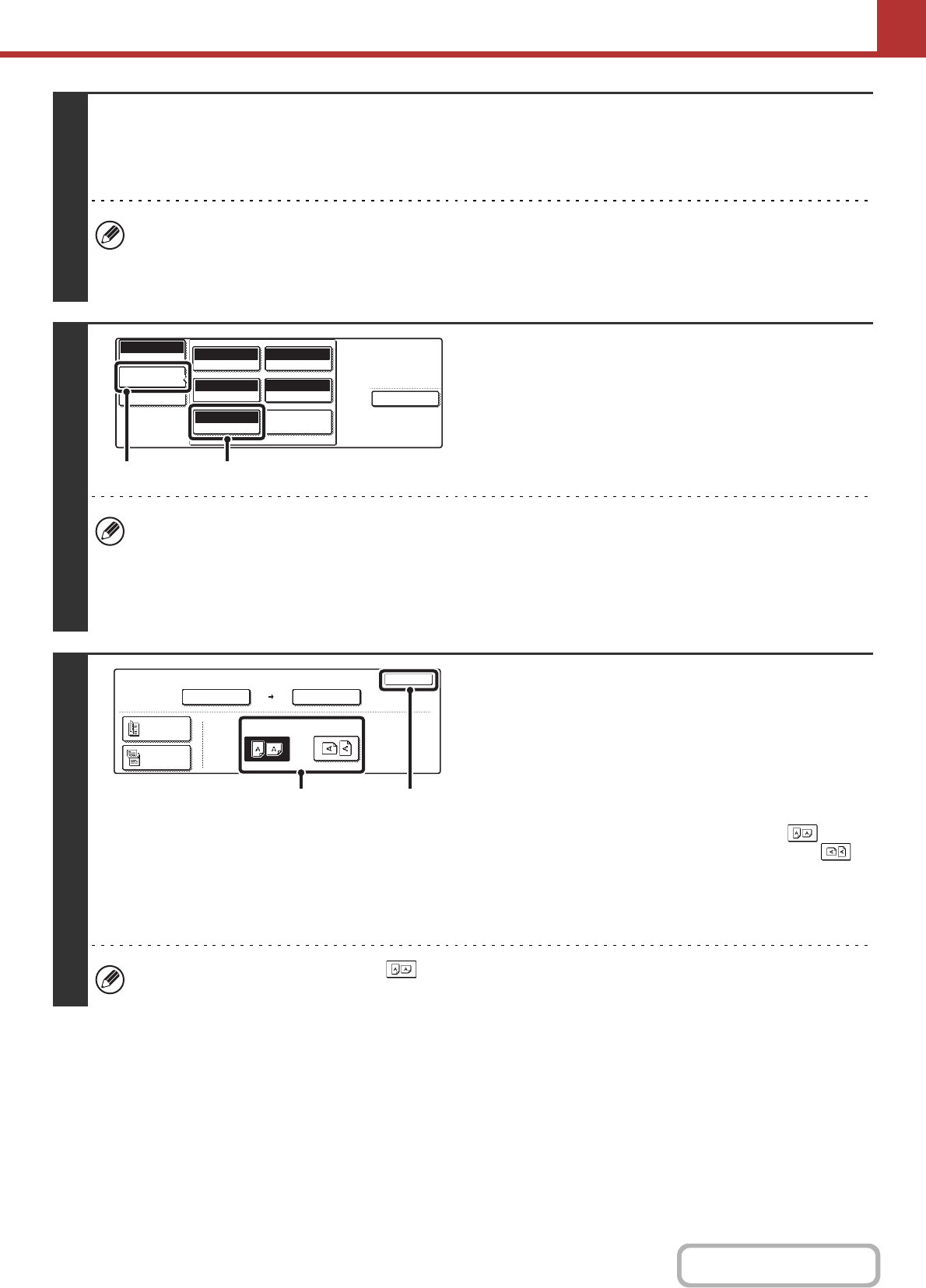
5-35
SCANNER/INTERNET FAX
Contents
3
Change to USB memory mode.
(1) Touch the [Mode Switch] key.
(2) Touch the [USB Mem. Scan] key
• When scanning to USB memory, there is no need to specify the destination.
• If a destination of another mode has been previously specified, a message will appear when you change to USB
memory mode indicating that the destination setting will be cleared. Touch the [OK] key in the message screen and
go to the next step.
4
Display the original settings screen.
(1) Touch the [Job Detail Settings] key.
(2) Touch the [Original] key.
The current settings of the [Exposure], [Resolution], [Original], [Colour Mode], and [File Format] keys appear in the top
half of each key. Touch each key to change the settings.
☞ CHANGING THE EXPOSURE AND ORIGINAL IMAGE TYPE (page 5-56), CHANGING THE RESOLUTION
(page 5-58), AUTOMATICALLY SCANNING BOTH SIDES OF AN ORIGINAL (2-Sided Original) (page 5-51),
SPECIFYING THE ORIGINAL SCAN SIZE AND SEND SIZE (Enlarge/Reduce) (page5-52), CHANGING THE
FILE FORMAT (page 5-59), CHANGING THE COLOUR MODE (page 5-63), SPECIAL MODES (page 5-64)
5
Specify the orientation in which the
original is placed.
To enable the original to be scanned in the correct orientation
(the orientation in which the top edge of the original appears at
the top of the display), specify the orientation in which the
original was placed in step 2.
(1) Touch the appropriate orientation key.
If the top edge of the original is up, touch the key. If
the top edge of the original is to the left, touch the
key.
(2) Touch the [OK] key.
You will return to the screen of step 4.
The original orientation is initially set to . If the original was placed with the top edge up, this step is not
necessary.
Special Modes
USB Mem. Scan
Mode Switch
Job Detail
Settings
File Name
Auto
Exposure
200X200dpi
Resolution
PDF/PDF
File Format
Mono2/Auto
Colour Mode
Special Modes
Original
Auto A4
(1) (2)
USB Mem. Scan
Original
OK
Scan Size Send Size
100%
Auto
Image Orientation
Auto A4
2-Sided
Booklet
2-Sided
Tablet
(1) (2)