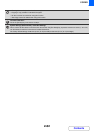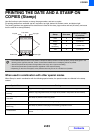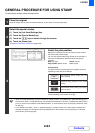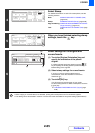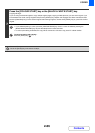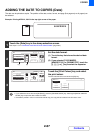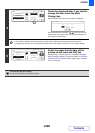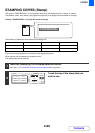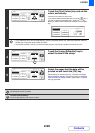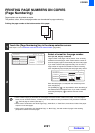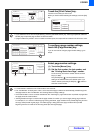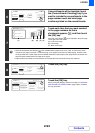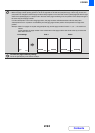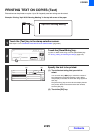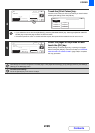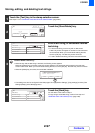2-90
COPIER
Contents
3
Touch the [Print Colour] key and set the
colour and density.
Touch the colour that you wish to use.
If you wish to darken the selected colour, touch the key. If
you wish to lighten the selected colour, touch the key.
When you have finished selecting the settings, touch the [OK]
key.
• If you selected a colour other than [Bk (Black)], press the [COLOUR START] key. Pressing the [BLACK & WHITE
START] key will print the stamp in black and white.
• If the stamp is printed in colour on a black and white copy, the copy will be included in the full colour count.
4
Touch the [Larger Smaller] key to
select the size of the stamp.
5
Select the pages that the date will be
printed on and touch the [OK] key.
Select printing on the first page only, or printing on all pages.
After touching the [OK] key, continue from step 5 of "GENERAL
PROCEDURE FOR USING STAMP" (page 2-84) to complete
the copy procedure.
The stamp text cannot be edited.
To cancel a stamp setting...
Touch the [Cancel] key in the screen of step 2.
Stamp
Bk 1 3
Bk(Black)
Size
Smaller
Larger
OK
Cancel
First Page
All Pages
CONFIDENTIAL PRIORITY
DO NOT COPY
DRAFT
FOR YOUR INFO.
URGENT
2
1/2
Print Colour
OK
Bk(Black)
R(Red)
M(Magenta)G(Green)
B(Blue) Y(Yellow)
C(Cyan)
Exposure
Stamp
Bk 1 3
Bk(Black)
Size
Smaller
Larger
OK
Cancel
First Page
All Pages
CONFIDENTIAL PRIORITY
DO NOT COPY
DRAFT
FOR YOUR INFO.
URGENT
2
1/2
Stamp
Bk 1 3
Bk(Black)
Size
Smaller
Larger
OK
Cancel
First Page
All Pages
CONFIDENTIAL PRIORITY
DO NOT COPY
DRAFT
FOR YOUR INFO.
URGENT
2
1/2