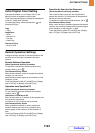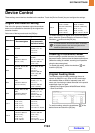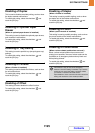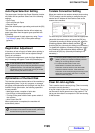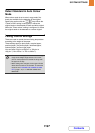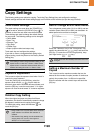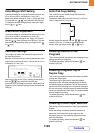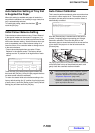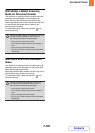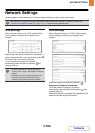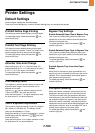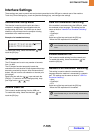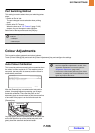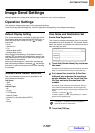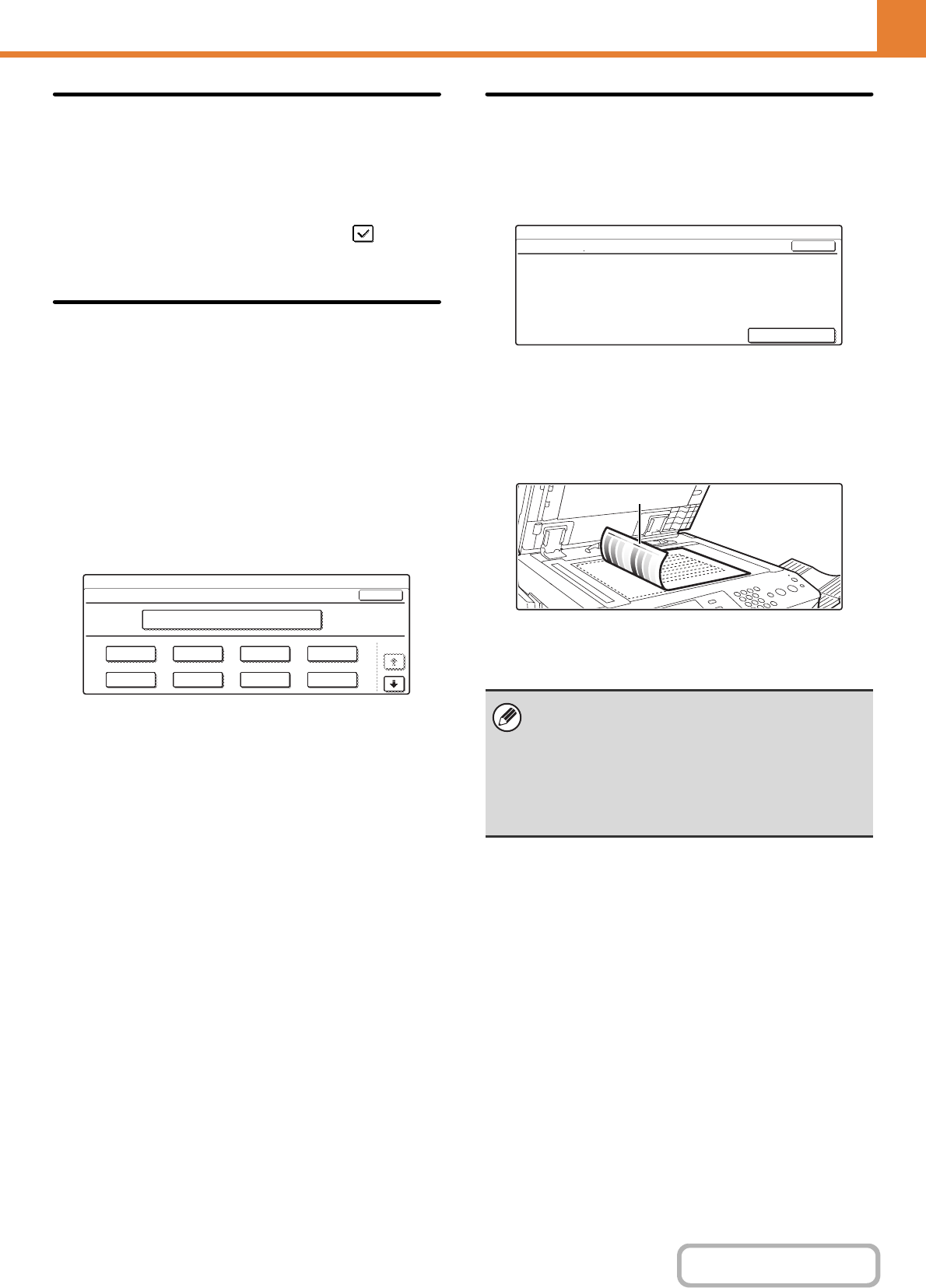
7-100
SYSTEM SETTINGS
Contents
Auto Selection Setting of Tray that
is Supplied the Paper
When this setting is enabled and paper is loaded in a
tray while the machine is on standby in copy mode, that
tray is automatically selected.
To enable this setting, select the checkbox and
touch the [OK] key.
Initial Colour Balance Setting
Colour balance values obtained using "Colour Balance"
in the special modes can be stored in a program (1 to
48), and those values can be called up and stored as the
initial colour balance setting.* Use this feature when you
want to repeatedly use a colour balance setting for a
favourite colour or for correction when a change occurs
in the colour balance.
* Preset values displayed when you select "Colour
Balance" in the special modes. The factory default
settings are the "0" position for all eight levels of each
colour.
Touch the key of the stored job program number and
then touch the [OK] key. (A key of a job program that has
not been stored cannot be selected.)
To return the stored initial colour balance setting to the
factory default setting (the "0" position for all eight levels
of each colour), touch the [Return to the Factory Default
Setting] key and then touch the [OK] key.
Auto Colour Calibration
This is used to perform automatic colour correction when
the colour in colour copies is off. The machine prints a
test patch, the test patch is scanned, and the colour is
automatically corrected.
After the [Execute] key is touched and a test patch is
printed, a message appears prompting you to begin
automatic calibration. Place the test patch on the
document glass as shown below so that the narrow line
of one-side of the paper is on the left and touch the
[Execute] key.
Lay copy paper (about five sheets) that is the same size
as the test patch on top of the placed test patch, and
gently close the automatic document feeder.
System Settings
Initial Colour Balance Setting
1
5
2
6
3
7
4
8
Return to the Factory Default Setting
OK
1/6
• Before executing Auto Colour Calibration, check to
see if the registration adjustment is correct. If the
registration adjustment is not correct, perform
"Registration Adjustment" (page 7-96).
• If the colour is still off after performing Auto Colour
Calibration, repeating Auto Colour Calibration once
again may improve the colour.
System Settings
Auto Colour Calibration
Use 11"x17" or A3 paper for this adjustment.
Press [Execute] to print the test patch.
OK
Execute
Narrow line