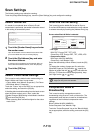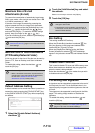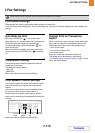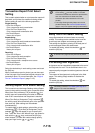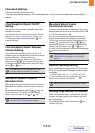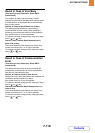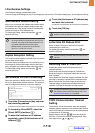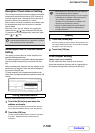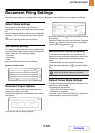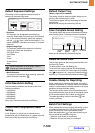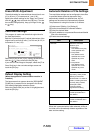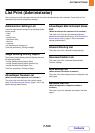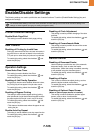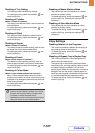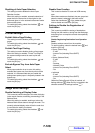7-121
SYSTEM SETTINGS
Contents
Document Filing Settings
Document filing settings are described below. Touch the [Document Filing Settings] key and configure the settings.
Default Mode Settings
This is used to specify which mode, Sharing or
Confidential, is used as the default mode when storing a
file.
When [Confidential Mode] is selected, the [Confidential]
checkbox in the file information screen will be selected
.
Select one of the keys and touch the [OK] key.
Sort Method Setting
This setting is used to select the order of display of files
stored in the Main Folder, Custom Folder, and Quick File
Folder. Select one of the following settings:
• File Name
• User Name
•Date
Select one of the keys and touch the [OK] key.
Example of folder screen
Document Output Options
This is used to select which types of stored jobs are
allowed to be called up and used.
The items that appear will vary depending the machine
configuration.
Touch the key that you wish to configure.
Select the checkboxes of the desired jobs and touch
the [OK] key.
(When the [Select/Cancel All] key is touched, all settings
become . When the key is touched in the checked
condition, all settings become .)
Administrator Authority Setting
For files and user folders that have a password, this
setting allows the administrator password to be entered
instead of the password when accessing the file or
folder.
The administrator can also change the password.
Select the desired checkboxes and touch the [OK]
key.
Default Colour Mode Settings
This sets the default settings for black & white and colour
when Scan to HDD is used.
The settings are shown below.
• Colour: Auto, Full Colour, 2 Colour
• B/W: Mono 2, Greyscale
Touch the "Colour" key or the "B/W" key as appropriate,
select the setting, and touch the [OK] key.
User 1
File Name User Name Date
file-01
file-02
file-03.tiff
All Files
Multi-File Print
Name 1
Search Back
Name 2
Name 3
1
1
Filter by Job
04/04/2010
04/04/2010
04/04/2010
System Settings
Document Output Options
Print
I-Fax Send
Scan Send
Fax Send
OK
This is only for deletion; editing is not possible.
System Settings
Document Output Options / Print
I-Fax Send
(Incl. PC-I-Fax)
Fax Send
(Incl. PC-Fax)
Scan to HDD
Copy Printer Scan Send
Select/
Cancel All
OK