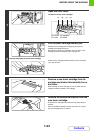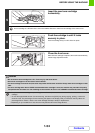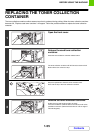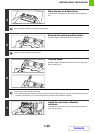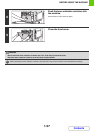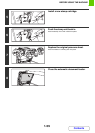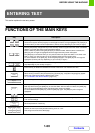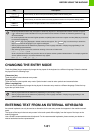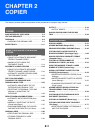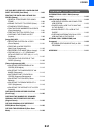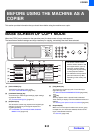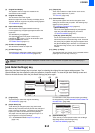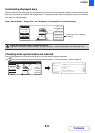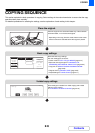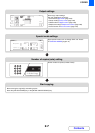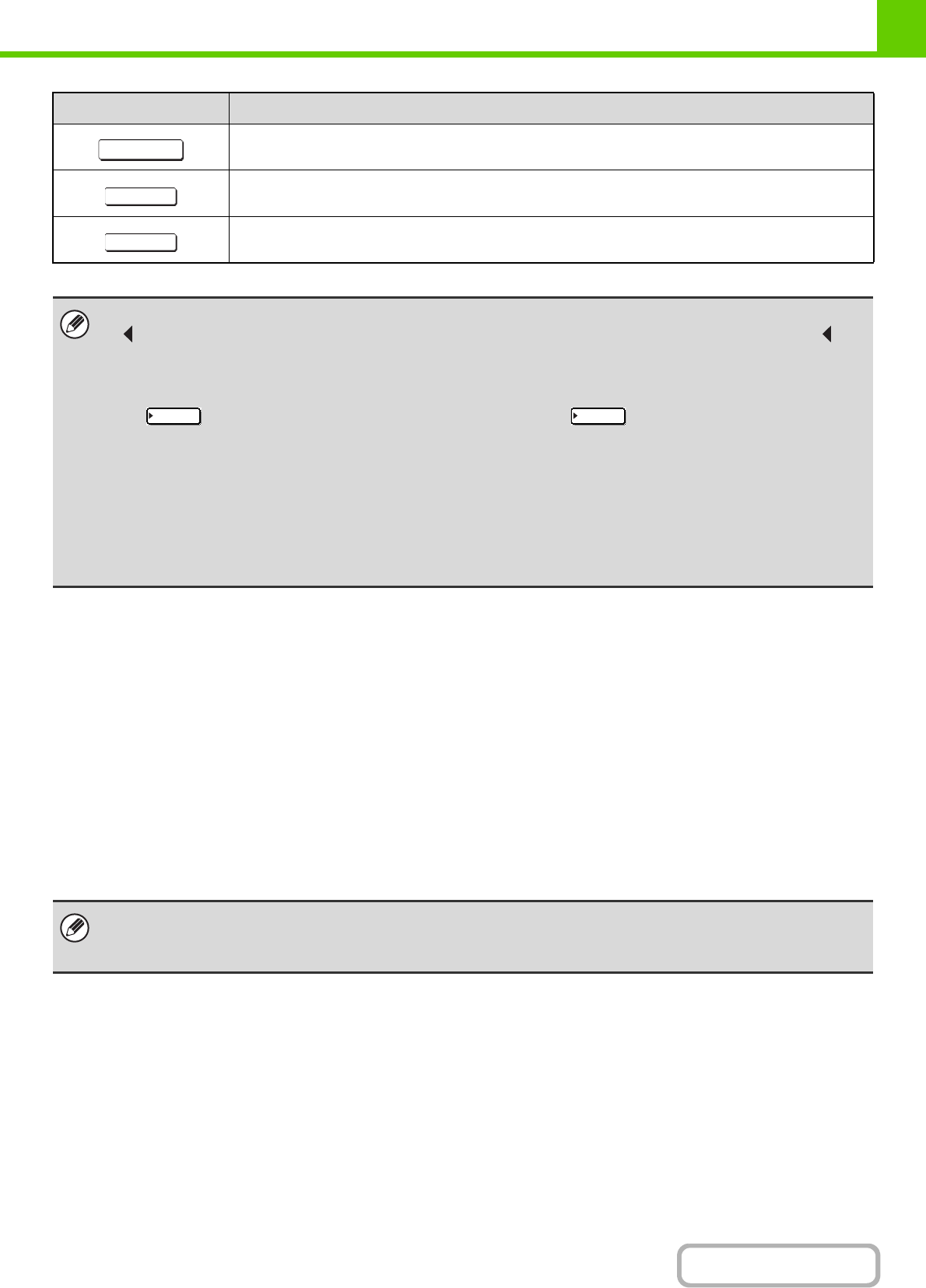
1-61
BEFORE USING THE MACHINE
Contents
CHANGING THE ENTRY MODE
Touch the [Mode] key to temporarily change the key layout of the keyboard to a different language. Select the desired
key layout from the following keys.
[Characters] key
Touch this key to select character entry mode.
[Symbols] key
Touch this key to select symbol entry mode. Symbol mode is used to enter symbols and accented letters.
[Other Language] key
Touch this key to temporarily change the key layout of character entry mode to a different language. Select the key
layout that you wish to use.
ENTERING TEXT FROM AN EXTERNAL KEYBOARD
An external keyboard can only be used as a alternative for the text entry screen that appears in the machine's touch
panel.
The layout of the keys in the text entry screen in the touch panel differs slightly from the layout of the keys on the
external keyboard.
Use a SHARP-recommended external keyboard. For the recommended keyboards, please contact your dealer or
nearest authorised service representative.
Touch this key to return to the previous setting screen without entering text.
Touch this key to enter the text that currently appears and return to the previous setting screen.
Search results will appear based on the entered characters.
• Some keys described above may not appear in certain key layouts or in the keyboards of certain countries or regions.
• " " in the text entry screen indicates how many characters can be entered. A number of characters greater than " "
cannot be entered.
• On some keyboards that show the English alphabet, the [AltGr] screen continues to appear until the [AltGr] key is touched
to remove the highlighting.
• The key is only displayed in limited countries and regions. The key is a shortcut key to switch the
keyboard between the language of your region and English.
• The key layouts that can be selected vary depending on the language selected in "Display Language Setting" in the
system settings (administrator).
• The following symbols cannot be used when entering a file name or folder name.
\ ? / " ; : , < > ! * | & #
Some computer environments may not allow the use of spaces and the symbols indicated below. For example, hyperlinks
will not operate correctly or nonsense characters may appear.
$ % ' ( ) + - . = @ [ ] ^ ` { } _ ~
• The key layouts that can be selected vary depending on your country or region.
• The key layouts that can be selected vary depending on the language selected in "Display Language Setting" in the
system settings (administrator).
Key Description
Cancel
OK
Search
ABC/abc ABC/abc