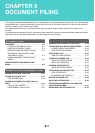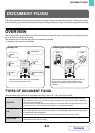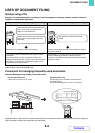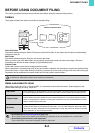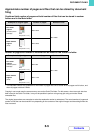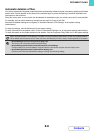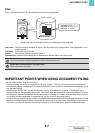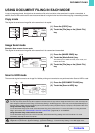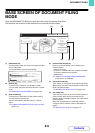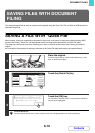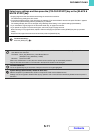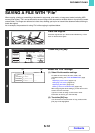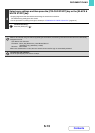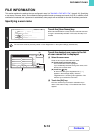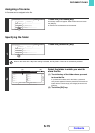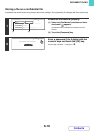6-9
DOCUMENT FILING
Contents
BASE SCREEN OF DOCUMENT FILING
MODE
Press the [DOCUMENT FILING] key to open the base screen of document filing mode.
Files stored on the hard drive in the machine can be retrieved from this screen.
(1) [HDD Status] key
Touch this key to check how much of the machine's hard
drive is being used.
The amount used is shown as a percentage.
(2) [Search] key
Touch this key to search for a file stored in a folder.
You can search using the user name, file name, or folder
name.
☞ SEARCHING FOR A STORED FILE (page 6-42)
(3) [Scan to HDD] key
Touch this key to select Scan to HDD. Neither printing
nor transmission are performed.
The file will be stored in the Main folder or a custom
folder.
☞ SAVING A DOCUMENT FILE ONLY (Scan to HDD)
(page 6-17)
(4) [External Data Access] key
Touch if you wish to specify a file for printing in the
following location.
• Stored FTP server
• A server or a shared folder on a computer connected
to the same network as the machine.
• USB memory
☞ "DIRECTLY PRINTING FROM THE MACHINE"
(page 3-60) in "3. PRINTER"
(5) [Quick File Folder] key
Touch this key to call up a file from the Quick File Folder.
When this key is touched, the file selection screen for the
Quick File Folder appears.
☞ SAVING A FILE WITH "Quick File" (page 6-10)
(6) [File Folder] key
Touch this key to call up a file from the Main Folder or a
Custom Folder. When this key is touched, the file
selection screen of the Main Folder or one of the Custom
Folders appears.
When user authentication is used and My Folder is
configured, the file selection screen of My Folder will
appear.
☞ SAVING A FILE WITH "File" (page 6-12)
File
Folder
Quick File
Folder
External Data
Access
HDD Status
Search
File Retrieve
Scan to HDD
File Store
(1) (2)
(4) (5) (6)(3)
HDD Status
Main Folder 50% Custom Folder 25%
0 25 50 75 100%
0 25 50 75 100%
Free Space:25%
Free Space:70%
Quick File Folder 30%
OK