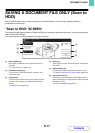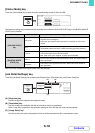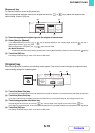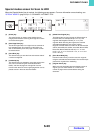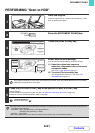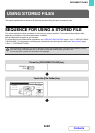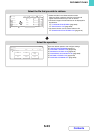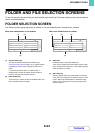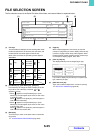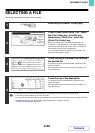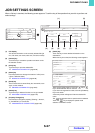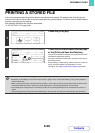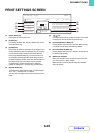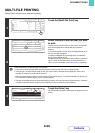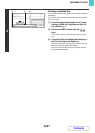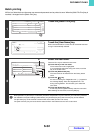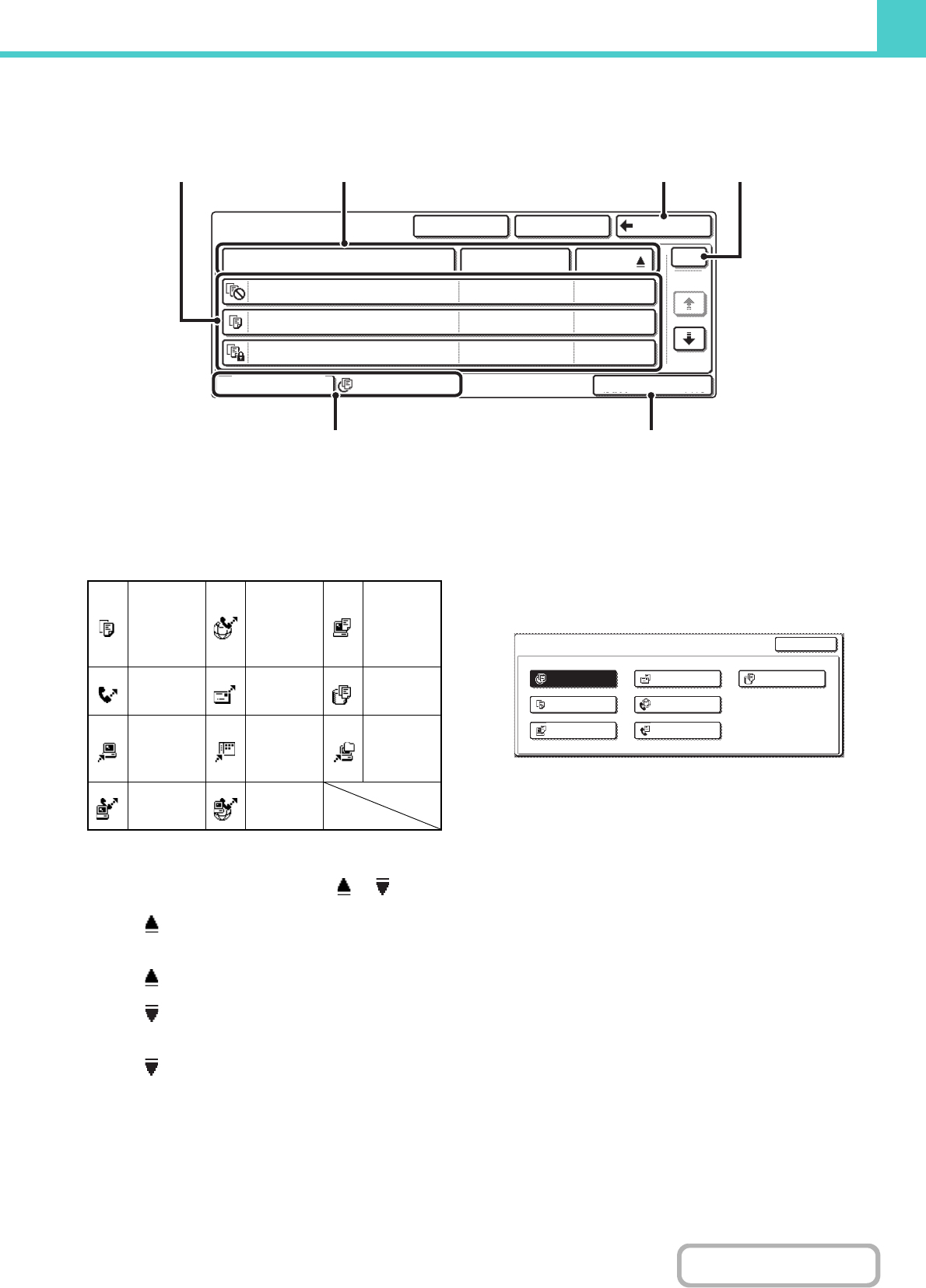
6-25
DOCUMENT FILING
Contents
FILE SELECTION SCREEN
The file selection screen of the Quick File folder, Main folder, and custom folders is explained below.
(1) File keys
The stored files are displayed. An icon showing which mode
the file was stored from, the file name, the user name, and
the date the file was stored appear in each file key.
When a file is touched, the job setting screen appears.
Job icons
(2) [File Name] key, [User Name] key, [Date] key
Use these keys to change the order of display of the file
keys. When one of the keys is touched, or
appears in the key.
• When appears in the [File Name] key or [User
Name] key, the files appear by file name or user name
in ascending order.
When appears in the [Date] key, the files appear in
order from the oldest date.
• When appears in the [File Name] key or [User
Name] key, the files appear by file name or user name
in descending order.
When appears in the [Date] key, the files appear in
order from the most recent date.
(3) [Back] key
Touch this key to return to the base screen of document
filing mode.
☞ FOLDER SELECTION SCREEN (page 6-24)
(4) Page key
When multiple pages exist, use this key to enter the
number of a page that you want to display. When the key
is touched, a page number entry screen appears. Enter
the desired page number (3 digits) with the numeric keys.
For example, to display page 3, enter "003".
(5) [Filter by Job] key
The displayed file keys can be changed by job type.
If you wish to display only the file keys of a specific job
type, select the job type.
(6) [Multi-File Print] key
Touch this to select multiple files in a folder for printing.
☞ MULTI-FILE PRINTING (page 6-30)
Main Folder
File Name
User Name Date
file-01
file-02
file-03.tiff
Filter by Job
All Files
Multi-File Print
Name 1
SearchCustom Folder Back
Name 2
Name 3
04/04/2010
04/04/2010
04/04/2010
1
1
(2)(1)
(6)(5)
(3) (4)
Copy
Internet fax
transmission
Direct SMTP
transmission
Print
Fax
transmission
Scan to
E-mail
Scan to
HDD
Scan to
FTP
Scan to
Desktop
Scan to
Network
Folder
PC-Fax
transmission
PC-I-Fax
transmission
Filter by Job
OK
Scan
All Files
Internet FaxCopy
Fax Job
Printer
Scan to HDD