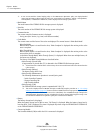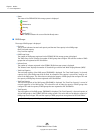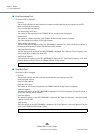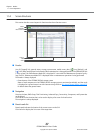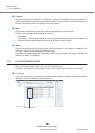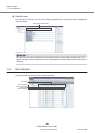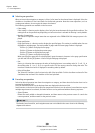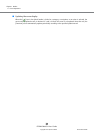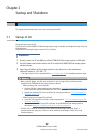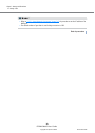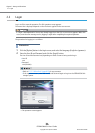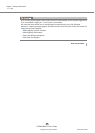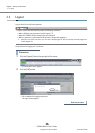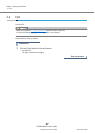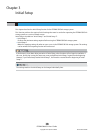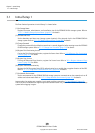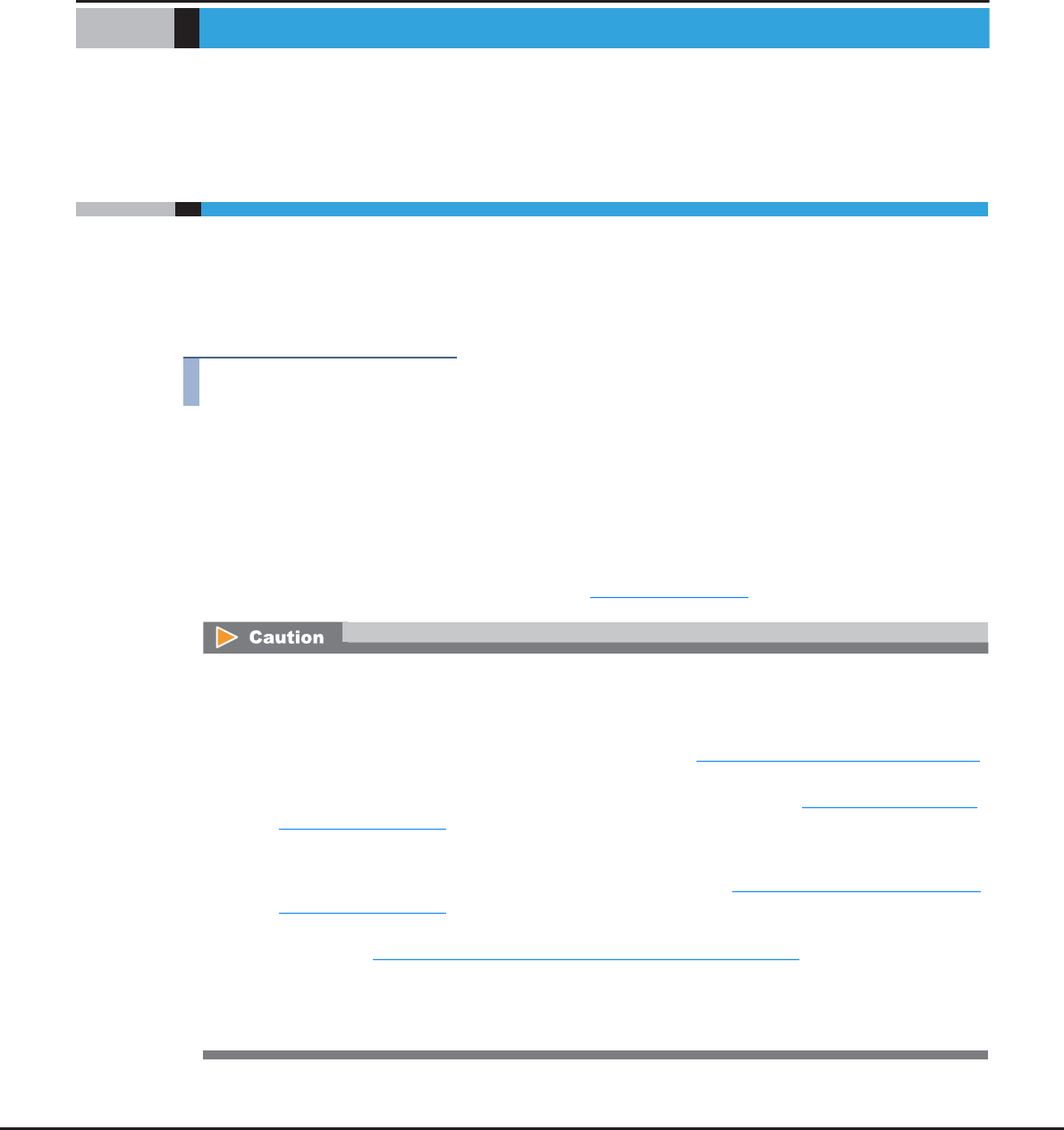
ETERNUS Web GUI User’s Guide
Copyright 2013 FUJITSU LIMITED P2X0-1090-10ENZ0
32
Chapter 2
Startup and Shutdown
This chapter describes how to start, exit, log in, and log out from GUI.
2.1 Startup of GUI
Startup the login screen for GUI.
Connect the PC and the ETERNUS DX Disk storage system using a LAN cable, and display the login screen via
the web browser.
The procedure to start up the login screen for GUI is as follows:
Procedure
1 Directly connect the PC and MNT port of the ETERNUS DX Disk storage system via LAN cable.
2 Set the IP address and subnet mask for the PC to match the ETERNUS DX Disk storage system
network settings.
3 Enter "http://IP address of the storage system/" to the address bar in the web browser
(Default IP address is "192.168.1.1").
→ The login screen for GUI is displayed. Refer to "2.2 Login" (page 34) for detailed procedure to login.
• When using SSL (https), the "SSL server certificate" or the "self-signed SSL certificate" must be
registered in the ETERNUS DX Disk storage system in advance.
- When registering "SSL server certificate"
a Send the CSR that is downloaded using the procedure in "11.2.3.16 Create Key/CSR" (page 790)
to the certification authority and obtain the "SSL server certificate".
b Register the obtained "SSL server certificate" by using the procedure in "11.2.3.17 Register SSL
Certificate" (page 795).
- When registering "self-signed SSL certificate"
a Create the "self-signed SSL certificate" using the procedure in "11.2.3.15 Create Self-signed SSL
Certificate" (page 787).
b Register the created "self-signed SSL certificate" in the ETERNUS DX Disk storage system as
described in "Appendix C Installing the Security Certificate" (page 981)
.
• If Firefox 3.6.x is used for connecting to the ETERNUS DX Disk storage system via "https", a
communication error may occur. This error can be avoided by connecting via "http" or by using
"Internet Explorer".