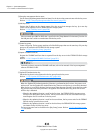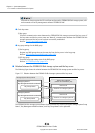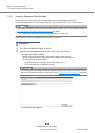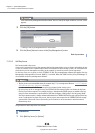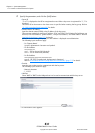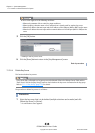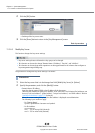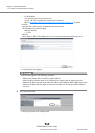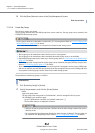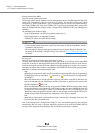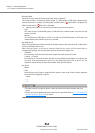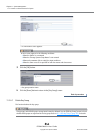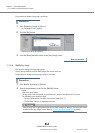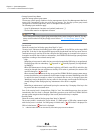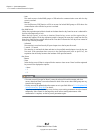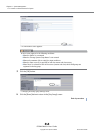Chapter 11 System Management
11.2 Functions in the Action Area for System
ETERNUS Web GUI User’s Guide
Copyright 2013 FUJITSU LIMITED P2X0-1090-10ENZ0
841
4 Click the [Done] button to return to the [Key Management] screen.
End of procedure
11.2.6.6 Create Key Group
This function creates a key group.
The key group combines all of the RAID groups that use the same key. One key group can be created in the
ETERNUS DX Disk storage system.
The procedure to create a key group is as follows:
Procedure
1 Click [Create Key Group] in [Action].
2 Specify the parameters, and click the [Create] button.
• Name
Input a key group name.
The key group name corresponds to "Serial Number", which is managed in the key server.
The following input conditions apply:
- Up to 32 alphanumeric characters and symbols (underscore "_")
- The first letter must be an alphabetic character
The key group cannot be created when a common key (*1) is not registered. Refer to "11.2.13.7 Register SED
Authentication Key" (page 944) for details.
*1: The common key for SEDs that are managed in the ETERNUS DX Disk storage system.
• The key group can be created even when the key server is not registered.
• The key group can be created even when communication with the key server is not available.
• Register RAID groups that use the same key in the key group. Refer to "6.2.8 Set Key Group (RAID Group)"
(page 195) for details.
• The RAID groups that are registered in the key group can be checked by using the [SED Key Group] screen.
Refer to "6.1.4 SED Key Group" (page 167)
for details.
• There are two types of SED keys: a common key and a key that is managed in the key server. RAID groups
that use the common key and RAID groups that use the key managed in the key server (RAID groups that
are registered in the key group) can be created in the same storage system.
• Specify a unique key group name that is different from the other storage systems that use the
same key server.
• Do not change the key group name after the key status changes to "Normal". The key status can
be checked on the [Key Group] screen. Refer to "11.1.5.1 Key Group" (page 723)
for details.