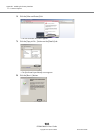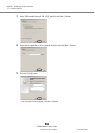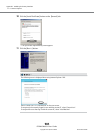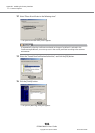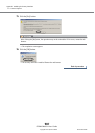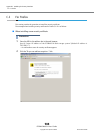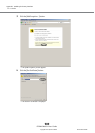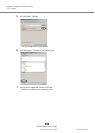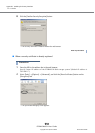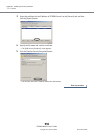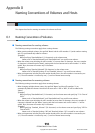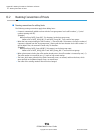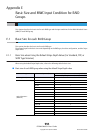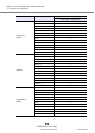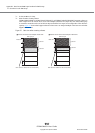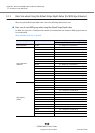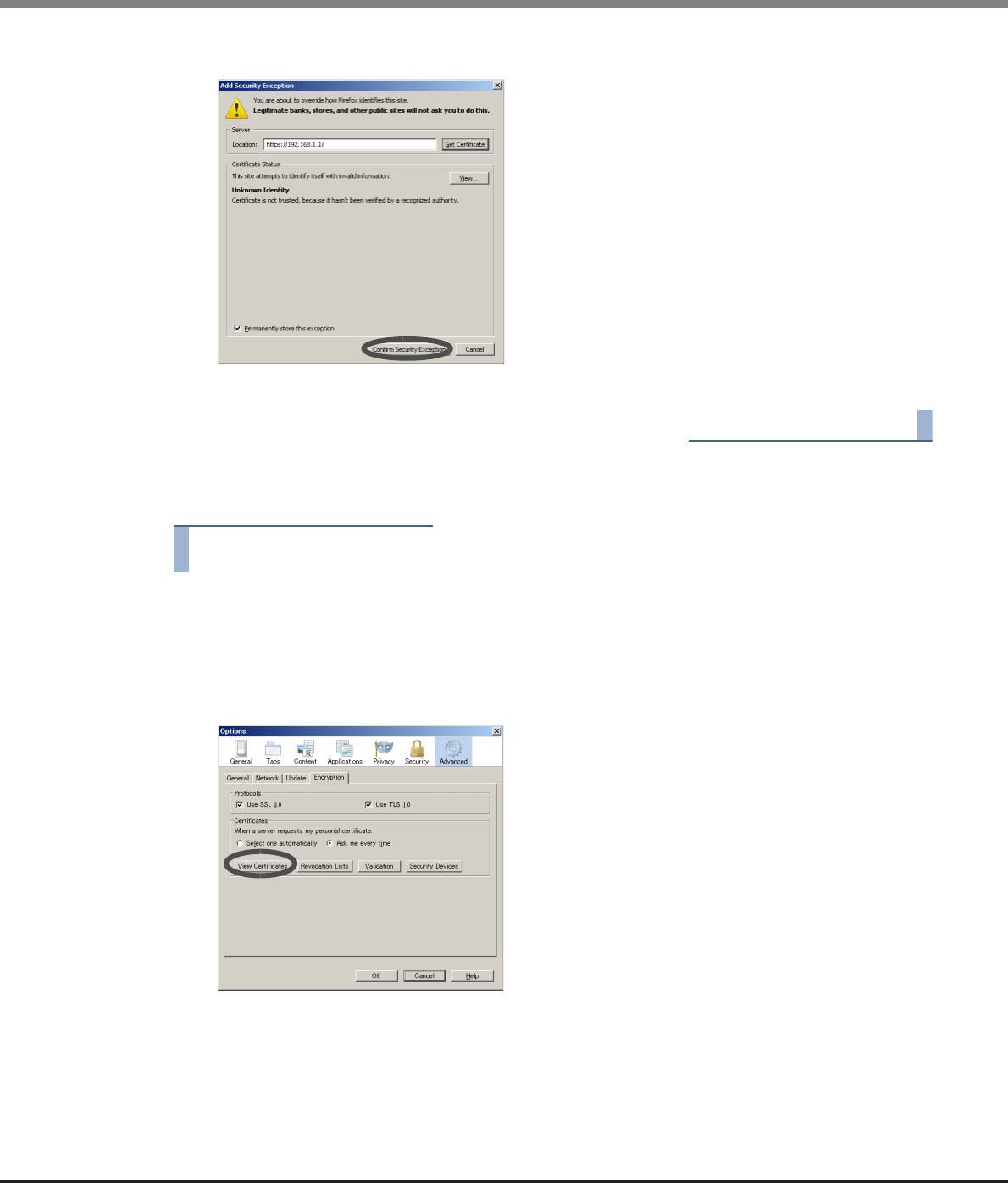
Appendix C Installing the Security Certificate
C.2 For Firefox
ETERNUS Web GUI User’s Guide
Copyright 2013 FUJITSU LIMITED P2X0-1090-10ENZ0
991
8 Click the [Confirm Security Exception] button.
→ The security certificate is installed. Restart the web browser.
End of procedure
■ When a security certificate is already registered
Procedure
1 Enter the URL to the address bar in the web browser.
Specify "https://IP address of the ETERNUS DX Disk storage system" (Default IP address is
"192.168.1.1").
2 Select [Tools] → [Options] → [Advanced], and click the [View Certificates] button on the
[Encryption] tab.
→ The [Certificate Manager] screen appears.