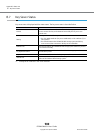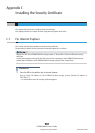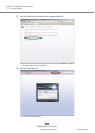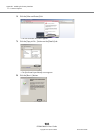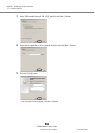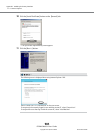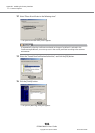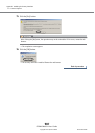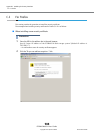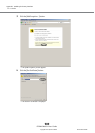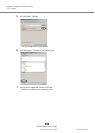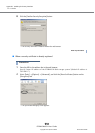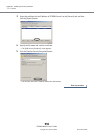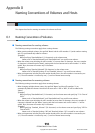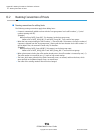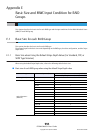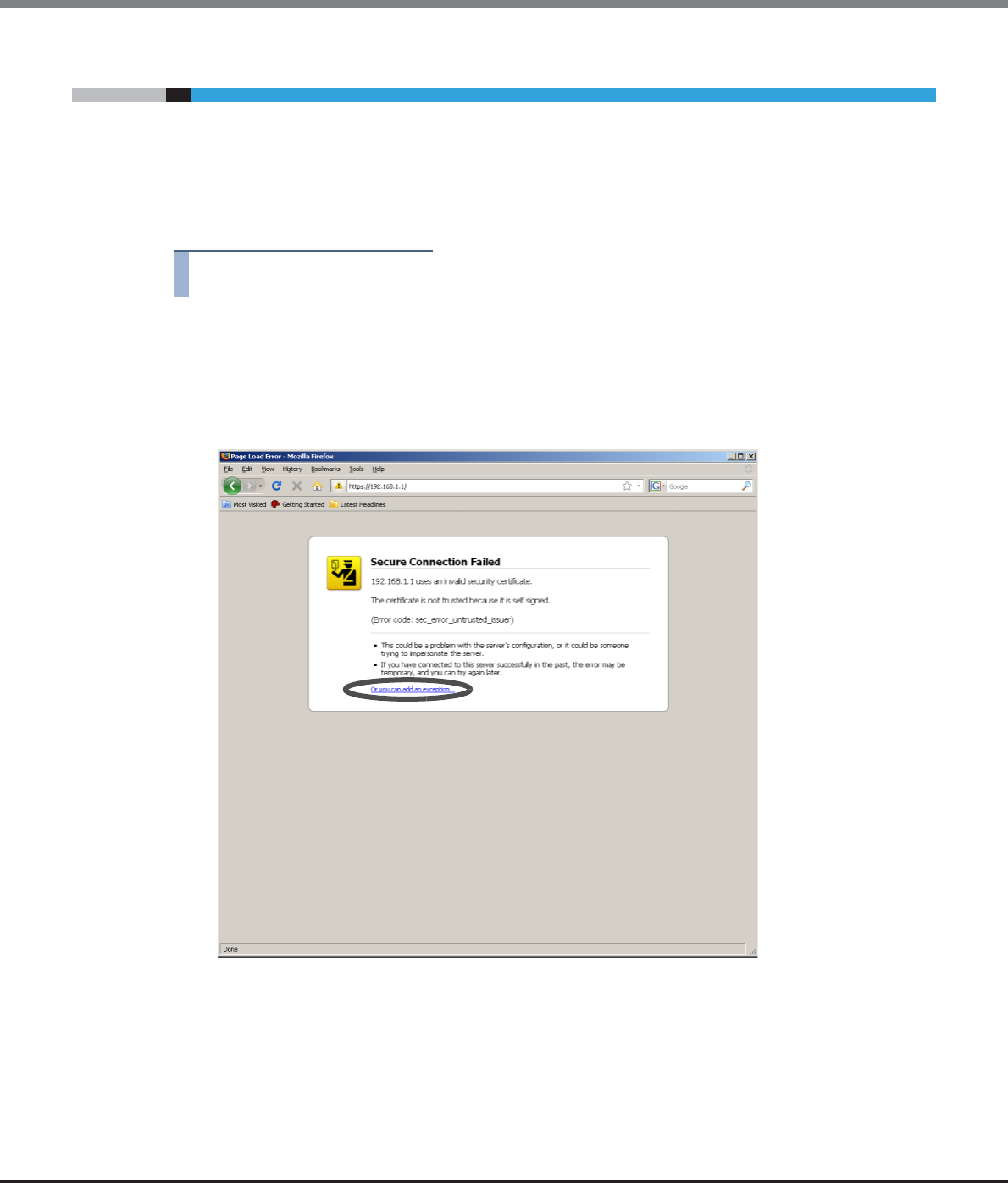
Appendix C Installing the Security Certificate
C.2 For Firefox
ETERNUS Web GUI User’s Guide
Copyright 2013 FUJITSU LIMITED P2X0-1090-10ENZ0
988
C.2 For Firefox
This section provides the procedure to install the security certificate.
The example when installing security certificate for Firefox 3.6. X is as follows:
■ When installing a new security certificate
Procedure
1 Enter the URL to the address bar in the web browser.
Specify "https://IP address of the ETERNUS DX Disk storage system" (Default IP address is
"192.168.1.1").
→ A confirmation screen for security certificate appears.
2 Click the "Or you can add an exception..." link.