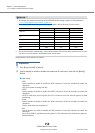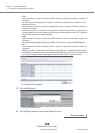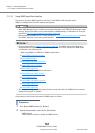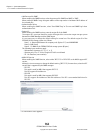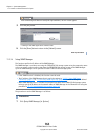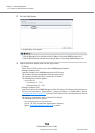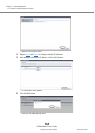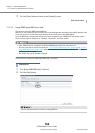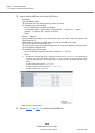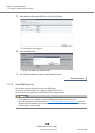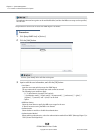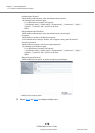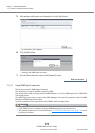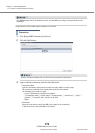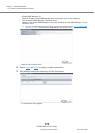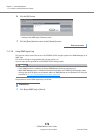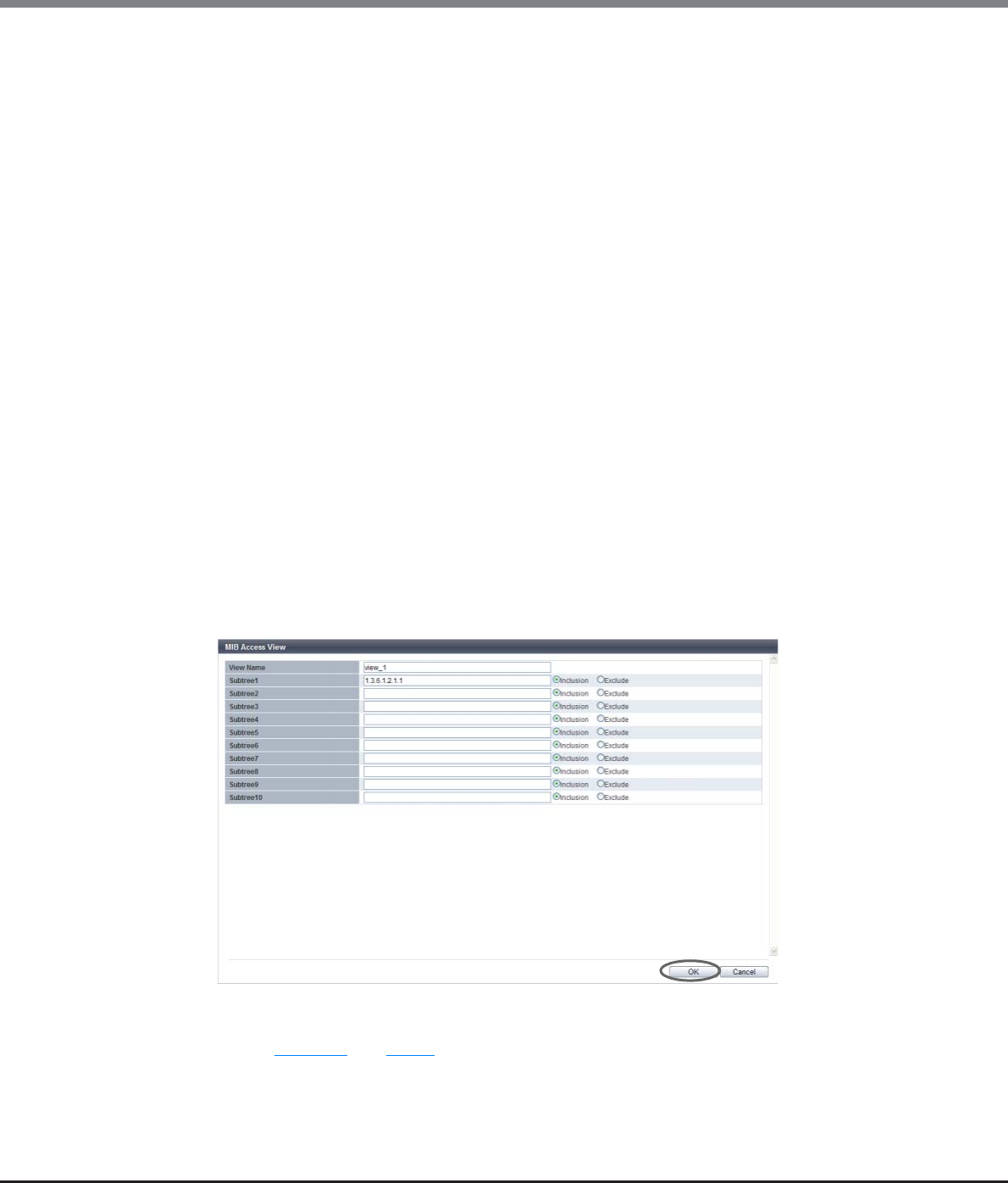
Chapter 11 System Management
11.2 Functions in the Action Area for System
ETERNUS Web GUI User’s Guide
Copyright 2013 FUJITSU LIMITED P2X0-1090-10ENZ0
767
3 Input or edit the MIB View, and click the [OK] button.
• View Name
Input the MIB View name.
The view name which has already been used cannot be entered.
The following input conditions apply:
- Up to 32 alphanumeric characters and symbols
- "! (exclamation mark)", "# (hash mark)", "& (ampersand)", "_ (underscore)", "+ (plus)", "-
(hyphen)", "* (asterisk)" and "/ (slash)" can be used
- Spaces
• Subtree1 - Subtree10
Specify the MIB access range of the corresponding view in the subtree. Input the subtree in the
Object ID format (*1).
Select whether to include as or exclude from each subtree as the MIB access range.
One or more subtrees are required per view.
The same subtree cannot be specified multiple times in a single view. However, the same subtree
can be configured to different views.
The following input conditions apply:
- Up to 251 alphabetic characters and numeric characters ("1" - "65535")
- Spaces
*1: The "Object ID" is indicated by using "." (periods) in a format such as "1.3.6.1.2.1.1". The setting range of
each value that is separated using "." (periods) is 1 - 65535. A total of up to 251 characters can be
entered (including periods). The following values cannot be entered in the ETERNUS DX Disk storage
system:
(1) Values starting with a period: ".1.3.6.1.2.1.1"
(2) Value ending with a period: "1.3. 6.1.2.1.1."
(3) Values with two consecutive periods: "1. . 3. 6. 1. 2. 1. 1"
(4) Values including "0": "1.3.6.1.2.0.1"
→ Returns to the original screen.
4 Repeat Step 11.2 and Step 3 to configure multiple MIB Views.