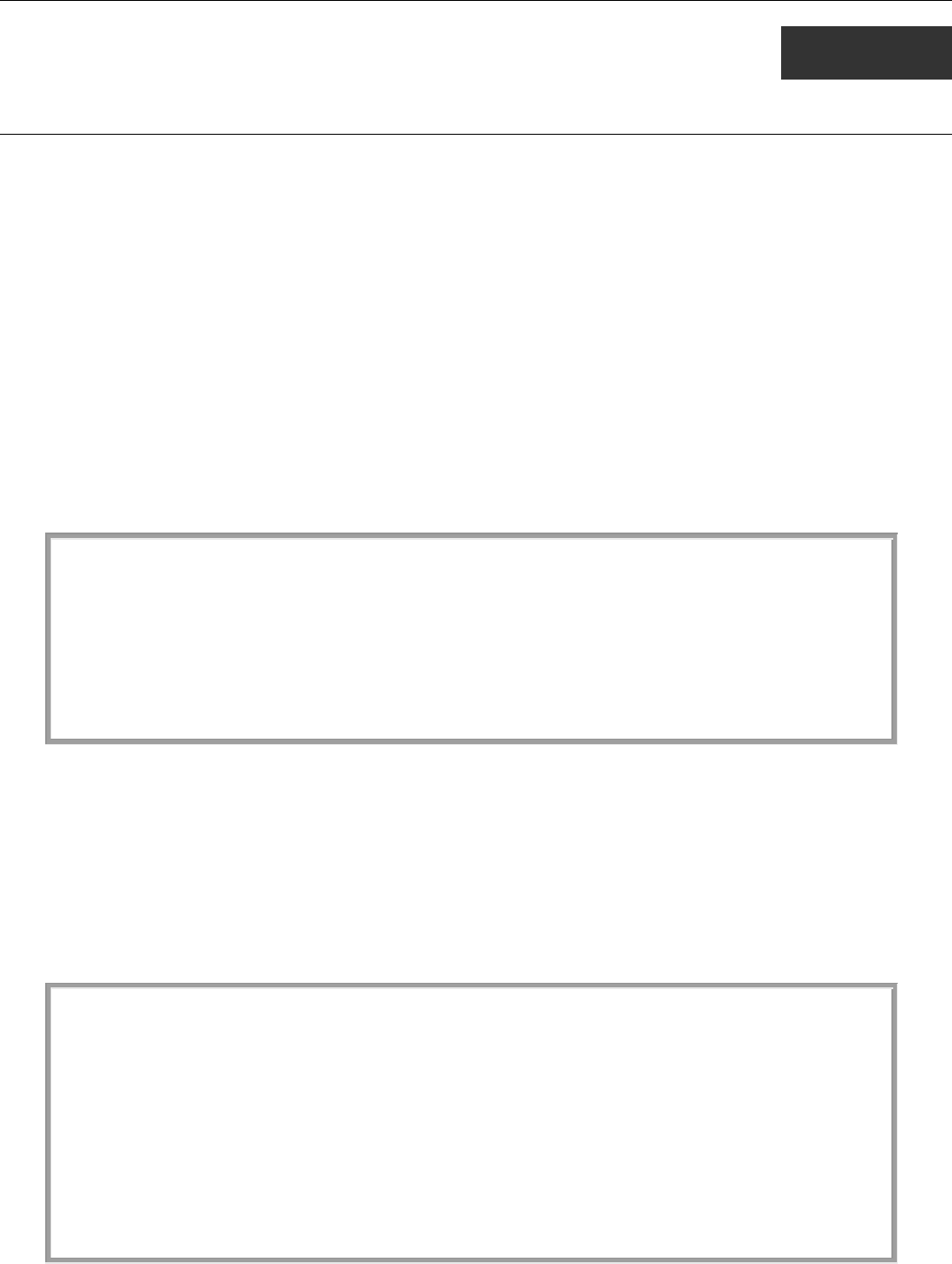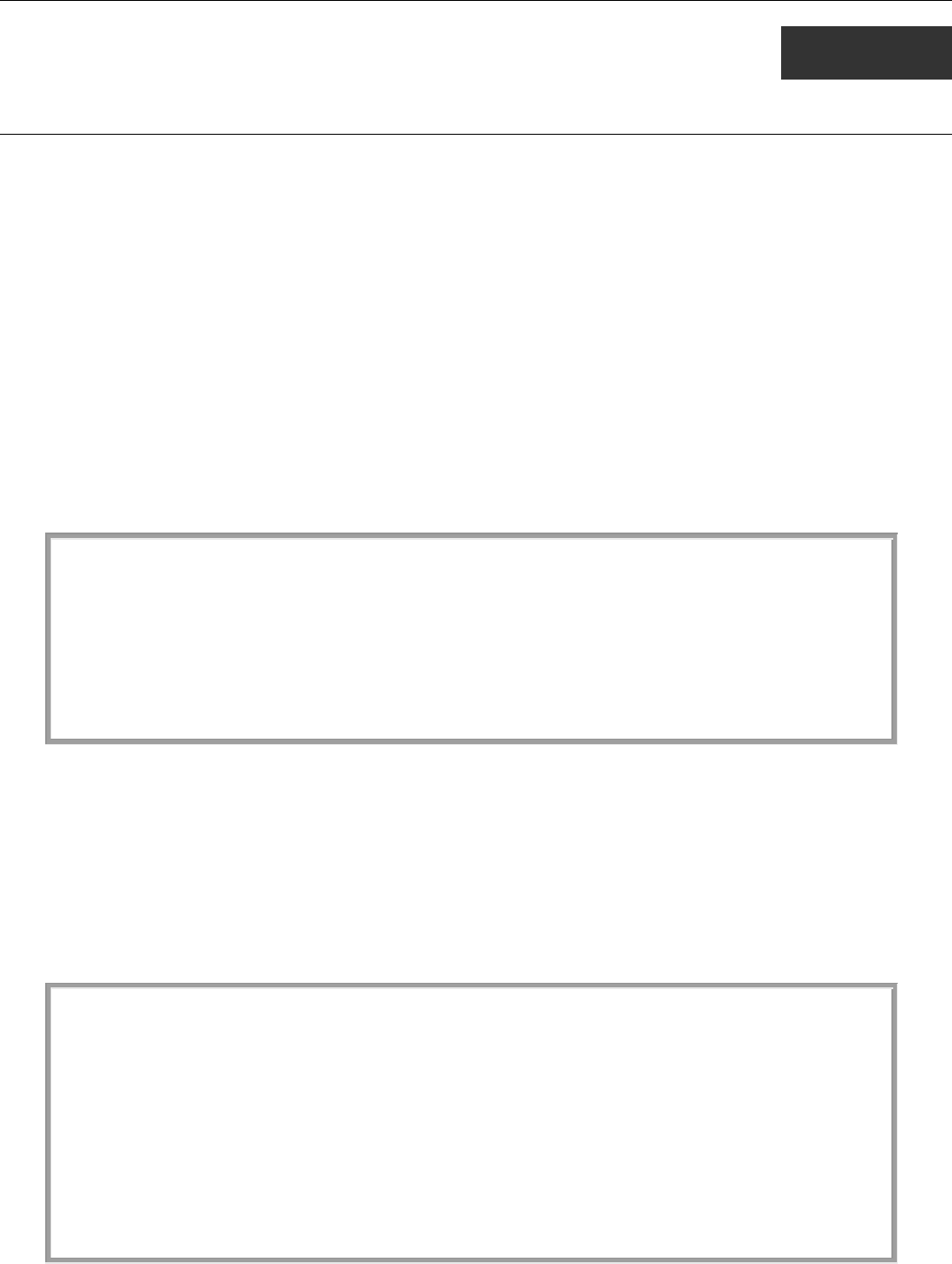
xStack® DES-3200 Series Layer 2 Ethernet Managed Switch CLI Reference Guide
1
1
INTRODUCTION
The Switch can be managed through the Switch’s serial port, Telnet, or the Web-based management agent. The Command Line
Interface (CLI) can be used to configure and manage the Switch via the serial port or Telnet interfaces.
This manual provides a reference for all of the commands contained in the CLI. Configuration and management of the Switch via
the Web-based management agent is discussed in the Manual. Configuration and management of the Switch via the Web-based
management agent is discussed in the User’s Guide.
Accessing the Switch via the Serial Port
The Switch’s serial port’s default settings are as follows:
• 9600 baud
• no parity
• 8 data bits
• 1 stop bit
A computer running a terminal emulation program capable of emulating a VT-100 terminal and a serial port configured as above
are then connected to the Switch’s serial port via an RS-232 DB-9 cable or RJ-45 console cable.
With the serial port properly connected to a management computer, the following screen should be visible. If this screen does not
appear, try pressing Ctrl+r to refresh the console screen.
DES-3200-28 Fast Ethernet Switch
Command Line Interface
Firmware: Build 1.28.005
Copyright(C) 2010 D-Link Corporation. All rights reserved.
UserName:
PassWord:
Figure 1 - 1. Initial CLI screen
There is no initial username or password. Just press the Enter key twice to display the CLI input cursor − DES-3200-28:4#. This is
the command line where all commands are input.
Setting the Switch’s IP Address
Each Switch must be assigned its own IP Address, which is used for communication with an SNMP network manager or other
TCP/IP application (for example BOOTP, TFTP). The Switch’s default IP address is 10.90.90.90. Users can change the default
Switch IP address to meet the specification of your networking address scheme.
The Switch is also assigned a unique MAC address by the factory. This MAC address cannot be changed, and can be found on the
initial boot console screen – shown below.
Boot Procedure V1.00.006
-------------------------------------------------------------------------------
Power On Self Test ........................................ 100%
MAC Address : 00-63-32-28-01-01
H/W Version : B1
Please wait, loading V1.28.005 Runtime image .............. 100%
Figure 1 - 2. Boot screen
The Switch’s MAC address can also be found in the Web management program on the Switch Information (Basic Settings)
window in the Configuration folder.