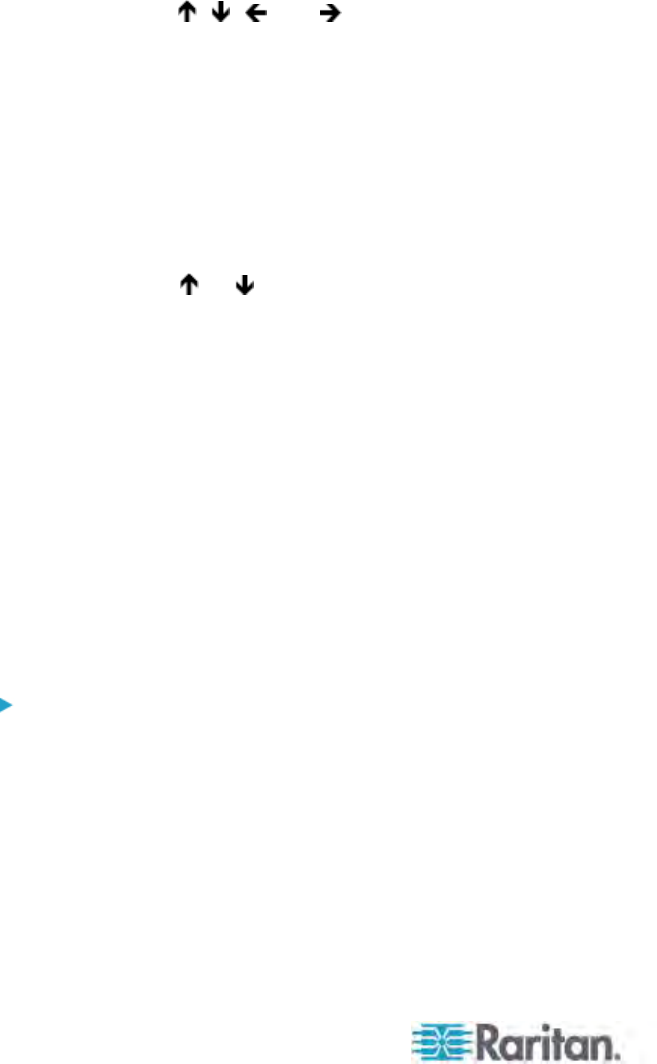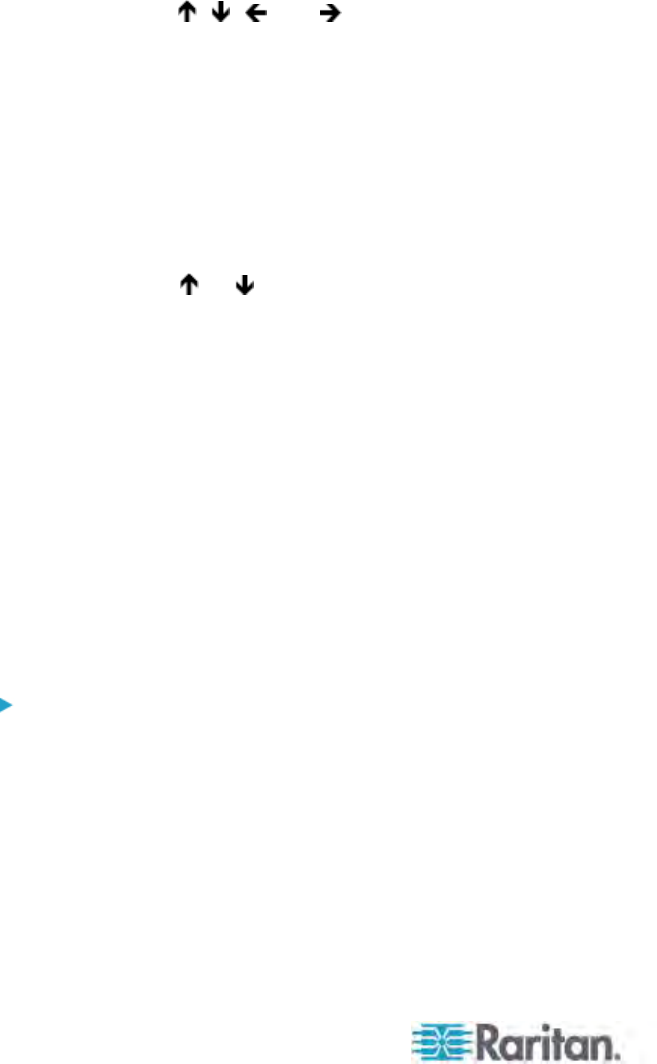
Chapter 6: Operation - User Functions
80
Hotkey: The keyboard key that, when pressed twice quickly,
activates the OSUI. The alternatives are Scroll Lock (the default),
Caps Lock, Num Lock, the LEFT ALT key, and the LEFT SHIFT
key. Use any of the arrow keys to switch between the choices. You
cannot select the key currently being used as the Previous Channel
Key (see below).
Display Position: This position indicates where the OSUI menus
and ID Display appear on your monitor. Move the highlight to “Menu”
(for the OSUI) or “ID” (for the ID Display) and press Enter to highlight
it, then use the
, , , and keys to move the chosen window
as desired. When finished, press Enter to save the change.
Previous Channel Key: The keyboard key that, when pressed twice
quickly, causes Paragon II to return to the previously selected
channel port (provided that that channel port is still available) without
going through the OSUI. The alternatives are the LEFT ALT key, the
LEFT SHIFT key, Caps Lock, Num Lock (the default), Scroll Lock,
and None (no Previous Channel Key; function disabled). Use any of
the arrow keys to switch between the choices, but you cannot select
the key currently being used as the Hotkey (see above).
UpDnChnl: The keyboard key that, when pressed twice quickly and
followed by the
or key within one second, causes Paragon II
to switch to the previous or next channel port (provided that that
channel port is still available) without going through the OSUI. The
alternatives are the LEFT ALT key, the LEFT SHIFT key, Caps Lock,
Num Lock, Scroll Lock, and None (function disabled; the default).
Use any of the arrow keys to switch between the choices, but you
cannot select the key currently being used as the Hotkey or Previous
Channel Key (see above). For more information, see Switching
between Previous and Next Channels (on page 73) earlier in this
cha
p
ter.
Local PC: Use any of the arrow keys to toggle Local PC Mode On or
Off (the default) for the attached user station. Turn PC Mode “On”
only if you have used a Z-CIM to attach a local PC between the user
station and the Paragon switch.
Password Change or Deletion
To change or delete your password
You can delete a password (if "Require Password” is set to “No”), or
change it after entering the User Profile Menu.
1. When the User Profile Menu is on the screen, press P.
2. Type your old password at the first prompt.
3. Type a new password up to eight characters at the next prompt, and
press Enter. (To delete your password, press Enter without typing
anything in the field.)