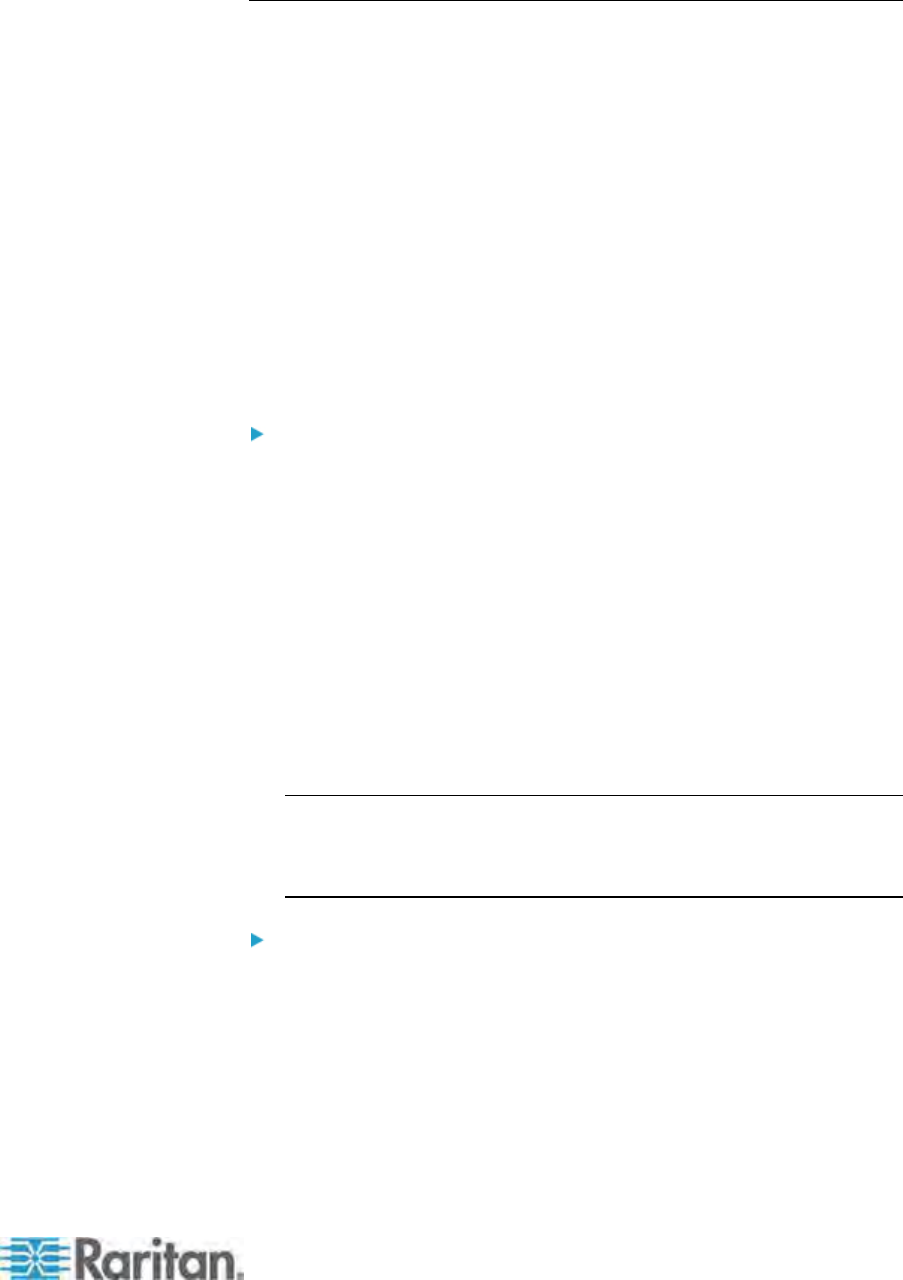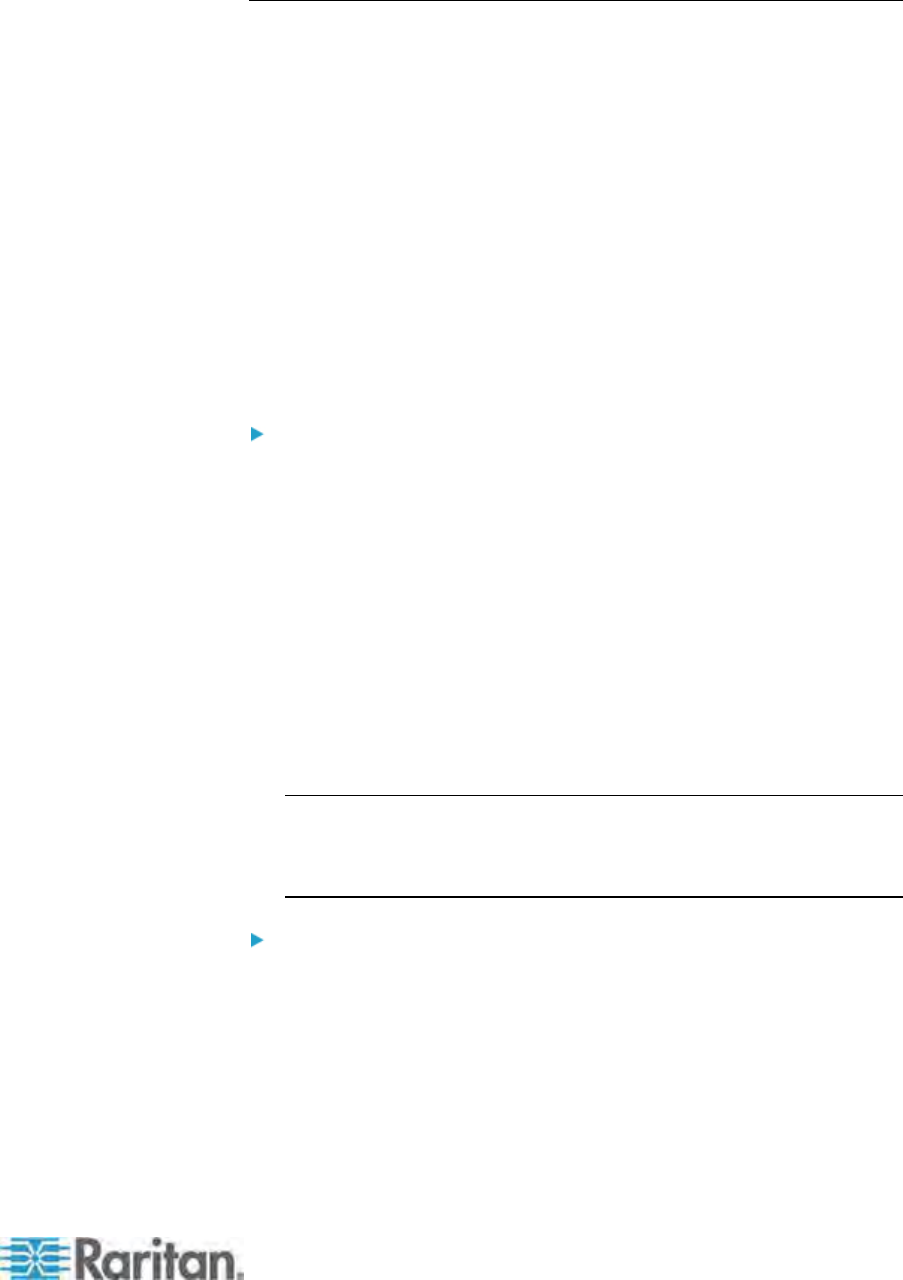
Appendix F: Integration with Third-Party Switching Devices
219
STEP (B): Associate Router Ports with Paragon Ports in Paragon
Manager
The router directs audio/video signals from specified audio/video sources
to specified audio/video destinations according to the router association
data in Paragon Manager. The router association data, which is created
using Paragon Manager 2.0.3 or later, associates Paragon's channel and
user ports with the router's source and destination ports.
Depending on whether you have created the router association data for
the connected Paragon switch, you can either create or import the
association data in Paragon Manager. This section outlines general
procedure to create or retrieve the data. For detailed information, see
Paragon Manager help or User Guide, which can be downloaded from
the Raritan website (http://www.raritan.com).
If you haven't installed Pa
ragon M
anager, first see Installing Paragon
Manager (on page 209) for installation instructions.
To create the router association data
1. Launch Paragon Manager on a client PC and connect it to the
Paragon switch where you want to enable the audio/video routing
function.
2. Specify the router by choosing Router > Configure Routers.
3. Associate Paragon channel ports with the router's source ports by
choosing Router > Configure Servers. A channel port can be
associated with up to 8 source ports.
4. Associate Paragon user ports with the router's destination ports by
choosing Router > Configure User Station. A user port can be
associated with up to 8 destination ports.
5. Save the router association data as an XML file by choosing Router
> Export Router Configuration.
Important: If you do not save the router association data by exporting
it, the data is lost when you quit Paragon Manager or disconnect the
Paragon system. There is no other way to retrieve the data but to
create it all over again.
To import the router association data
1. Launch Paragon Manager on a client PC and connect it to the
Paragon switch where you want to enable the audio/video routing
function.
2. Import existing router association data by choosing Router > Import
Router Configuration.